Connections and setup, 14 chapter 1 – RCA Scenium PHD50300 User Manual
Page 16
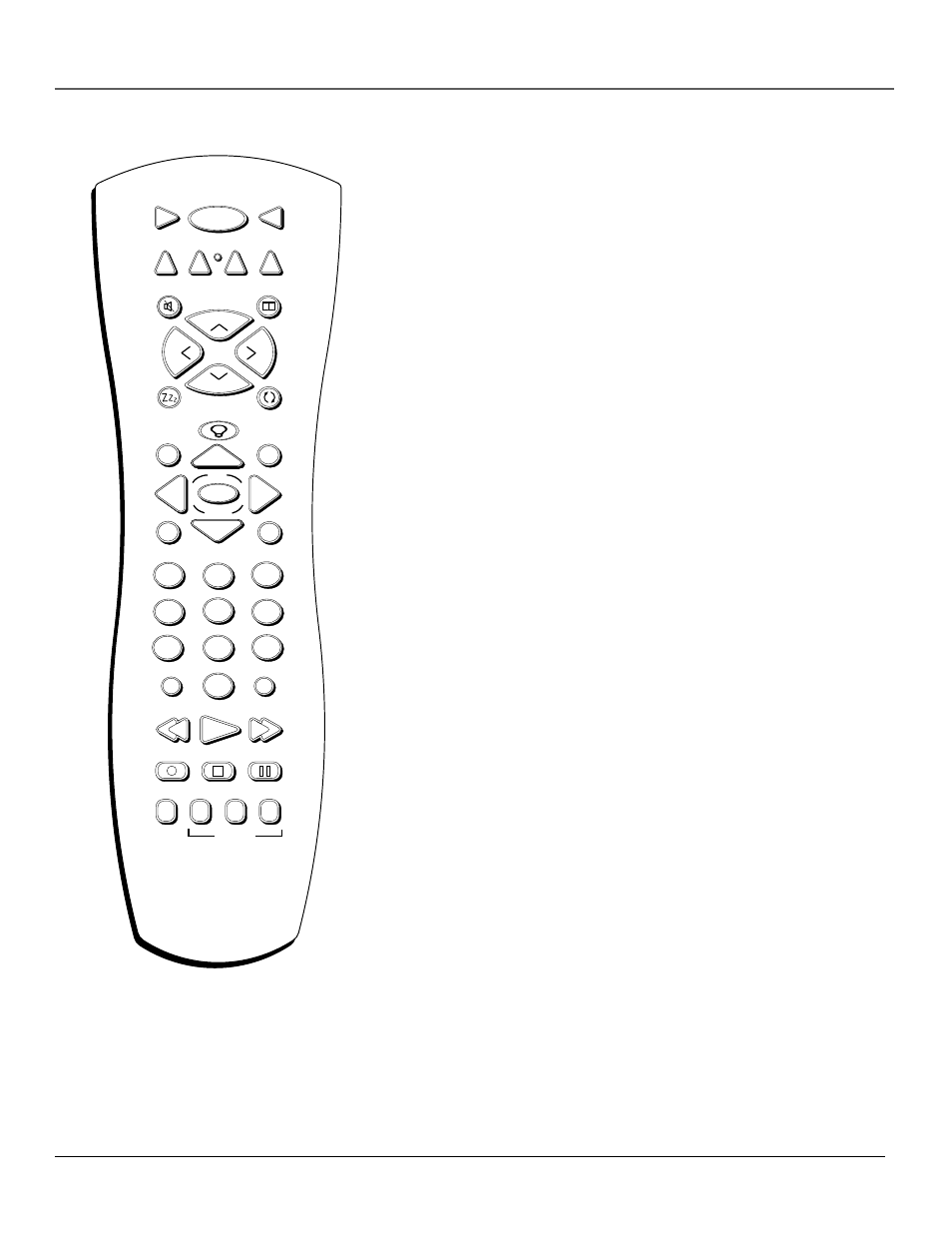
Connections and Setup
14
Chapter 1
ON•OFF Toggles power on and off for the components that you have
programmed. For example, if you are in VCR mode, turns VCR on and
off.
REVERSE, PLAY, FORWARD, STOP, PAUSE, RECORD (transport keys)
Use with components programmed to work with your remote control
(VCR, DVD player, audio components).
RGB Depending on how you set up the monitor
, toggles between RGB1,
RGB2*, and RGB3.
*Note: You can set up CMPNT2 OR RGB2, but not both. If CMPNT2 is
set up, RGB2 will not appear when you use the RGB button.
SLEEP Brings up the sleep timer, which is used to turn the monitor off
automatically after a set amount of time.
VCR1, VCR2, DVD, HD RCVR, MONITOR These are the component
buttons used to put the remote control into the correct mode to operate
that particular component. The correct video source must first be selected
(VIDEO or RGB) or Autotuning must be set up.
VOL Adjusts the volume.
VIDEO Selects whatever component is hooked up to the video sour
ce
inputs.
WHO•MULTI When in Monitor mode, activates the multi-scr
een feature.
The Multi-screen feature allows you to select a screen mode for viewing a
single picture, side-by-side pictures, or picture-in-picture (PIP). Brings up
personal viewer profiles for some components.
ZOOM IN When in zoom mode (press the MONITOR button an then
the OK button to access zoom mode) enlarges the picture. When in zoom
mode, use the arrow buttons to pan and scan the entire picture.
ZOOM OUT When in zoom mode (press the MONITOR button an then
the OK button to access zoom mode) decreases the magnification of the
picture. If picture is distorted, zoom out to restore to normal.
STOP
PAUSE
MONITOR
ON•OFF
AUX
DVD
HD RCVR
RECORD
PLAY
FORWARD
REVERSE
SLEEP
WHO•MULTI
MUTE
INFO
MENU
OK
CLEAR
GUIDE
ANTENNA
1
2
3
4
5
6
7
8
9
0
INPUT
VCR
1
VCR
2
CH +
CH –
V
O
L
V
O
L
GO BACK
CINEMA RGB
CMPNT VIDEO
ZOOM IN
ZOOM OUT
ZOOM
u n i v e r s a l
SOURCE
