The menu system, Basic operations, Power – RCA Scenium PHD50300 User Manual
Page 24: Volume, Mute, Navigating the menus
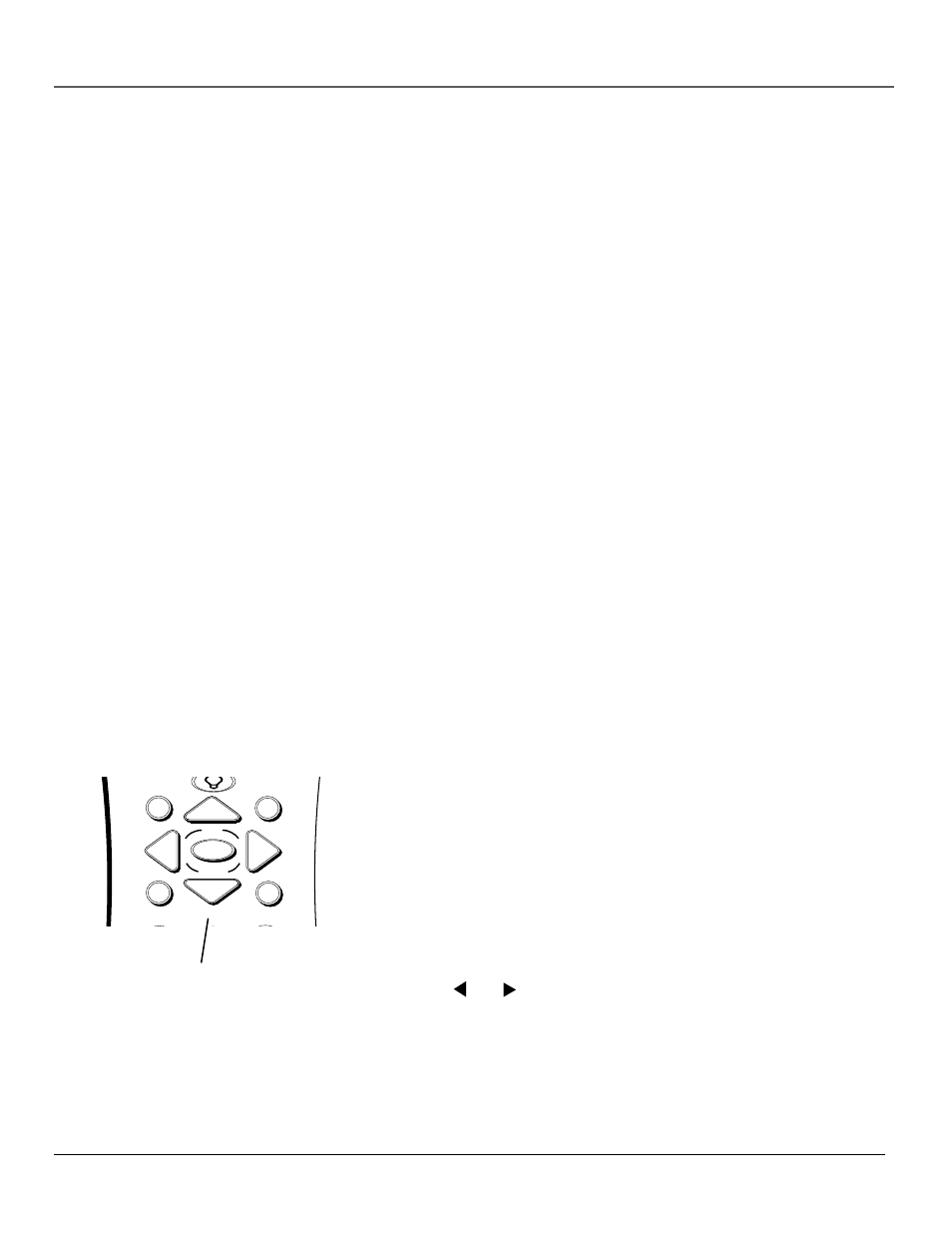
The Menu System
22
Chapter 6
Basic Operations
Power
To turn the monitor on and off:
1.
Plug the power cord into an active AC power outlet.
2.
Press the ON•OFF button on the remote control or the monitor button on the unit. The
monitor’s POWER/STANDBY indicator turns green when the monitor is on.
3.
Press the ON•OFF button on the remote control or the unit to turn it off. The monitor’s
POWER/STANDBY indicator turns red and the standby mode is set (only when tur
ning off the
unit with the remote control).
Volume
To adjust the volume:
1.
Press and hold the VOL > button (on the r
emote control or the unit) to increase to the desired
level.
2.
Press and hold the VOL < button (on the r
emote control or the unit) to decrease to the
desired level.
Note: External speakers are required for sound.
Mute
Press the MUTE button on the remote control to reduce the sound to an inaudible level. Press
MUTE again to restore the sound.
INFO
MENU
OK
CLEAR
GUIDE
ZOOM
These are the buttons on the remote
you use to navigate through the
monitor’s on-screen menu system.
Navigating the Menus
You can adjust monitor options through the monitor’s menu system. To
access the main menu, press the MENU button on the remote control or
MENU•OK on the front of the monitor.
There are a few things you need to know to navigate thr
ough the menu
system. The navigation buttons are the set of arrow-shaped buttons in
the middle of the remote (See illustration on left).
Use the ▲ and ▼ buttons on the remote to move the menu highlight up
and down.
Use the and buttons to move the highlight and change settings.
Press the GO BACK button on the remote to return to a previous menu.
You can return the monitor to the factory settings at any time by using
the RESET option in the FUNCTION menu. Remember
, if you choose to
reset, ALL settings will return to the factory settings.
