Rimage EverestTM Printer User Manual
Page 18
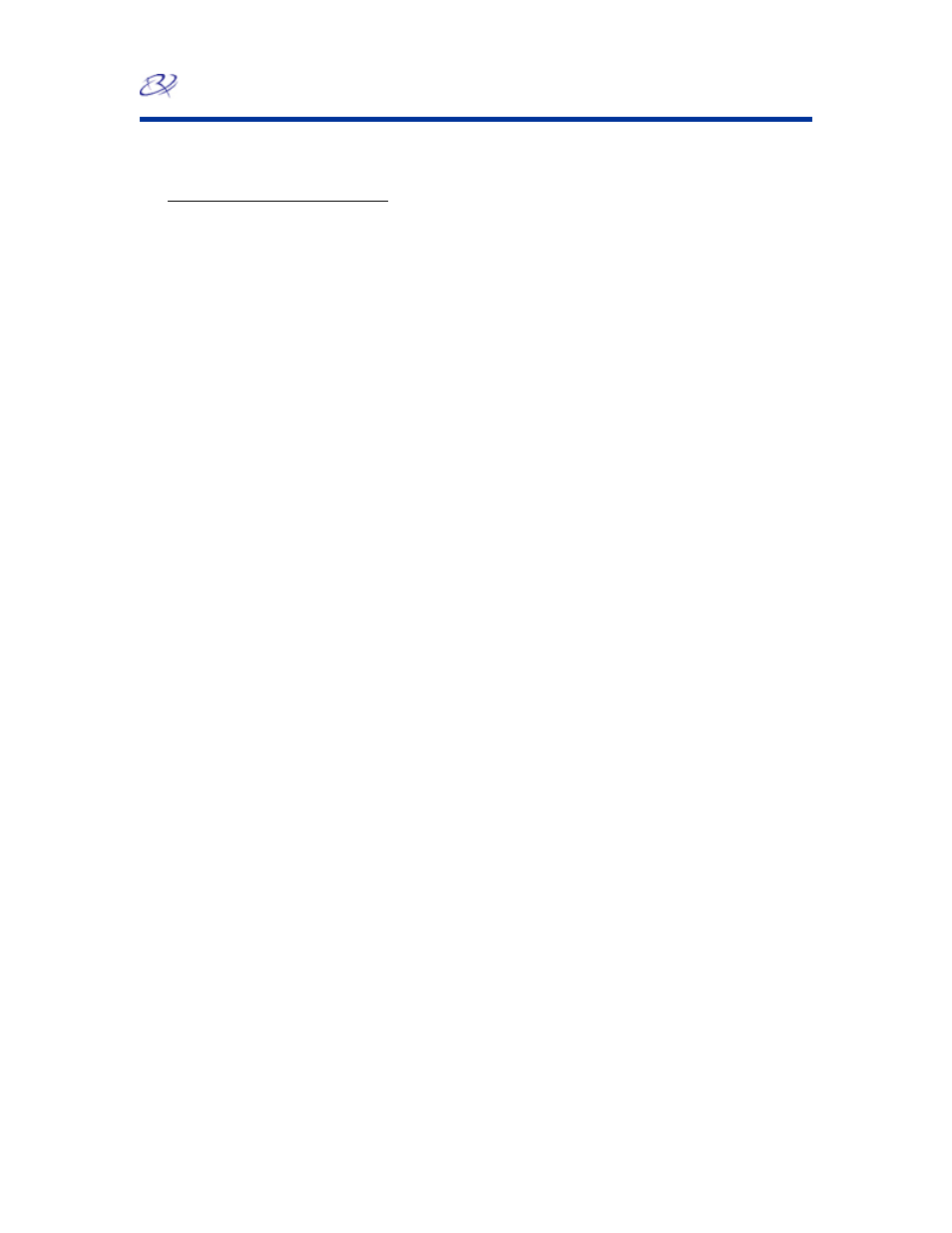
Rimage Everest Printer
12
110632_L
Setting print quality, color matching, and image adjustments
1. Navigate to printing preferences (refer to page 10).
2. Select
the
Advanced tab.
3. View or change the printing preferences.
a. From
the
Print Quality pane, select the desired Print Quality.
b. From
the
Color Matching pane, select the desired Color Matching.
Note: The default setting for color matching is CMYK.
c. From
the
Image Adjustments dropdown list, select None, High contrast, Vivid color,
or Custom.
If you select Custom:
i. Select
the
Settings button. The Custom Settings window opens.
ii. From the dropdown list, select the desired Print Threshold settings.
iii.
To adjust image contrast and
saturation, mov
e the Contrast and Saturation sliders
.
iv. To close the Custom Settings window, select OK.
4. When you have made the desired choices, select Apply.
5. To close the Preferences window, select OK.
