Raymarine DSM300 User Manual
Page 45
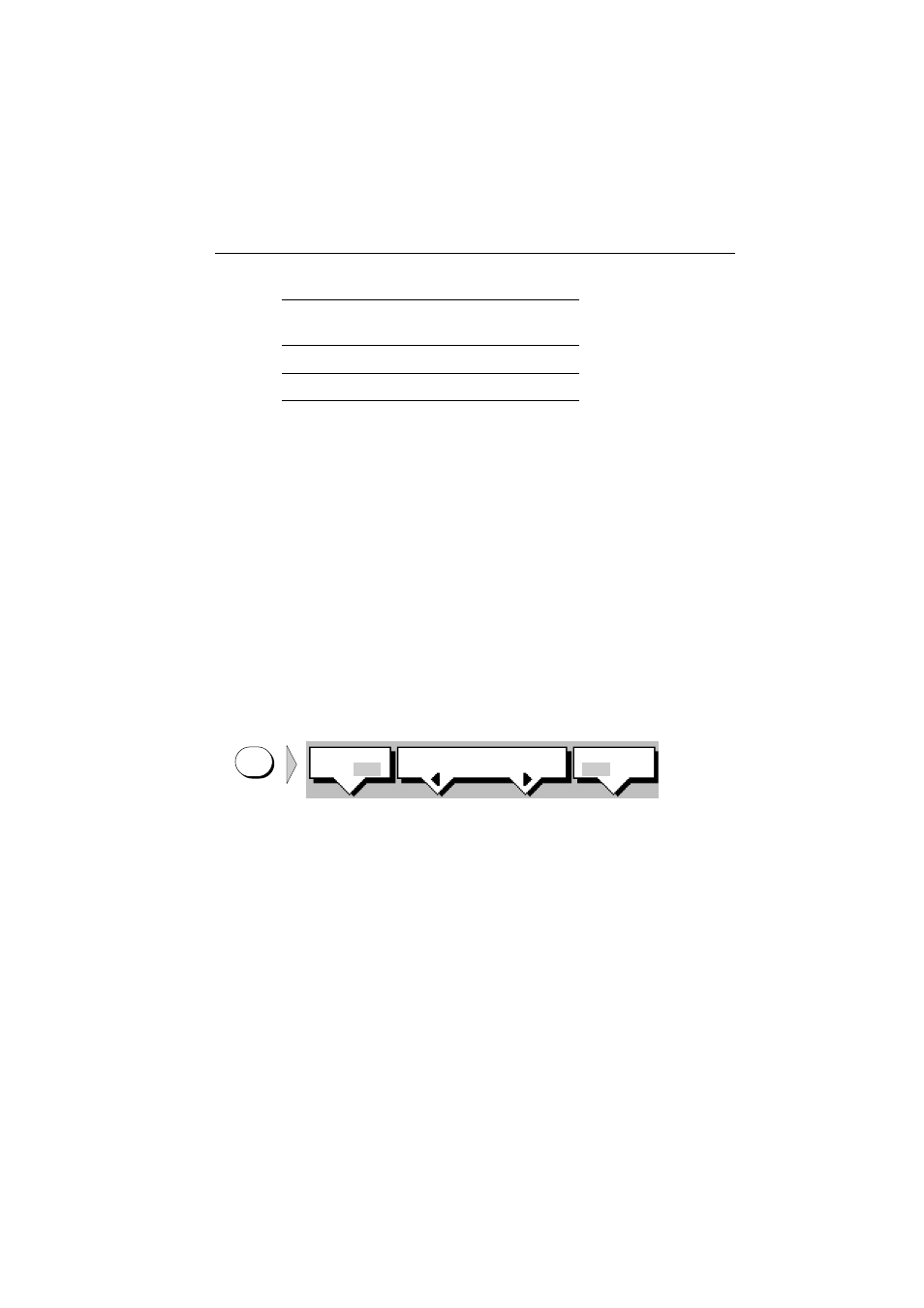
Chapter 4: Basic Display Controls
45
• Chart display: If data is available on the display or via the hsb
2
PLUS link, it
can be displayed.
• Radar display: If data is available on the display or via the hsb
2
PLUS link, it
can be displayed.
• Depth/temp graph (Sonar mode only): This shows a plot water tempera-
ture and depth against time.
• CDI: This gives the Course Deviation Indicator graphical display, with data
relating to the target waypoint.
• BDI: This gives the Bearing and Distance Indicator graphical display, with
data relating to the target waypoint.
• Nav Data (Chart or Radar mode): This shows sixteen data boxes, providing
navigational data in the units specified in your set up.
➤
To select a Horizontal half-screen window for display:
1. From the full-screen Sonar mode, press the DISPLAY key. The following soft
keys are displayed with an image of each available window:
2. Set SPLIT to HOR. To select a different window, press either SELECT WIN-
DOWS soft key until the desired window is highlighted. If necessary, press
WINDOWS OFF ON to toggle Windows on.
3. Press ENTER.
4. To toggle Windows off, press the WINDOWS OFF ON soft key.
If any data boxes were displayed at the bottom of the full-screen image, they are
switched off until you return to full-screen mode.
Note:
You can use the SCREEN soft key in chart mode to switch the data boxes on. They
are displayed in the upper window.
Figure 4-2 and Figure 4-3 show the half-screen horizontal windows (in Sonar
mode).
Radar Mode
CDI, BDI, Nav Data, Chart, Sonar
Data Log Mode
Half-screens not available
Table 4-1: Horizontal Half-Screen Window Options
Full-screen
mode
Horizontal Half-Screen
Window Options
SELECT
WINDOWS
WINDOWS
OFF ON
SPLIT
HOR VER
D5011-1
DISPLAY
