Connections & setup, Vcr basics, Playing a tape – RCA T13208 User Manual
Page 14: Automatic rewind, Basic recording, Checking the safety tab
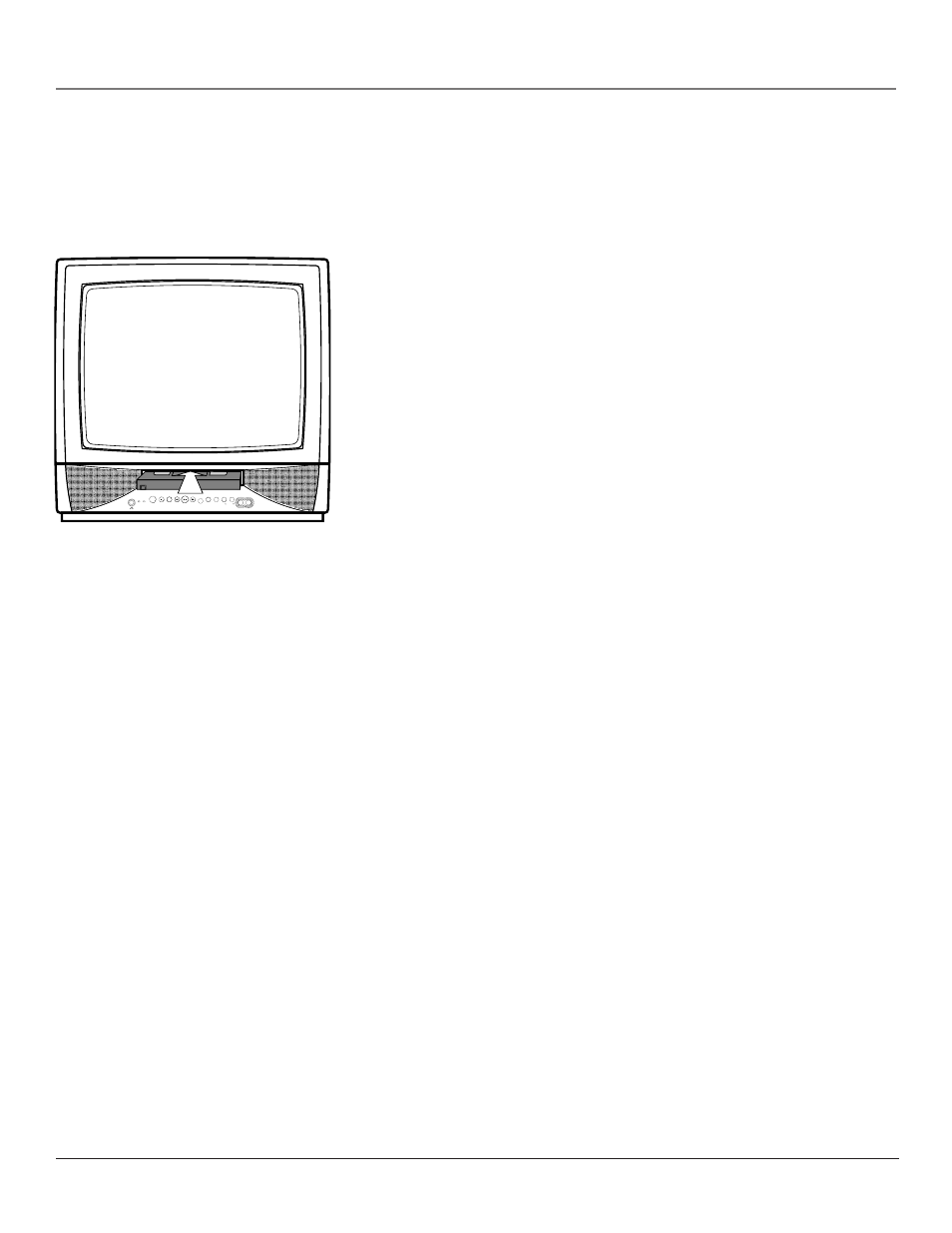
12
Chapter 1
Connections & Setup
PLAY
AUDIO IN
REW
F FWD
PAUSE
POWER
CH
CH
VOL-
VOL+
REC
VIDEO IN
WAKE UP TIMER
STOP
EJECT
VCR Basics
Now that you’ve finished the initial setup, you can watch TV. You can also begin using your
VCR. In order to begin, you must first understand some basic concepts.
Playing a Tape
1.
Insert a tape in the TV/VCR.
If the Auto Play feature is set to ON, the tape automatically begins playback
(if the safety tab on the cassette is removed). See Chapter 3 for more details
on Auto Play.
•
Press F.FWD or REW (FF or REW on the remote) to position the tape.
•
Press PLAY (if necessary) to begin tape play.
•
Press PAUSE for stop action.
•
Press TRACKING up or down (TRACKING + or - on the remote control)
to remove any streaks from the picture, if necessary.
•
Press STOP to stop tape play.
•
Press EJECT on the TV/VCR to eject the tape. You can also press and
hold the stop button the on the remote control for three seconds.
Automatic Rewind
The TV/VCR automatically rewinds the tape when it reaches the end of the
cassette during playback. While rewinding, you can press the OFF button on the
remote and the TV/VCR will eject the tape and turn off after rewinding.
Basic Recording
1.
Set the tape speed by pressing the SPEED button on the remote. See
Chapter 2 for more details on tape speed.
2.
Press the RECORD button to begin recording.
3.
Press STOP when you want to stop recording.
If you want to pause the recording for a short time (such as during a
commercial), press PAUSE instead of STOP.
Checking the Safety Tab
No matter which recording option you use, make sure there is a tape in the
TV/VCR with its safety tab in place. You cannot record on a tape with the safety
tab removed. If the safety tab is removed and you want to record on it, simply
cover the hole with adhesive tape.
