Ricoh Caplio RR30 User Manual
Page 128
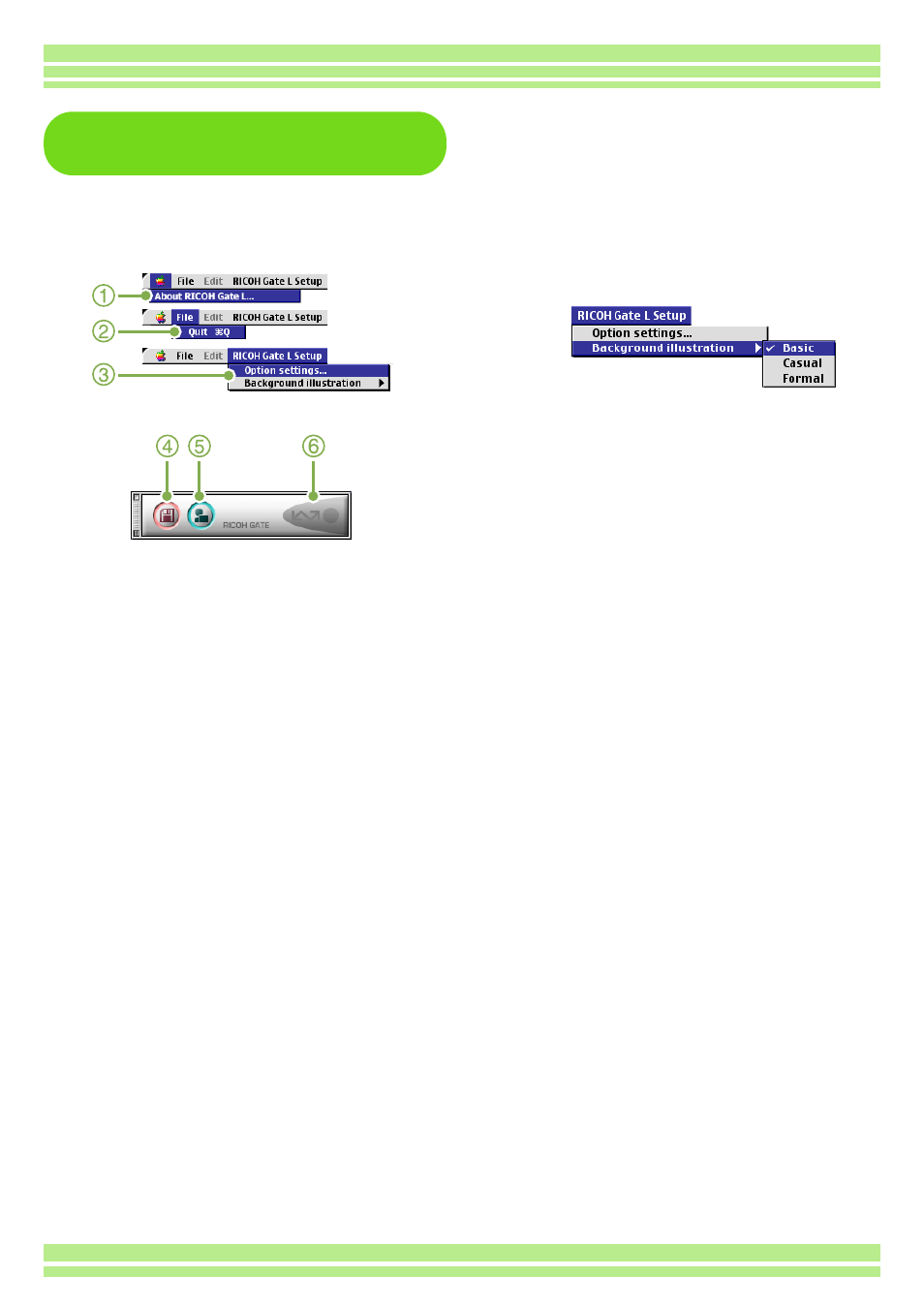
128
Chapter 2 / Section 1 Downloading Images to a Computer
The RICOH Gate L Window
(For Mac OS 8.6 to 9.2.2)
Once RICOH Gate L starts up, the following
RICOH Gate L menu bar and window appear on
the computer screen.
1. [About RICOH Gate]
Displays the version of RICOH Gate L.
2. [Quit]
Closes RICOH Gate L.
3. [Option settings]
Specifies where to save images and which application
will launch if you press the Application button or after
saving. (See p.129.)
[Background illustration]
If you select this, a sub-menu will appear, allowing you
to change the background design of the RICOH Gate
L window.
Sub-menu Figure
4. [Save Button]
Click this and the images download from your
camera.
5. [Application Button]
The application registered in Optional Settings is
launched.
6. [Indicator]
The indicator lights if the camera is connected via
USB cable.
- RDC-5300 (26 pages)
- Small Cubic Type UXGA CCD Monochrome PoCL Camera Link Camera FV-L200B1 (32 pages)
- Caplio GX8 (180 pages)
- 500SE (256 pages)
- GigE Vision VGA Monochrome CCD Camera FV-G030B1 (37 pages)
- Caplio R7 (202 pages)
- RDC-i500 (24 pages)
- RDC-i500 (26 pages)
- CAPLIO G4 WIDE (190 pages)
- RDC-6000 (24 pages)
- Digital Camera G700 (6 pages)
- GX100 VF (218 pages)
- GR Digital II (242 pages)
- Caplio GX (194 pages)
- CX5 (6 pages)
- Caplio R40 (185 pages)
- L753 2911 (2 pages)
- Rioch 5 Mega Pixel CCD Monochrome PoCL Camera Link Camera FV-L500B1 (31 pages)
- CAMERA RDC-i500 (154 pages)
- Caplio R 3 (184 pages)
- CX1 (6 pages)
- RDC-i700 (186 pages)
- Caplio RX (183 pages)
- RDC-7 (128 pages)
- Small Cubic Type 5.0 Mega Pixel CCD Monochrome PoCL Camera Link Camera FV-L500B1 (31 pages)
- Monochrome PoCl Camera Link Camera FV-L030B1 (32 pages)
- Camera RDC-i700 (155 pages)
- Caplio R6 (195 pages)
- GX200 VF KIT (266 pages)
- CAPLIO R4 (188 pages)
- R8 (211 pages)
- Caplio R2 (172 pages)
- R1v (156 pages)
- RDC-5000 (132 pages)
- DIGITAL CAMERA CX5 (161 pages)
- Camera CX6 (172 pages)
- R50 (159 pages)
- RDC-300Z series (5 pages)
- CAPLIO R30 (184 pages)
- DIGITAL CAMERA GR (181 pages)
- GX100VF (218 pages)
- Pentax К-1 (140 pages)
- Pentax КP (148 pages)
