Ricoh Caplio RR30 User Manual
Page 122
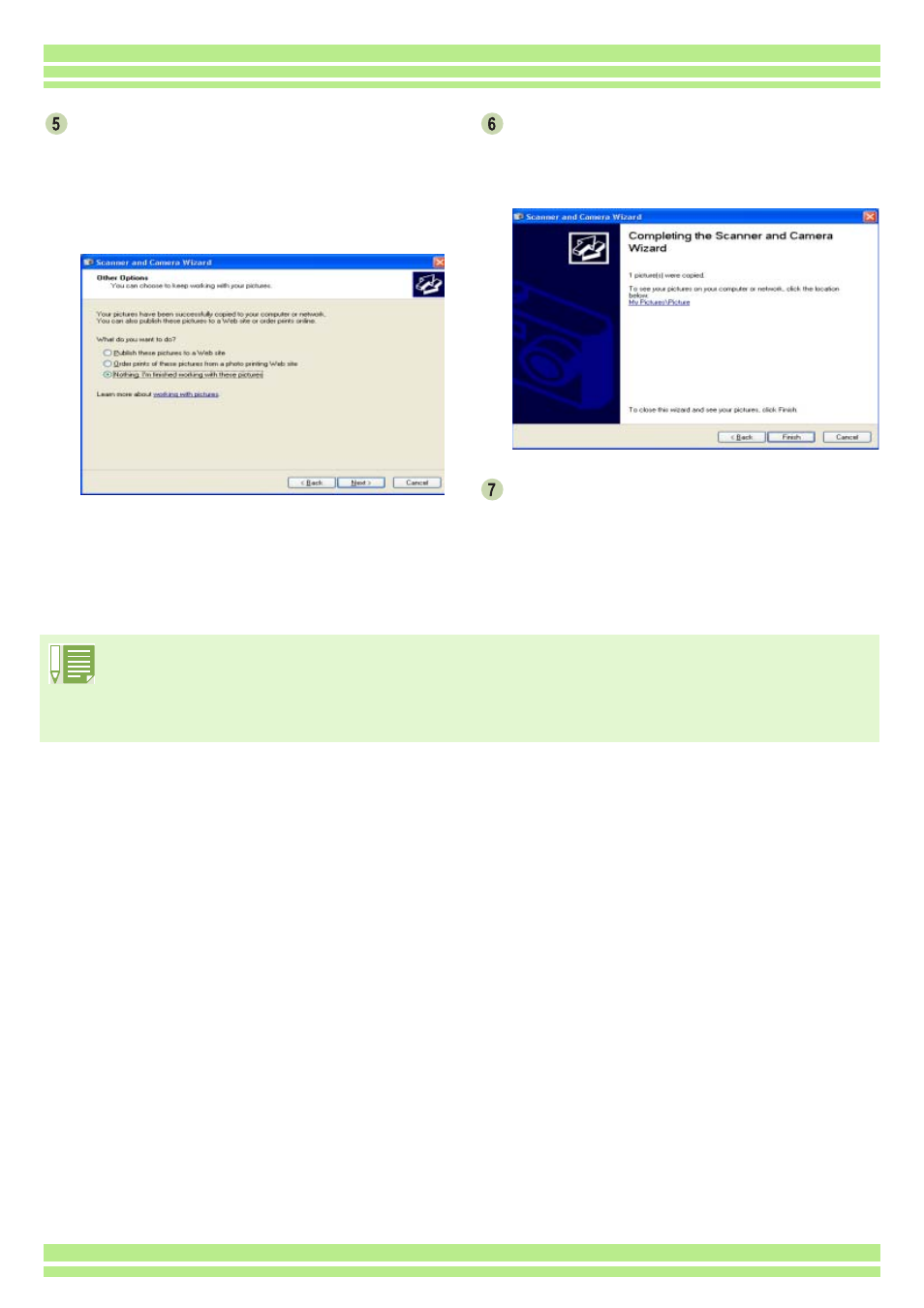
122
Chapter 2 / Section 1 Downloading Images to a Computer
Make the necessary settings and then click
the [Next] button.
The [Copying Images] screen appears and the
transfer begins.
Once the transfer is complete, the [Other Options]
screen appears.
You are prompted to confirm [Job Finished]
by pressing the [Next] button.
The [Completing the Scanner and Camera Wizard]
screen appears.
Click the [Finish] button.
The Scanner and Camera Wizard is closed and the
window of the folder to which the images were
transferred is opened, with the images inside
displayed. For details of further operations from here
onwards, please refer to the Windows XP manual or
on-line Help.
• Please refer to the Windows XP manual or on-line help for details on how to use [Publish these pictures to a
Web site] or [Order prints of these pictures from a Web site] displayed on the [Other Options] screen.
• After connecting your camera to the computer using the USB cable, if nothing is displayed on your computer
screen and downloading fails to start, click [Start] on the Windows task bar, and then select [All Programs] -
[Accessories] - [Scanner and Camera Wizard]. Downloading from the camera should then begin.
