Changing a file name, Selecting a document, Changing a file name, user name, or password – Ricoh 1075 User Manual
Page 75
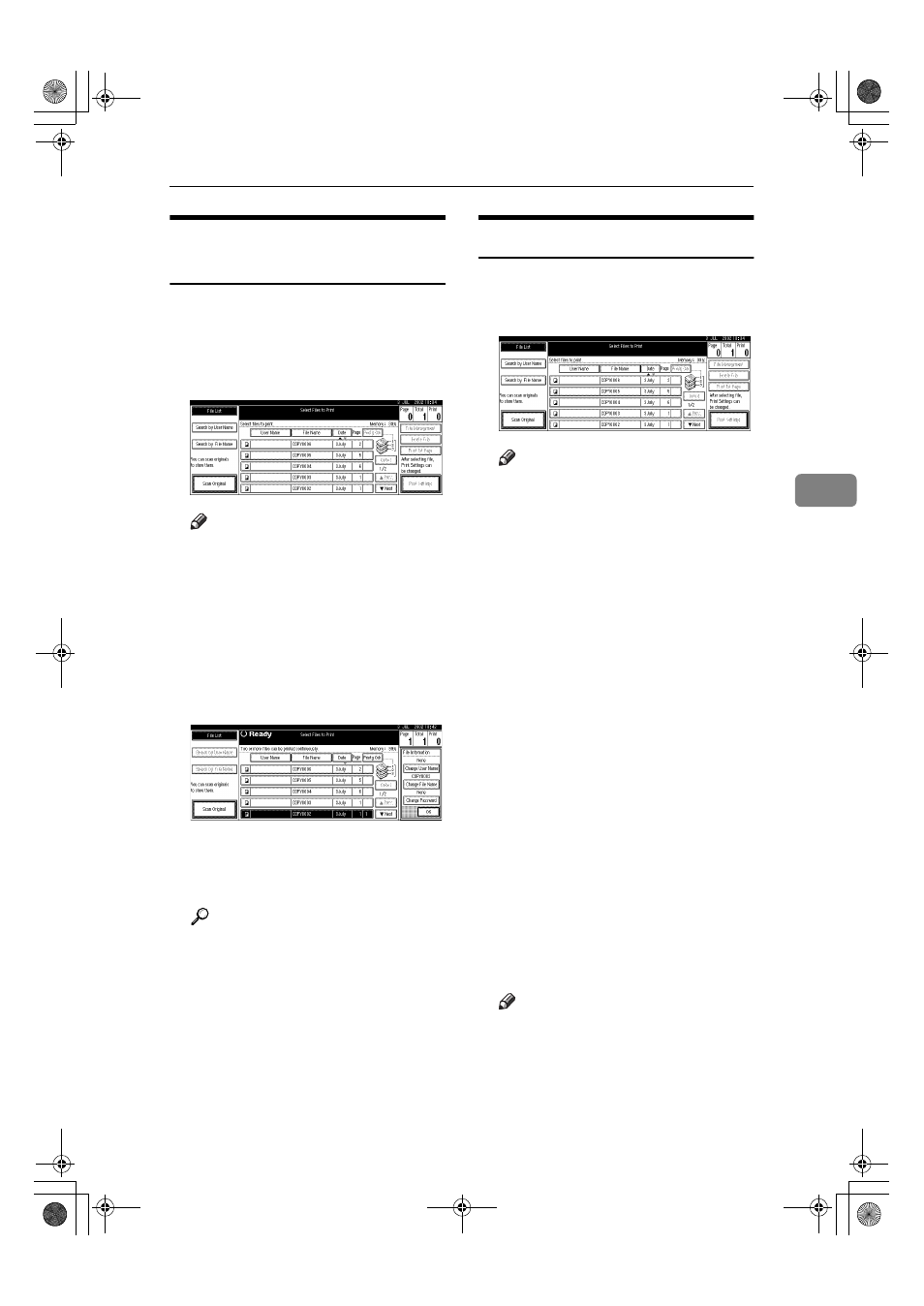
Using the Document Server
61
4
Changing a File Name, User
Name, or Password
AAAA
Press the
{{{{Document Server}}}} key.
BBBB
Select the document for which the
user name, file name, or password
is to be changed.
Note
❒ If a password has already been
set for the document, enter the
password, and then press the
[OK]
key.
CCCC
Press the [File Management] key.
DDDD
Press the [Change File Name],
[Change User Name]
, or [Change
Password]
key.
EEEE
Enter the new file name, user
name, or password, and then
press the [OK] key.
Reference
⇒ p.59 “To register or change a
user name”
⇒ p.60 “To change a file name”
⇒ p.60 “To set or change a pass-
word”
FFFF
Press the [OK] key.
Selecting a Document
AAAA
Press the
{{{{Document Server}}}} key.
BBBB
Select a document to be printed.
Note
❒ If a password has been set for
the document, enter it, and then
press the [OK] key.
❒ You can search for a desired
document by using the [Search
by User Name]
or [Search by File
Name]
key.
⇒ p.62 “Searching
Saved Documents”
❒ You can sort document names
in the list by user name, file
name or date. To sort docu-
ments, press the [User Name],
[File Name]
or [Date] key.
❒ If you cannot determine the
contents of a document by its
file name, you can print the first
page of the document to check
its contents.
⇒ p.65 “Print First
Page”
❒ To cancel a document selection,
press the highlighted document
again.
CCCC
To print multiple documents, re-
peat step
BBBB
in the order to be
printed.
Note
❒ You can select up to 30 docu-
ments.
❒ If sizes or resolutions of selected
documents are not the same, the
documents may not be printed.
MartiniC1_GBzen2_FM.book Page 61 Friday, April 19, 2002 2:18 PM
