Menus, service menu, General description, Menus, service, dimmer – RTS Digital Matrix s Keypanels DKP-8 User Manual
Page 44: Menus, service, foot sw (with gpi module only), Menus, service, key type, Menus, service, lock/unlock
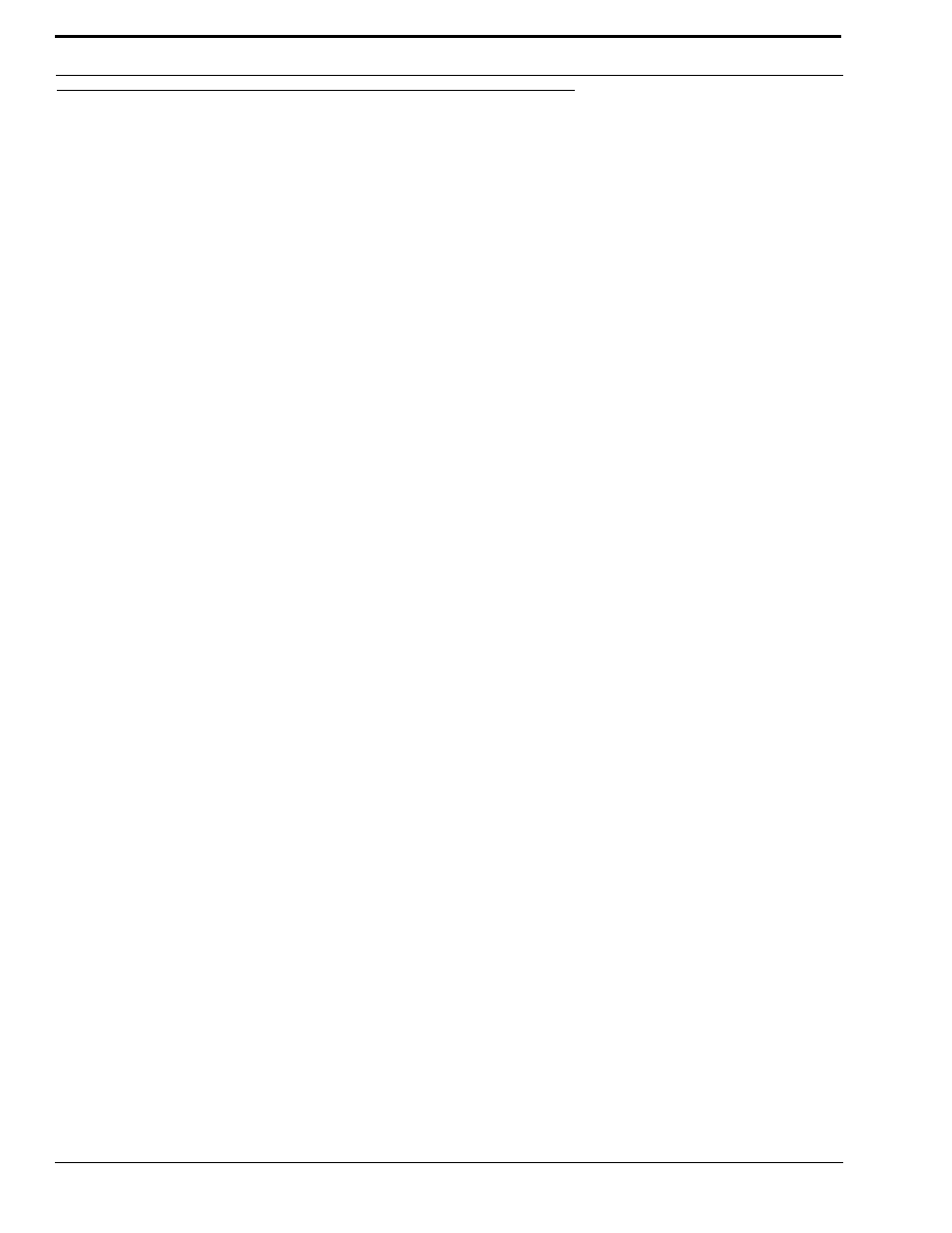
Menu Mode
38
Menus, SERVICE MENU
General Description
Use this menu to set the logical keypanel address during installation and to set general operating features such as display
brightness, etc. Any changes you make in this menu must be saved locally if you want them to be retained for future use. Oth-
erwise, the settings will be lost when the keypanel is turned OFF. See “Menus, SERVICE, SAVE CFG” on page 44..
Menus, SERVICE, DIMMER
DIMMER set the brightness for the front panel displays.
1.
After selecting DIMMER, turn the SELECT control to set the brightness.
You can preview the new brightness level in the call waiting window.
2.
When the brightness is set to the desired level, tap the SELECT control to activate the change for all the displays.
3.
Double-tap the SELECT control to return to the previous menu level. Or, press and hold the SELECT control for two
seconds to exit menu mode.
Remember to save you changes if you want them retained for future use. See “Menus, SERVICE, SAVE CFG” on page 44..
Menus, SERVICE, FOOT SW (with GPI module ONLY)
NOTE: The foot switch must be connect at J6 (Opto-4 & Opto-3) on the back of the KP-12. It also must be cabled across pins
5 & 9 of the Opto-4 & 3 DB-9 connector.
When the Foot switch is enabled, activated talk keys enter standby mode and the talk LED turns orange. Once you press the
foot switch, the crosspoint is closed and the Talk LED turns green for normal operation.
1.
To change the key type, select FOOT SW.
2.
Then, turn the SELECT control to choose either ON or OFF, and tap SELECT control.
3.
Double-tap the SELECT control to return to the previous menu level. Or, press and hold the SELECT control for two
seconds to exit the menu mode.
Remember to save your changes if you want them retained for future use. See “Menus, SERVICE, SAVE CFG” on page 44..
Menus, SERVICE, KEY TYPE
The keypanel comes with either push-button or lever-style intercom keys. The correct type is factory-set and should not
require change. (The correct setting is maintained even if the keypanel is reset.)
1.
To change the key type, select KEY TYPE.
2.
Then, turn the SELECT control to choose either SINGLE (push-button keys) or LEVEL, and tap SELECT.
3.
Double-tap the SELECT control to return to the previous menu level. Or, press and hold the SELECT control for two
seconds to exit the menu mode.
Remember to save your changes if you want them retained for future use. See “Menus, SERVICE, SAVE CFG” on page 44..
Menus, SERVICE, LOCK/UNLOCK
Use this item to lock or unlock menu mode. When menu mode is locked, all items in Table 1 on page 26 are locked out and
can only be accessed by entering a 4-digit passcode.
Lock the menu as follows:
