Top level menu, display, listen, Top level menu, display, port num, Top level menu, display, solo – RTS Digital Matrix s Keypanels DKP-8 User Manual
Page 24: Top level menu, display, version
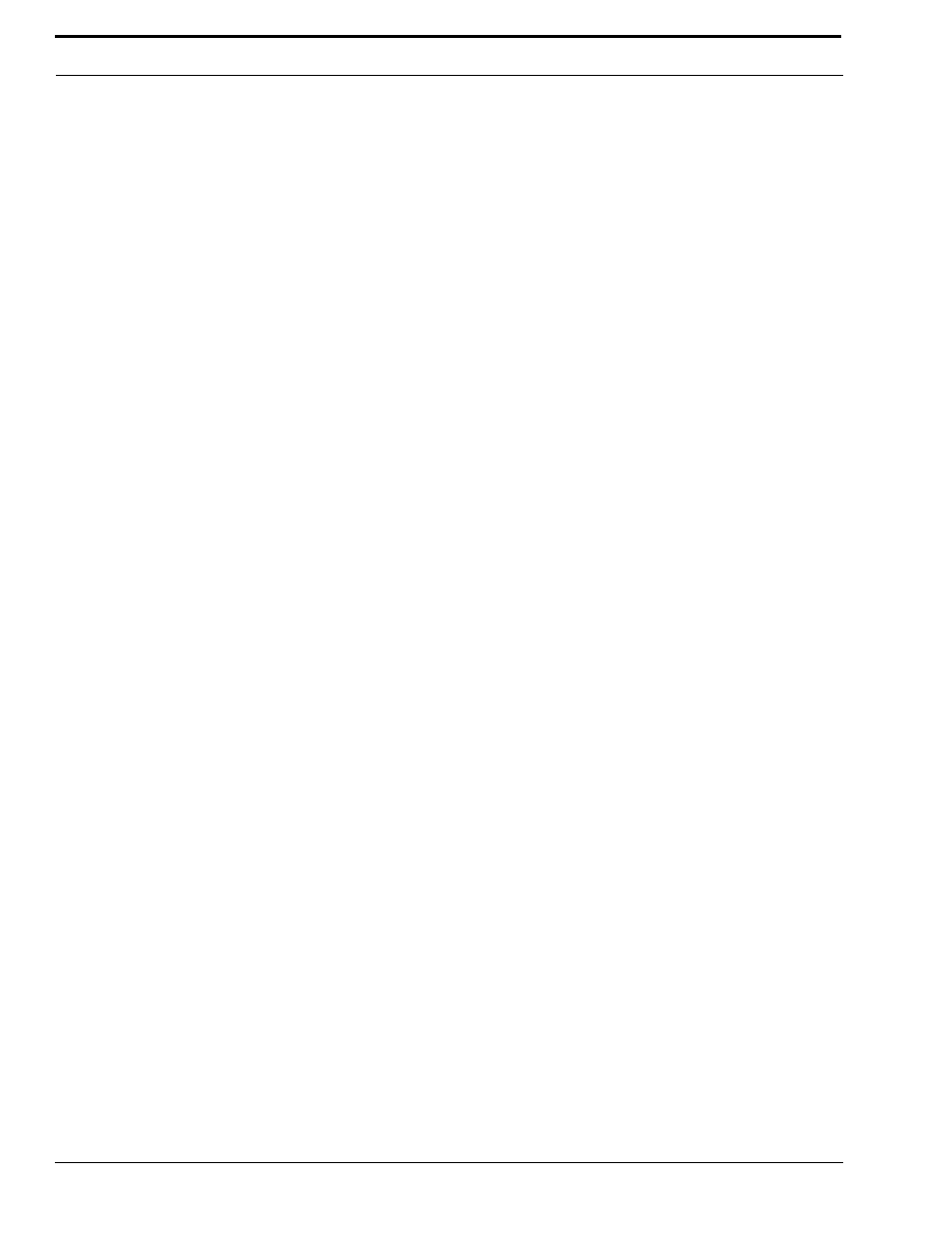
Using the Top-Level Menu
18
Top Level Menu, Display, Listen
When you tap LISTEN, the listen key assignment for each key will appear in the alphanumeric display above the key. If there
is no listen assignment, the display will show (- - - -).
The call waiting window will also display TAP KEYS. If the keypanel does not have alphanumeric displays for intercom key
assignments, tap any key and the assignment will appear in the call waiting window. (If the key is not assigned, the call
waiting window will display dashes.)
Double-tap the SELECT control to return to the previous menu level. Or, press and hold the SELECT control for about two
seconds to clear the call waiting window, if desired.
Top Level Menu, Display, Page Use
PAGE USE shows which setup page is assigned to the keypanel. For KP-12’s it also shows which pages are assigned to any
connected expansion panels. When you select PAGE USE, PG 1 will display in the left side of the call waiting window and
the panel to which page 1 is assigned will appear in the right. Turn the SELECT control to view the page 1-4 assignments.
KP-12 indicates a keypanel; EXP1, EXP2, etc. indicate expansion panels. For example, PG1 KP-12 means setup page 1 is
assigned to the keypanel; PG EXP1 means setup page 2 is currently assigned to expansion panel #1. If a page is not assigned,
the call waiting window will display NONE.
Double-tap the SELECT control to return to the previous menu level. Or, press and hold the SELECT control for two second
to clear the call waiting window, if desired.
Top Level Menu, Display, Port Num
When you select PORT NUM, the port number to which the keypanel is connected will display in the call waiting window.
NOTE: You will get a false reading if the keypanel address has not been correctly set using “Menus, SERVICE, SET ADDR”
on page 44.
Double-tap the SELECT control to return to the previous menu level. Or, press and hold the SELECT control for two
seconds to clear the call waiting window.
Top Level Menu, Display, SOLO
A SOLO key is a talk key that, when activated, will cause all other active intercom keys to turn off. Turning the solo key off
will cause the deactivated keys to turn back on. When you select SOLO in the DISPLAY menu, all keys that are currently
assigned to operate as solo keys will light. The talk and listen indicators will light according to the way the keys have been
programmed. For example, if a solo key normally activates as both talk and listen, both the talk and listen indicators will be
green.
Double-tap the SELECT control to return to the previous menu level. Or, press and hold the SELECT control for two
seconds to clear the call waiting window, if desired.
For description and assignment of solo keys, see “Menus, KEY OPT, SOLO” on page 37.
Top Level Menu, Display, Version
Select VERSIONS to display the keypanel’s software version in the call waiting window.
NOTE: The KP-12 version can easily be updated from AZedit. See firmware download in AZedit help or User Manual.
