RTS SSA-424A User Manual
User instructions ssa-424a dual digital hybrid, Adam, adam cs, and zeus intercoms
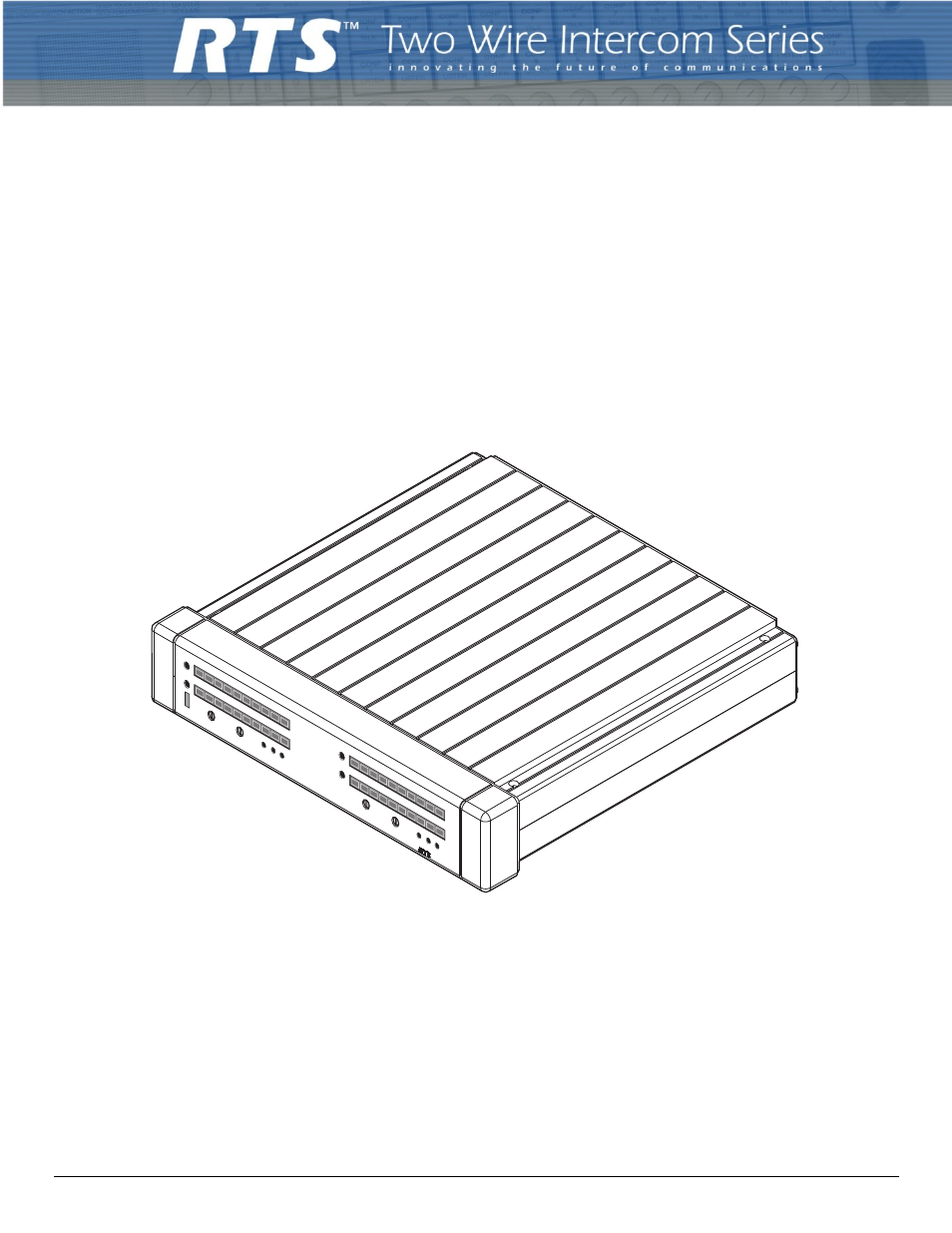
User Instructions
SSA-424A Dual Digital Hybrid
ADAM, ADAM CS, and Zeus Intercoms
PO
W
ER
4W LEVEL
REF SEL
LEVEL
SET
SYSTEM A
4W
2W
TO
TO
2
BAL
1
1
2
BAL
TW CHAN SEL
-10dB 0dB
+4dB
+8dB
+12dB
-15
-12
-9
-6
0
+3
+6
+9
+12
-3
4W LEVEL
REF SEL
LEVEL
SET
SYSTEM B
4W
2W
TO
TO
2
BAL
1
1
2
BAL
TW CHAN SEL
-10dB 0dB
+4dB
+8dB
+12dB
-15
-12
-9
-6
0
+3
+6
+9
+12
-3
SSA-424A
TM
TM
9350-7824-000 Rev C 10/2008
Table of contents
Document Outline
- General Description
- Features
- Front and Back Panel Descriptions
- Specifications
- Mounting
- 4-Wire Audio Connections
- ADAM, ADAM-CS, or Zeus Audio Connection
- 1. Use standard 9-pin or RJ-11 keypanel cables. Connect from one port of your intercom system to J2A or J3A (System A connection) on the back of the SSA-424A. Connect from another port to J2B or J3B (System B connection).
- 2. On the SSA-424A front panel, set the 4W LEVEL REF SEL switches to the +8 dB position.
- Audio Connections for the Other 4-wire Communications Systems
- 1. Construct 9-pin or RJ-11 cables to connect from the 4-wire system to the SSA-424A. To connect to the System A hybrid, use either J2A or J3A; for the System B hybrid, use either J2B or J3B. Pin connections are as follows:
- 2. On the SSA-424A front panel, set the 4W LEVEL REF SEL switches to the position which most closely matches the audio input and output levels of your 4-wire system. If you don’t know the levels, select the +8 dB position for now.
- ADAM, ADAM-CS, or Zeus Audio Connection
- 2-Wire Audio Connections
- RTS TW Audio Connections
- 1. Use standard TW intercom cables. Standard TW system cables can carry either one or two channels, while each hybrid in the SSA...
- 2. On the SSA-424A front panel: For System A and System B, set the 2W CHAN SEL switch to the appropriate position. To interface to TW channel 1 select position 1; for TW channel 2, select position 2.
- Audiocom Audio Connection
- Clear-Com Audio Connection
- 1. Use standard Clear-Com 3-pin cables. Connect one Clear-Com party line to the J1A connector on the back of the SSA-424A (System A). Connect a separate Clear- Com party line to the J1B connector (System B).
- 2. On the SSA-424A front panel, set the System A and System B 2W CHAN SEL switches to position 2.
- Other 2-wire Audio Connection
- RTS TW Audio Connections
- 4-Wire Call Signal Connections
- 2-Wire Call Signal
- General Instructions
- Operating Notes for ADAM, ADAM CS and Zeus Intercom Systems
- 1. In AZedit use port alpha setup to name each 4-wire intercom port that is connected to the SSA-424A. Choose names which help indicate which 2-wire line is being interfaced.
- 2. Key assignment, party line assignment, etc. is the same as for any other intercom port.
- 3. Optional call signal output using the GPI: you can assign the GPI output to a talk or listen key, then activate that key to generate a call signal.
- 4. Optional call signal input using the GPI
- 5. Optional call enable control. If you connected a GPI Output for use as a call enable control, you can assign that GPI output ...
- 6. Send your changes to the intercom system. This completes any required programming for ADAM, ADAM CS, or Zeus intercom system.
- Internal Access
- Mode Dip Switch Settings
- Call Signal Option Card Installation
- 1. Disassemble the SSA-424A as previously described.
- 2. Assemble the standoffs to the circuit board using the supplied screws and lock-washers.
- 3. Connect the supplied power cable from J8 on the option card to J303 on the main board of the SSA-424A.
- 4. Insert the connectors on the option card into the connectors on the main board.
- 5. Use the remaining screws and lock-washers to secure the standoffs to the main board.
- 6. Reassemble the SSA-424A.
