Top level menu, lists, iso, Top level menu, lists, rly (relays), Top level menu, lists, spcl (special lists) – RTS Digital Matrix s Keypanels DKP-8 User Manual
Page 27
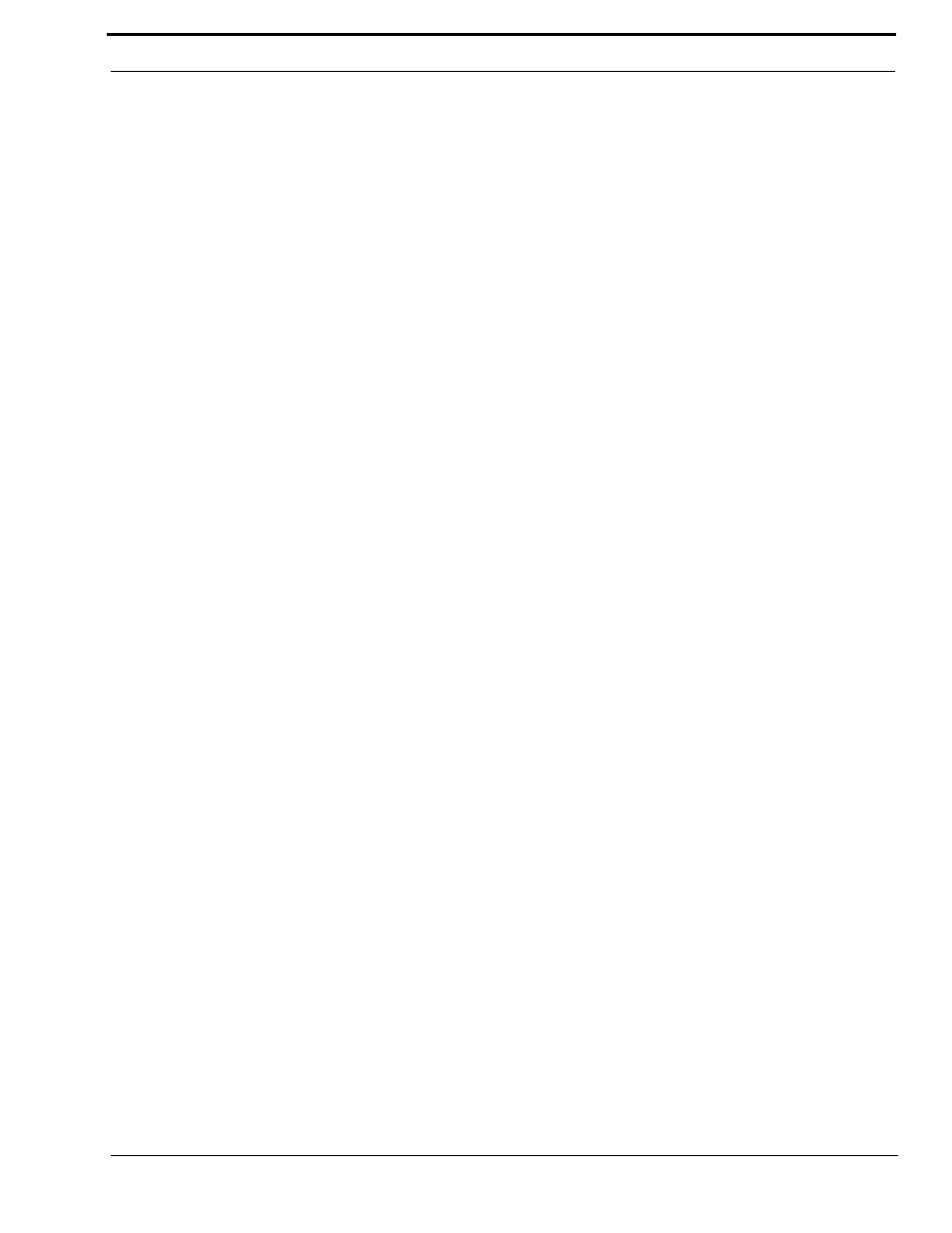
21
Top Level Menu, Lists
1.
To talk to the selected IFSL, press and hold the SELECT control.
This will also add the IFSL name to the call list for future use.
To assign the IFSL to an intercom key for future use, press and hold the SELECT control, then tap an intercom key.
•
If restrictions against key assignment have been imposed using the intercom system configuration software, the intercom
key may ignore the assignment. In this case, contact the intercom system administrator if you need to make a change.
•
IFSL key assignments are automatically uploaded to the intercom system and saved to the on-line configuration.
•
When you assign an IFSL key using this method, only the talk assignment is affected and not the listen assignment. If you
want to change or add a listen assignment you will have to access menu mode and use the “Menus, KEY ASGN, General
Description” on page 27.
Top Level Menu, Lists, ISO
When you select ISO, the ISO list will appear in the call waiting window. Turn the SELECT control to locate the desired ISO
name.
1.
To talk to the selected ISO, press and hold the SELECT control. This will also add the ISO name to the call list for future
use.
To assign the ISO to an intercom key for future use, press and hold the SELECT control, then tap an intercom key.
•
If restrictions against key assignment have been imposed using the intercom system configuration software, the intercom
key may ignore the assignment. In this case, contact the intercom system administrator if you need to make a change.
•
ISO key assignments are automatically uploaded to the intercom system and saved to the on-line configuration.
•
When you assign an ISO key using this method, only the talk assignment is affected and not the listen assignment. If you
want to change or add a listen assignment you will have to access menu mode and use the “Menus, KEY ASGN, General
Description” on page 27.
To return to the top-level menu, double-tap the SELECT control. If no action is taken for 30 seconds, the call waiting window
will clear.
Top Level Menu, Lists, RLY (Relays)
RLY can be used to activate relays in an FR9528 or UIO-256 Frame. It may also be used to activate the GPI outputs on the
back of an ADAM CS frame (J903) or on an XCP-ADAM-MC Master Controller Breakout Panel in an ADAM intercom sys-
tem (J11).
1.
When you select RLY, the relay scroll list will appear in the call waiting window.
2.
Turn the Select control to display the desired relay, then press and hold SELECT to keep the relay activated.
3.
To assign the relay to a key for future use, press and hold the SELECT control, then tap an intercom key.
•
If restrictions against key assignment have been imposed using the intercom system configuration software, the intercom
key may ignore the assignment. In this case, contact the intercom system administrator if you need to make a change.
•
Relay key assignments are automatically uploaded to the intercom system and saved to the on-line configuration.
•
Changing a key’s assignment has no effect on any key options that may already be assigned to that key using the “General
Description” on page 35.
Double-tap the SELECT control to return to the previous menu level. Or, press and hold the SELECT control for two seconds
to exit menu mode.
Top Level Menu, Lists, SPCL (Special Lists)
When you select SPCL, a list of special lists will appear in the call waiting window. Turn the SELECT control to locate the
desired special list.
