Flashing call indicator, Copy call waiting – RTS Digital Matrix s Keypanels DKP-8 User Manual
Page 18
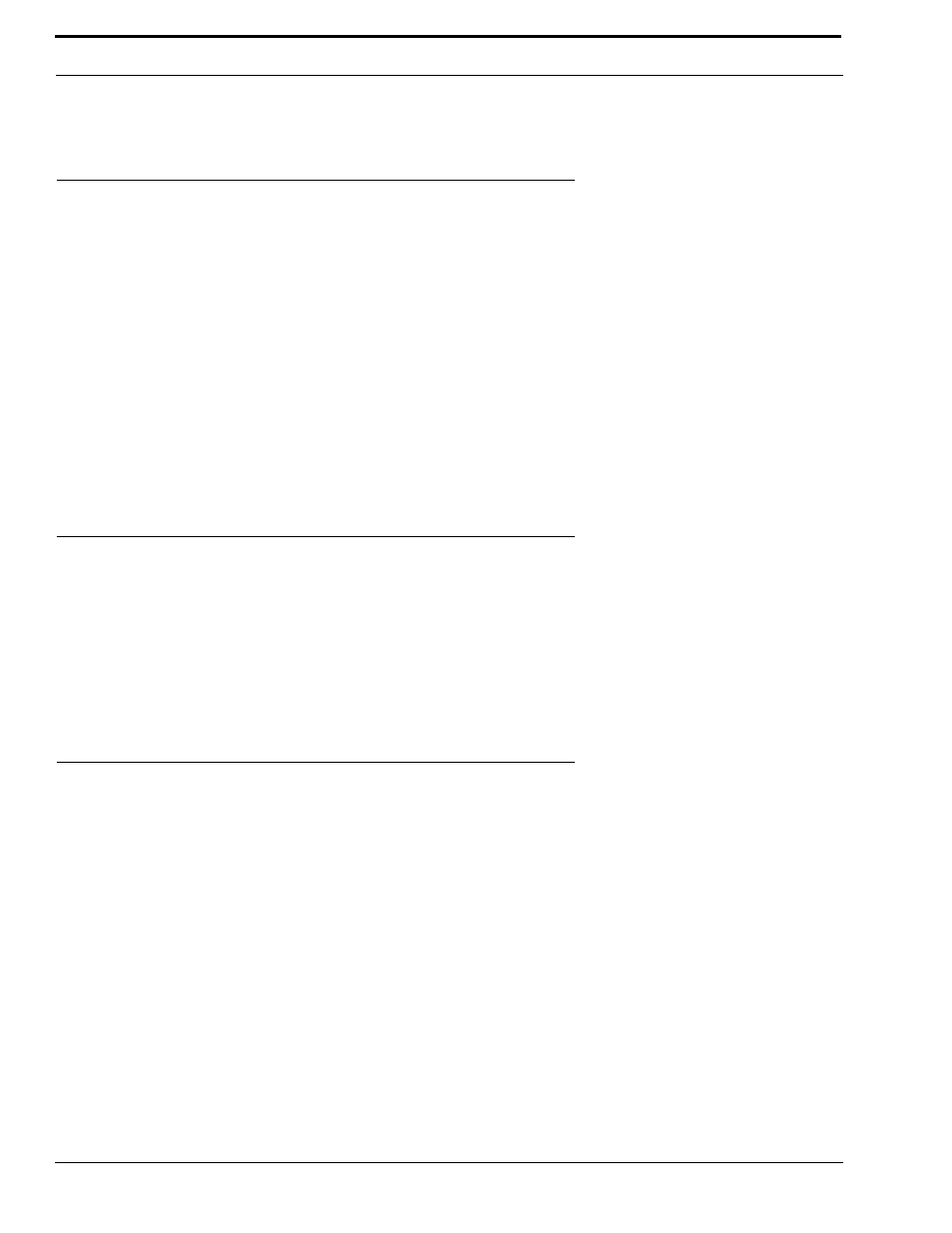
Basic Intercom Operation
12
NOTE: You can adjust the amount of time that displays will flash for incoming call indication. See “Menus, SERVICE,
TALLY” on page 45.
Headset/Speaker/PRGM Selection and Volume Adjustment
You can select operation with a headset (HDST). Or, you can select operation with the internal speaker (SPKR) and a micro-
phone connected at the panel microphone jack. To select either HDST or SPKR, tap the VOLUME control once. The indicator
will be lit red for whichever one is currently selected. Then, turn the VOLUME control to set the level.
KP-12 Only: If the KP-12 has an optional Rear Connector Module, and an external program input source is connected, you
can adjust its level independently of the intercom level. To change the program volume double-tap the VOLUME control.
Then, turn the VOLUME control to adjust the program level in the headset or speaker, whichever is currently activated. Tap
the VOLUME control once to quit PGM adjustment.
NOTE: After you have set everything the way you want it, you can save your settings using “Menus, SERVICE, SAVE CFG”
on page 44. The keypanel will then always power-up with you settings.
If you are using a headset with ear cushions that fully enclose the ears, you may also wish to make adjustments to the sidetone
level. See “Menus, SERVICE, SIDETONE” on page 45.
Flashing Call Indicator
Occasionally, a keypanel may call, and there won’t be a key assigned to talk back to that caller. In this case, the caller’s name
will flash in the call waiting window, and the CALL indicator will flash red. Press and hold the SELECT control to talk back.
The caller’s name will be cleared after a period of time, but it will be retained in the call list. The call list is a short list of the
last four names that have appeared in the call waiting window. To access the call list, simply turn the SELECT control until
you locate the caller’s name, then press and hold SELECT to talk. As new calls are received in the call waiting window, they
are added to the call list, and old callers will be dropped. If you wish to create a permanent key assignment from a name in the
call waiting window, use “Copy Call Waiting”, below.
Copy Call Waiting
You can copy a name from the call waiting window to an intercom key to create a new talk key assignment. While the desired
name is displayed, press and hold the SELECT control, then tap an intercom key.
•
When you use this method, a talk-only key assignment will be created. If you want the key to also have a listen assignment,
you should use the KEY ASGN menu. See “Menus, KEY ASGN, General Description” on page 27.
•
If restrictions against key assignment have been imposed using the intercom system configuration software, the intercom
key will ignore the assignment. In this case, contact the intercom system administrator if you need to make a change.
•
All new key assignments that you create are automatically uploaded to the intercom system and saved to the on-line
configuration.
