View properties for a media file, Rename a media file, Move a media file – Blackberry 9000 User Manual
Page 97
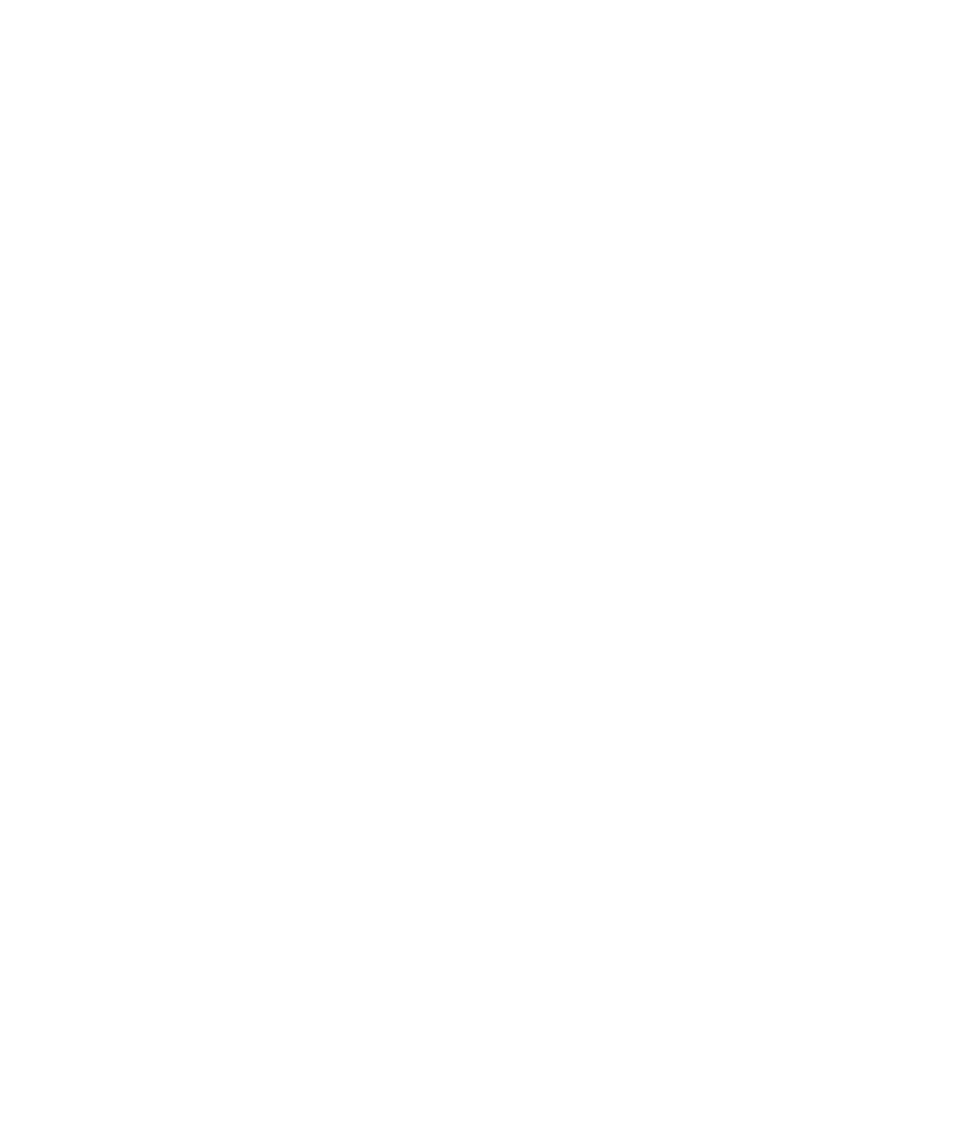
Rename a playlist
1.
In the media application, click Music.
2. Click Playlists.
3. Highlight a playlist.
4. Press the Menu key.
5. Click Rename.
6. Type a name for the playlist.
7. Click Save.
Delete a playlist
1.
In the media application, click Music.
2. Click Playlists.
3. Highlight a playlist.
4. Press the Menu key.
5. Click Delete.
View properties for a media file
1.
In the media application, click a media type.
2. If necessary, click a category.
3. Highlight a media file.
4. Press the Menu key.
5. Click Properties.
Rename a media file
You can only rename songs, ring tones, videos, or voice notes that you added.
1.
In the media application, press the Menu key.
2. Click Explore.
3. Navigate to a folder that contains songs, ring tones, videos, or voice notes.
4. Highlight a song, ring tone, video, or voice note.
5. Press the Menu key.
6. Click Rename.
7. Type a name for the file.
8. Click Save.
Move a media file
You can only move songs, ring tones, videos, or voice notes that you added.
1.
In the media application, press the Menu key.
2. Click Explore.
3. Navigate to a folder that contains media files.
User Guide
Media
95
