Date, time, and alarm, Set the date and time, Display the clock when your device is charging – Blackberry 9000 User Manual
Page 121: Change the clock face
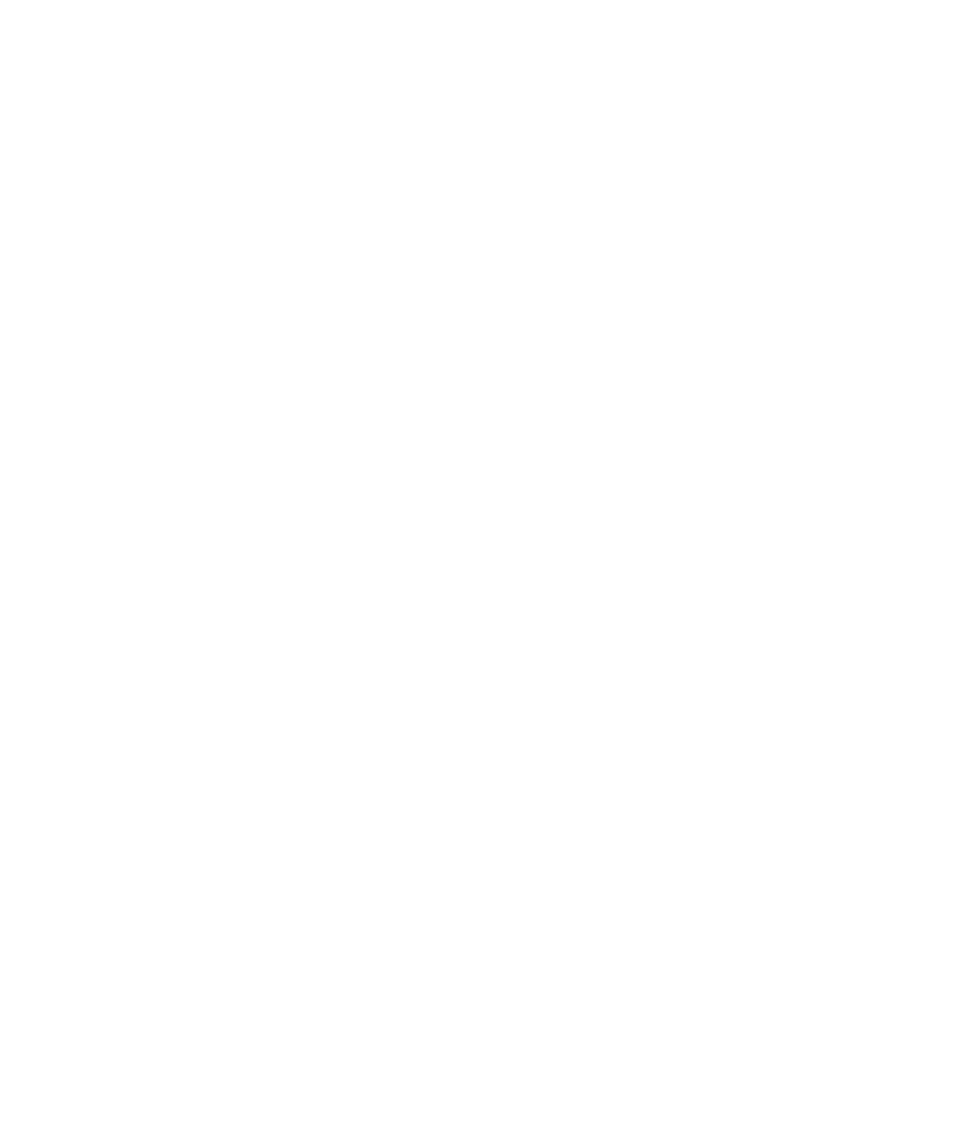
Date, time, and alarm
Set the date and time
1.
In the clock, press the Menu key.
2. Click Options.
3. Click Set Time.
4. Set the date and time.
5. Press the Menu key.
6. Click Save.
Get the date and time from the wireless network automatically
1.
In the clock, press the Menu key.
2. Click Options.
3. Click Set Time.
4. Change the Time Zone field.
5. Perform one of the following actions:
• To get the date and time from the wireless network that your BlackBerry® device is connected to, change the Date/Time
Source field to Network.
• To get the date and time from the BlackBerry network, change the Date/Time Source field to BlackBerry.
6. Press the Menu key.
7. Click Update Time.
8. Press the Menu key.
9. Click Save.
To set the time yourself, change the Date/Time Source field to Off.
Display the clock when your device is charging
1.
In the clock, press the Menu key.
2. Click Options.
3. Change the Display When Charging field to Yes.
4. Press the Menu key.
5. Click Save.
Change the clock face
You can set a different clock face for the clock, stopwatch and timer.
1.
In the clock, press the Menu key.
2. Click Options.
3. Set the Clock Face, Stopwatch Face or Timer Face fields.
User Guide
Date, time, and alarm
119
