Messages, Message basics, Composing messages – Blackberry 9000 User Manual
Page 39
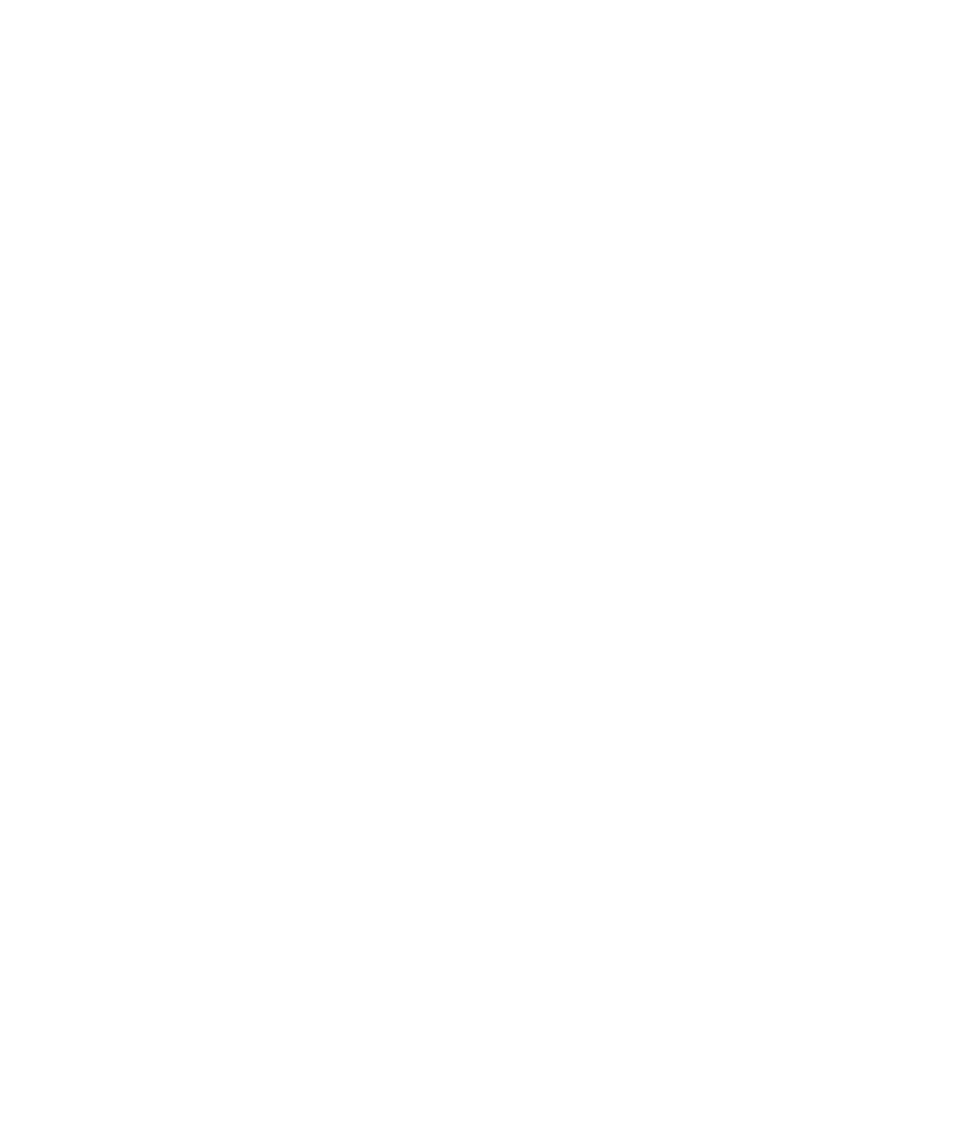
Messages
Message basics
Composing messages
Check spelling
You can check spelling in messages, calendar entries, tasks, or memos that you create.
1.
In a message, calendar entry, task, or memo, press the Menu key.
2. Click Check Spelling.
3. Perform any of the following actions:
• To accept the suggested spelling, click the highlighted word.
• To ignore the suggested spelling, press the Escape key.
• To ignore all instances of the suggested spelling, press the Menu key. Click Ignore All.
• To add the word to the custom dictionary, press the Menu key. Click Add To Dictionary.
• To stop checking spelling, press the Menu key. Click Cancel Spell Check.
Save a draft of a message
1.
When composing a message, press the Menu key.
2. Click Save Draft.
Set the importance level for a message
You can set the importance level for an email message, PIN message, or MMS message.
1.
When composing a message, press the Menu key.
2. Click Options.
3. Set the Importance field.
4. Press the Menu key.
5. Click Save.
Blind carbon copy a contact
You can blind carbon copy a contact in an email message, a PIN message, or an MMS message.
1.
When composing a message, press the Menu key.
2. Click Add Bcc.
Add a signature
To perform this task, your BlackBerry® device must be associated with an email account that uses a BlackBerry® Enterprise Server that
supports this feature. For more information, contact your administrator. If you use the BlackBerry® Internet Service, see the BlackBerry
Internet Service Online Help for more information.
User Guide
Messages
37
