Meetings – Blackberry 9000 User Manual
Page 133
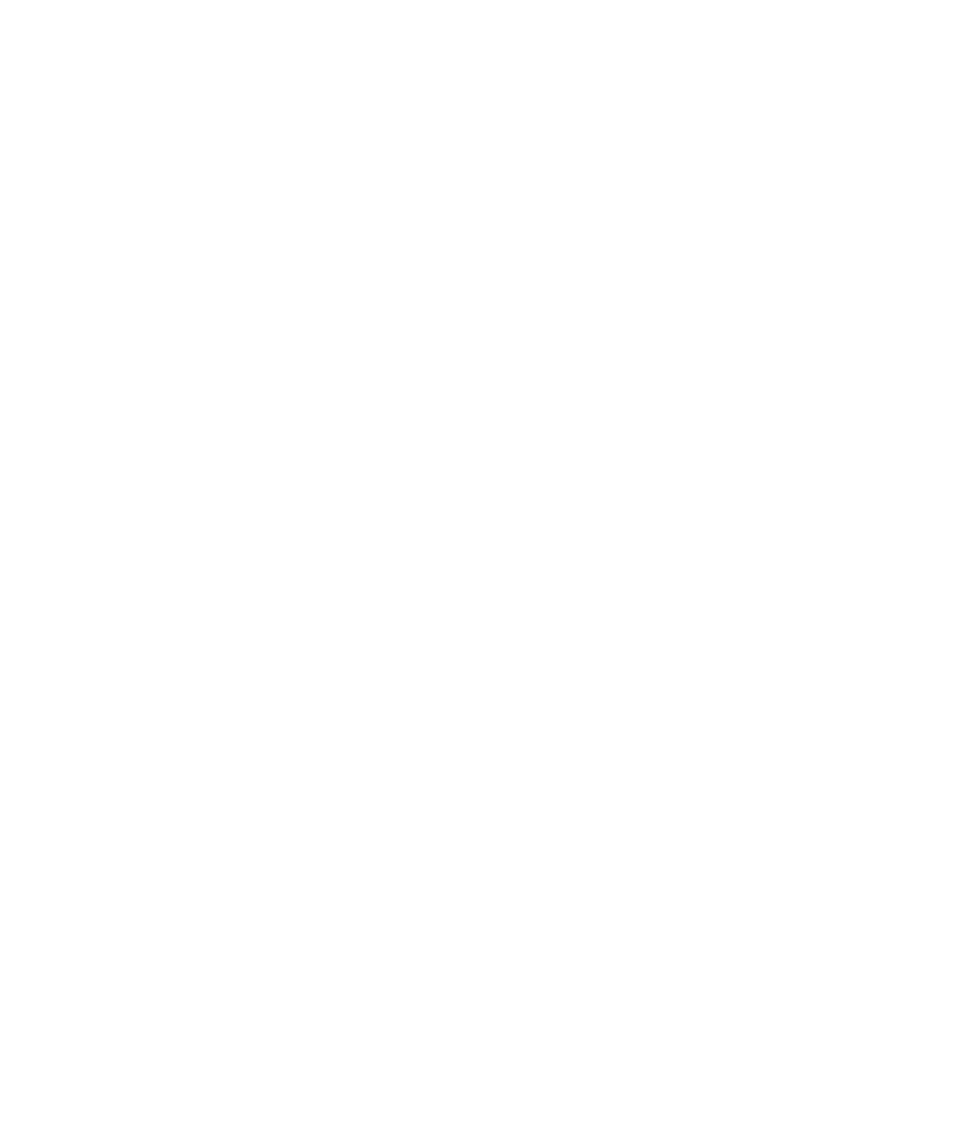
• To accept the suggested spelling, click the highlighted word.
• To ignore the suggested spelling, press the Escape key.
• To ignore all instances of the suggested spelling, press the Menu key. Click Ignore All.
• To add the word to the custom dictionary, press the Menu key. Click Add To Dictionary.
• To stop checking spelling, press the Menu key. Click Cancel Spell Check.
Open an appointment, meeting, or alarm
In a calendar, click an appointment, meeting, or alarm.
Delete an appointment, meeting, or alarm
1.
In a calendar, highlight an appointment, meeting, or alarm.
2. Press the Menu key.
3. Click Delete.
Switch days in Day view
To move from one day to another using the navigation bar in the upper-right corner of the screen, click a day.
Meetings
Schedule a meeting
To perform this task, your BlackBerry® device must be associated with an email account that uses the BlackBerry® Internet Service or a
BlackBerry® Enterprise Server that supports this feature. For more information, contact your wireless service provider or administrator.
1.
In a calendar, press the Menu key.
2. Click New.
3. Type the meeting information.
4. Press the Menu key.
5. Click Invite Attendee.
6. Click a contact.
7. To add another contact to your meeting, repeat steps 4 to 6.
8. Press the Menu key.
9. Click Save.
Related topics
Recurrence fields
Every:
Set the frequency of the daily, weekly, or monthly recurring appointment, meeting, or task.
Relative Date:
User Guide
Personal organizer
131
