Camera and video camera shortcuts, Change the location for storing pictures or videos, Apply a color effect to pictures or videos – Blackberry 9000 User Manual
Page 89
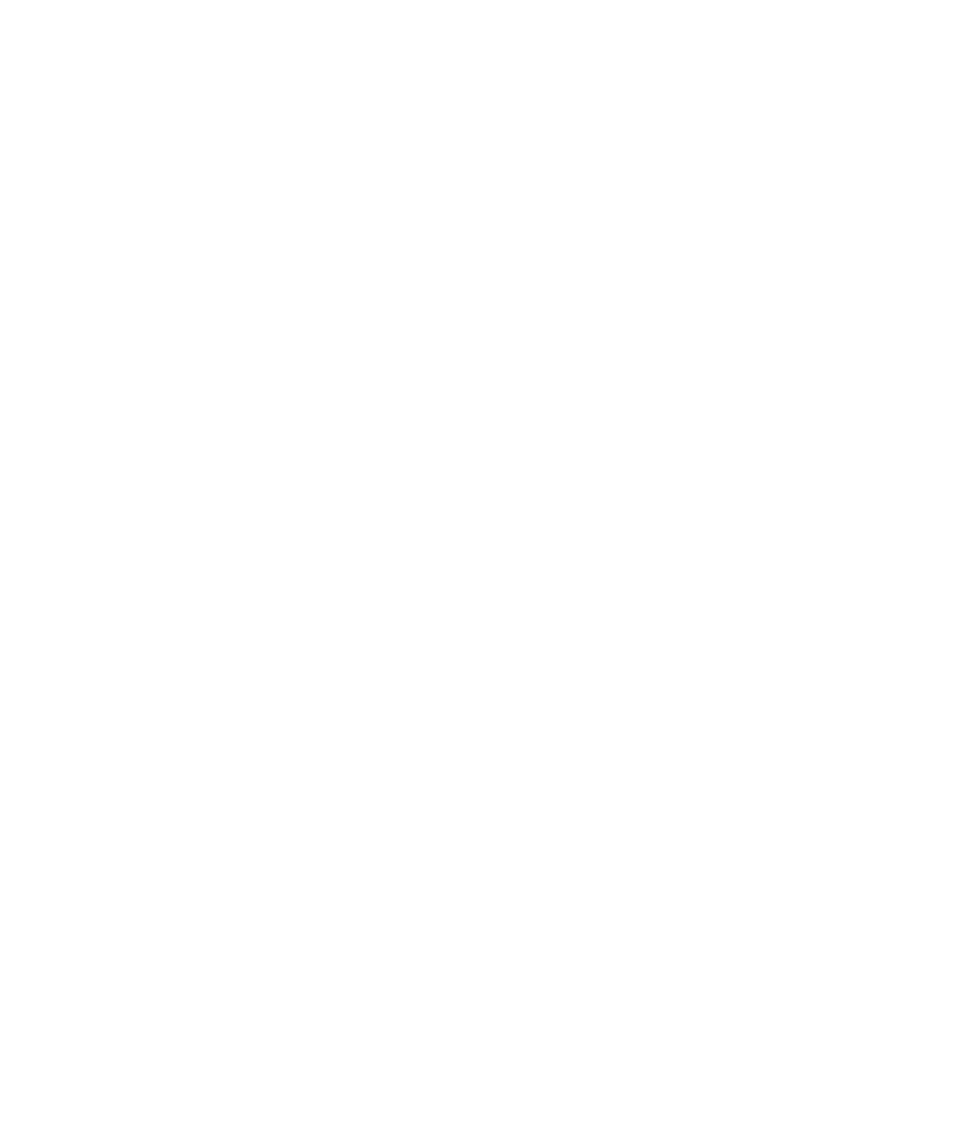
Change the location for storing pictures or videos
1.
In the camera, press the Menu key.
2. Perform any of the following actions:
• To change the location for storing pictures, click Options. Change the Store Pictures and Folder fields.
• To change the location for storing videos, click Video Camera. Press the Menu key. Click Options. Change the Folder field.
3. Press the Menu key.
4. Click Save.
Change options to compensate for different lighting conditions in pictures or videos
1.
In the camera, press the Menu key.
2. Perform any of the following actions:
• To change the default flash mode for pictures, click Options. Change the Default Flash Setting field.
• To improve the colors in pictures, click Options. In the White Balance field, click the current lighting condition.
• To turn on low-light mode for videos, click Video Camera. Press the Menu key. Click Options. Change the Video Light field.
3. Press the Menu key.
4. Click Save.
Apply a color effect to pictures or videos
You can apply a sepia or black-and-white color effect to pictures that you take or videos that you record.
1.
In the camera, press the Menu key.
2. Perform any of the following actions:
• To apply a color effect to pictures, click Options. Change the Color Effect field.
• To apply a color effect to videos, click Video Camera. Press the Menu key. Click Options. Change the Color Effect field.
3. Press the Menu key.
4. Click Save.
Camera and video camera shortcuts
•
To zoom in to a subject before taking a picture, press the Volume Up key.
•
To zoom out from a subject before taking a picture, press the Volume Down key.
•
To take a picture, press the Right Convenience key.
•
To pan up in a picture, press 2.
•
To pan up down a picture, press 8.
•
To pan right in a picture, press 6.
•
To pan left in a picture, press 4.
•
To return to the center of a picture, press 5.
•
To zoom in to a picture, press 3.
•
To zoom out from a picture, press 9.
•
To zoom in as much as possible to a picture, press 1.
User Guide
Camera and video camera
87
