Reverb and chorus: effect balance – Roland PAINO DISCOVER5 User Manual
Page 90
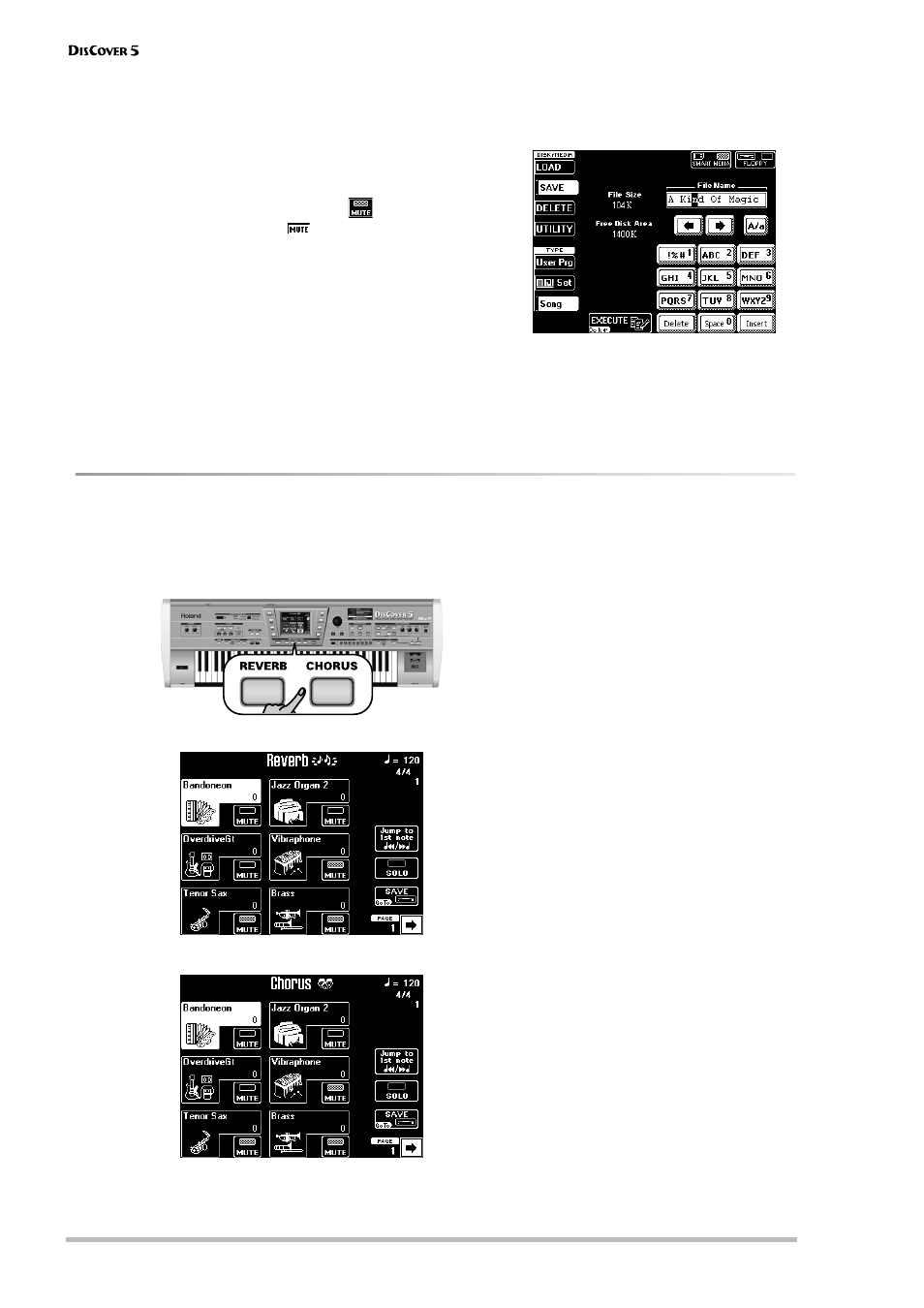
Song Makeup Tools
88
r
(5) Use the [MUTE] fields to switch off instru-
ments you do not want to hear, and switch
on those you do want to hear.
Please bear in mind that these [MUTE] fields
apply to the instruments (Tones/Drum Set) –
not to the entire track they belong to.
If the [MUTE] indicator “lights” (
), that
sound is indicated as
on the INSTRUMENT
page.
Note: Most tracks only use one Tone/Drum Set, so that
activating [MUTE] means that the track in question
never sounds.
(6) If you are happy with your changes and wish
to preserve them, press the [SAVE] field. The
display changes to:
See step (7) and following on page 69 for how
to save your song.
Note: If you also want to change other song settings,
there is no need to save the song just yet. The other
SONG MAKEUP TOOLS pages also provide [SAVE] but-
tons.
Reverb and Chorus: effect balance
On the following two pages, you can specify how strongly the instruments should be processed by the Reverb and/
or Chorus effects. The effects parameters (kind of Reverb and Chorus, etc.) can be set on the Common page (see
p. 94).
(1) Press the [REVERB] or [CHORUS] button.
The display changes to:
…or:
Press the field that corresponds to the effect for
which you wish to set the send level.
(2) Press the field that corresponds to the instru-
ment (Tone/Drum Set) whose send level you
wish to change (or use the [PREV] [NEXT] but-
tons to select it).
The “send level” refers to the amount of the sig-
nal transmitted to the Reverb or Chorus effect
– and hence to the strength (intensity) with
which the instrument is processed.
Note: If the name of the instrument (Tone/Drum Set)
name is not currently displayed, use the [ø] [˚] fields in
the lower right corner to change pages.
(3) Use the [VALUE] dial to set the send level.
The send level settings of all instruments are
displayed by means of a value.
(4) Use the following fields to check your set-
tings:
Press the [Jump≈to≈1st≈note] field to jump to the
first note of that instrument. Playback starts
automatically. You can also change the setting
while the song is playing. To return to that posi-
tion, press [Jump≈to≈1st≈note] again.
If you can barely hear the instrument, press the
[SOLO] field (indicator icon must be displayed in
white), then use [Jump≈to≈1st≈note]. To return to
all instruments, press [SOLO] again to switch
this function off.
(5) Use the [MUTE] fields to switch off instru-
ments you do not want to hear, and switch
on those you do want to hear.
Please bear in mind that these [MUTE] fields
apply to the instruments indicated by the Tone/
Drum Set names – not to the entire track they
belong to.
