Raritan Engineering KX2-864 User Manual
Page 94
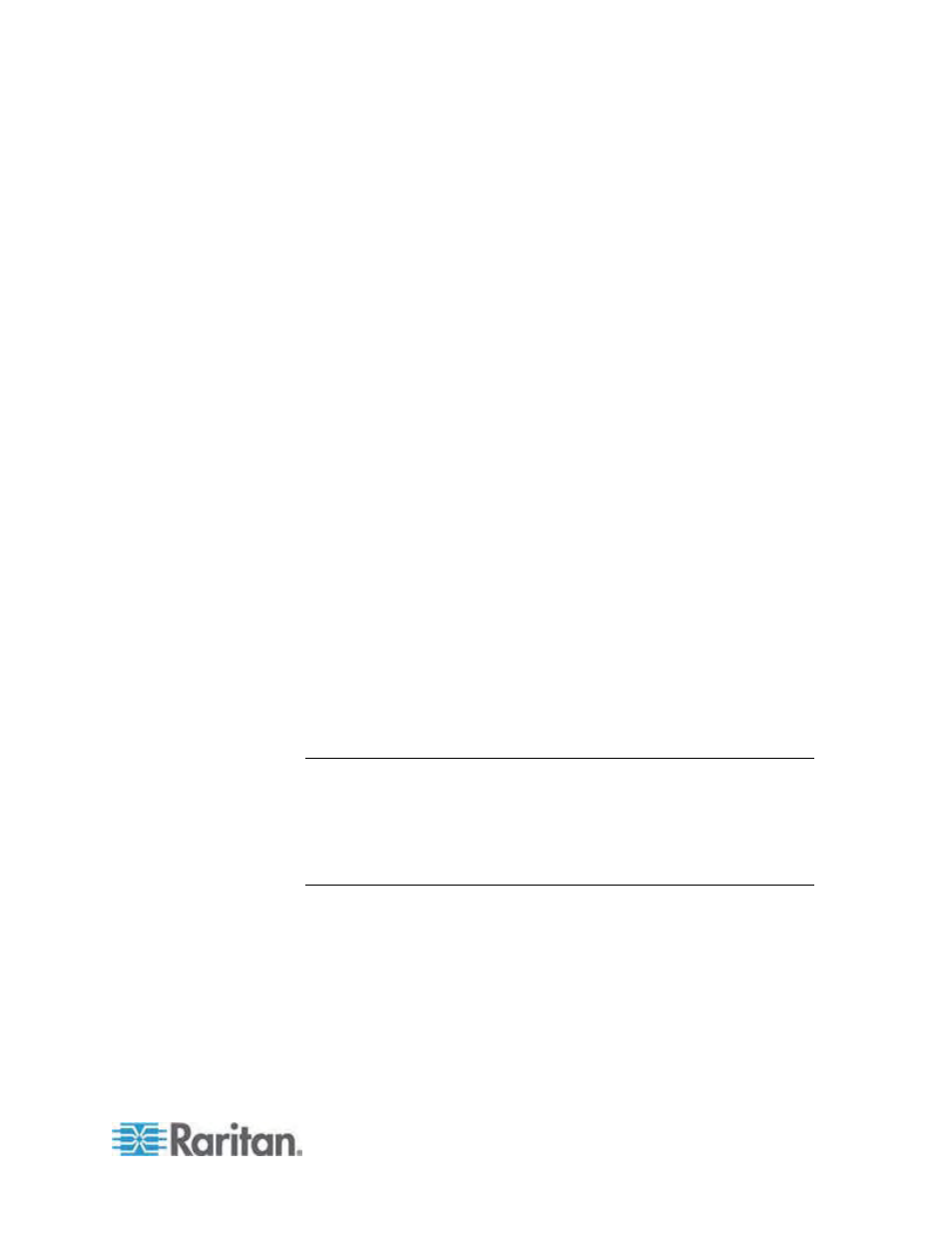
Chapter 4: Virtual Media
85
b. Choose the drive from the Local CD/DVD Drive drop-down list.
All available internal and external CD and DVD drive names will
be populated in the drop-down list.
c. Click
Connect.
3. For ISO images:
a. Choose the ISO Image option. Use this option when you want to
access a disk image of a CD, DVD, or hard drive. ISO format is
the only format supported.
b. Click the Browse button.
c. Navigate to the path containing the disk image you want to use
and click Open. The path is populated in the Image Path field.
d. Click
Connect.
4. For remote ISO images on a file server:
a. Choose the Remote Server ISO Image option.
b. Choose Hostname and Image from the drop-down list. The file
servers and image paths available are those that you configured
using the File Server Setup page. Only items you configured
using the Dominion KX II File Server Setup page will be in the
drop-down list.
c. File Server Username - User name required for access to the file
server.
d. File Server Password - Password required for access to the file
server (field is masked as you type).
e. Click
Connect.
The media will be mounted on the target server virtually. You can
access the media just like any other drive.
Note: If you are working with files on a Linux target, use the Linux Sync
command after the files are copied using virtual media in order to view
the copied files. Files may not appear until a sync is performed.
Note: You cannot access a remote ISO image via virtual media using an
IPv6 address due to technical limitations of third-party software used by
the KX2.
