To apply a profile selection to multiple ports, Configuring dominion kx ii local port settings, To configure the local port settings – Raritan Engineering KX2-864 User Manual
Page 178
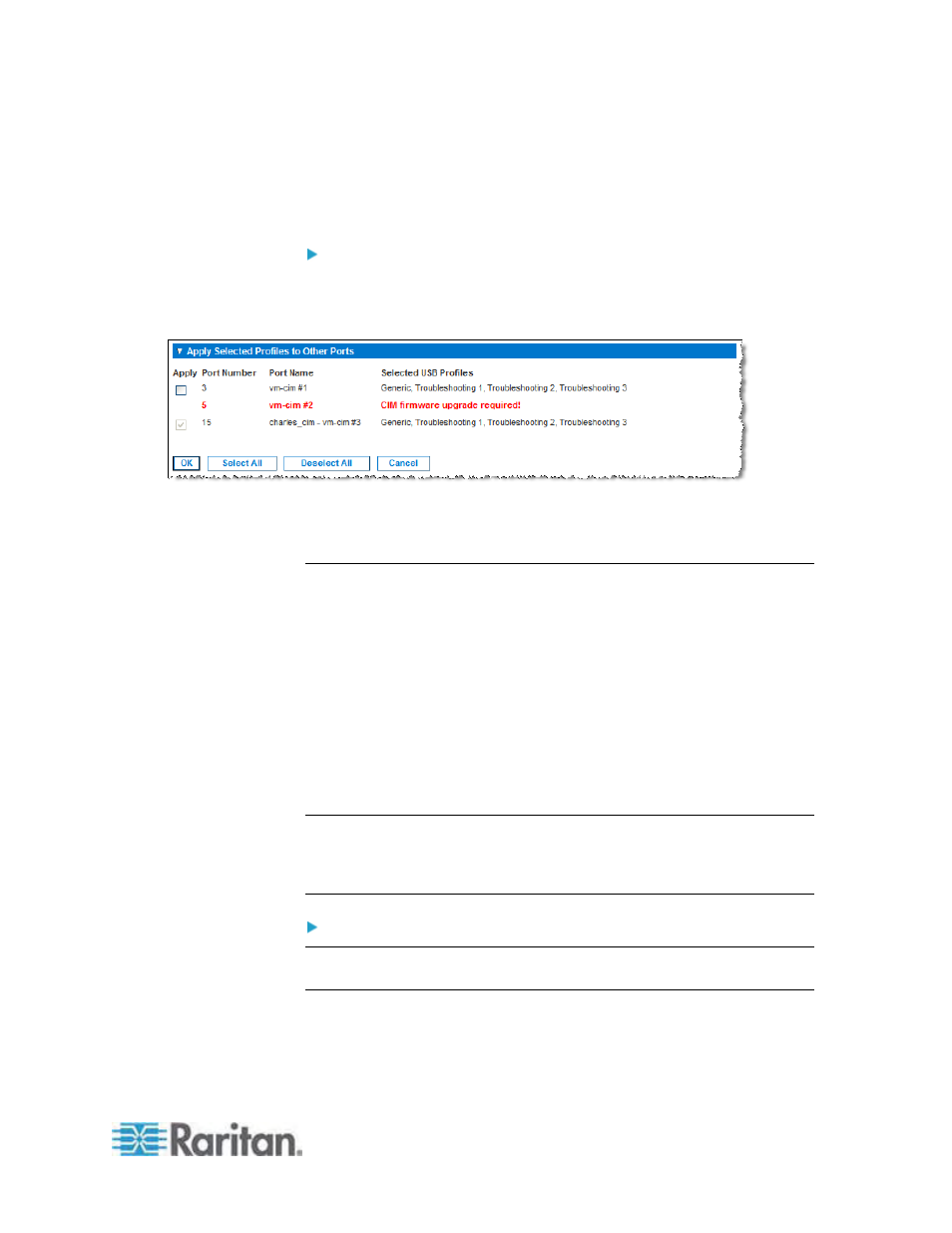
Chapter 7: Device Management
169
2. Click
Remove.
The selected profiles appear in the Available list. These profiles are
no longer available for a KVM target server connected to this port.
To apply a profile selection to multiple ports:
1. In the Apply Selected Profiles to Other Ports section, select the
Apply checkbox for each KVM port you want to apply the current set
of selected USB profiles to.
To select all KVM ports, click Select All.
To deselect all KVM ports, click Deselect All.
Configuring Dominion KX II Local Port Settings
From the Local Port Settings page, you can customize many settings for
the Dominion KX II Local Console including keyboard, hot keys, video
switching delay, power save mode, local user interface resolution
settings, and local user authentication.
For the KX2-832 and KX2-864, you are also able to configure the
Extended Local port from the Local Port Settings page. The Extended
Local port may be connected to a Paragon switch or User Station to
extend the reach of the local port. Like the Standard Local port, you are
able configure keyboard, hot keys, video switching delay, power save
mode, local user interface resolution settings, and local user
authentication settings.
Note: The Extended Local port can be configured from both the Remote
Console and the Local Console. See
KX2-832 and KX2-864 Standard
and Extended Local Port Settings
(on page 173) for more information
on the Standard Local port and Extended Local port.
To configure the local port settings:
Note: Any changes you make to the settings on the Local Port Settings
page will restart the browser you are working in.
1. Choose Device Settings > Local Port Settings. The Local Port
Settings page opens.
