Changing a password, To change your password – Raritan Engineering KX2-864 User Manual
Page 128
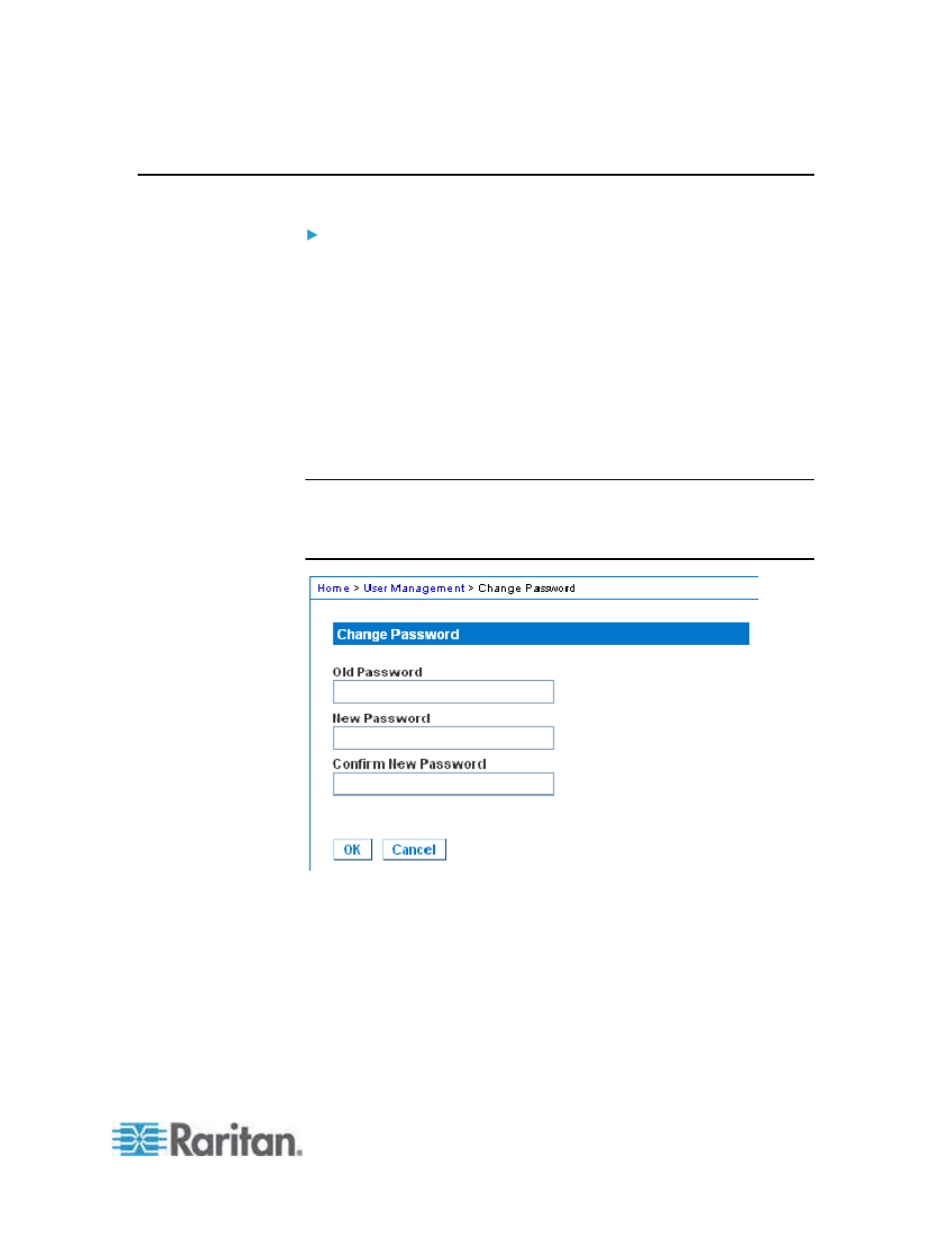
Chapter 6: User Management
119
Changing a Password
To change your password:
1. Choose User Management > Change Password. The Change
Password page opens.
2. Type your current password in the Old Password field.
3. Type a new password in the New Password field. Retype the new
password in the Confirm New Password field. Passwords can be up
to 64 characters in length and can consist of English alphanumeric
characters and special characters.
4. Click
OK.
5. You will receive confirmation that the password was successfully
changed. Click OK.
Note: If strong passwords are in use, this page displays information
about the format required for the passwords. For more information about
passwords and strong passwords, see
Strong Passwords
(on page
