Configuring standard target servers, To name the target servers, Configuring powerstrip targets (non-px) – Raritan Engineering KX2-864 User Manual
Page 147
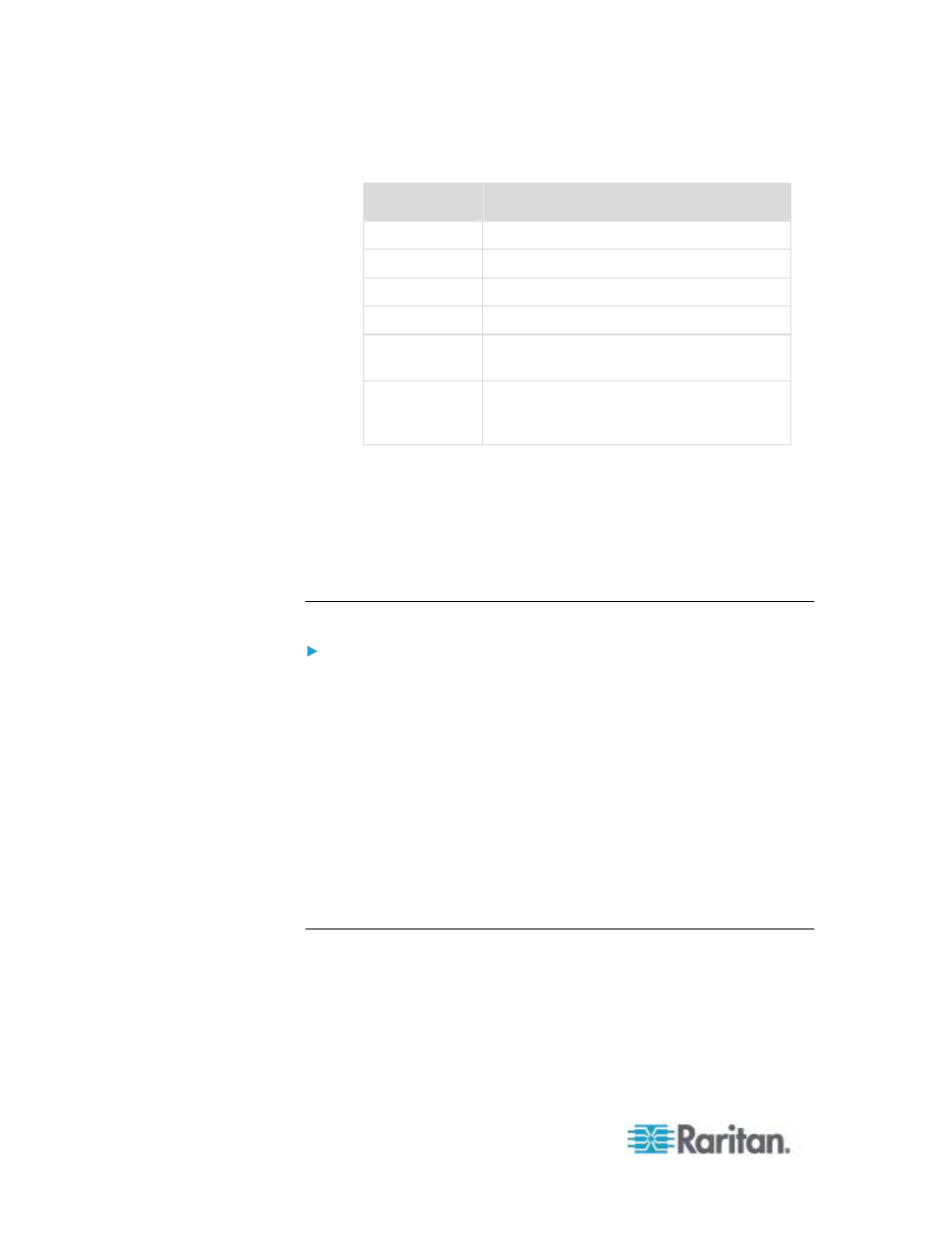
Chapter 7: Device Management
138
Port
Type
Port type
Description
DCIM Dominion
CIM
Not Available
No CIM connected
PCIM Paragon
CIM
PowerStrip Power
CIM
VM
Virtual Media CIM (D2CIM-VUSB and
D2CIM-DVUSB)
Blade Chassis
Blade chassis and the blades associated
with that chassis (displayed in a
hierarchical order)
2. Click the Port Name for the port you want to edit.
For KVM ports, the Port page is opened. From this page, you can
name the ports and create power associations.
For power strips, the Port page for power strips is opened. From
this page, you can name the power strips and their outlets. name
the power strips and their outlets.
Configuring Standard Target Servers
To name the target servers:
1. Connect all of the target servers if you have not already done so.
See
Step 3: Connect the Equipment
(on page 25) for a description
of connecting the equipment.
2. Choose Device Settings > Port Configuration. The Port Configuration
page opens.
3. Click the Port Name of the target server you want to rename. The
Port Page opens.
4. Assign a name to identify the server connected to that port. The
name can be up to 32 characters, and alphanumeric and special
characters are allowed.
5. Click
OK.
Configuring Powerstrip Targets (Non-PX)
The Dominion KX II allows you to connect powerstrips to Dominion KX II
ports and configure the powerstrips from the Port page. Note that this is
different then configuring PX powerstrip outlets. For information on
configuring PX powerstrip outlets, see
Powerstrip Outlet Control
(on
