Ricoh Aficio AP2700 User Manual
Page 66
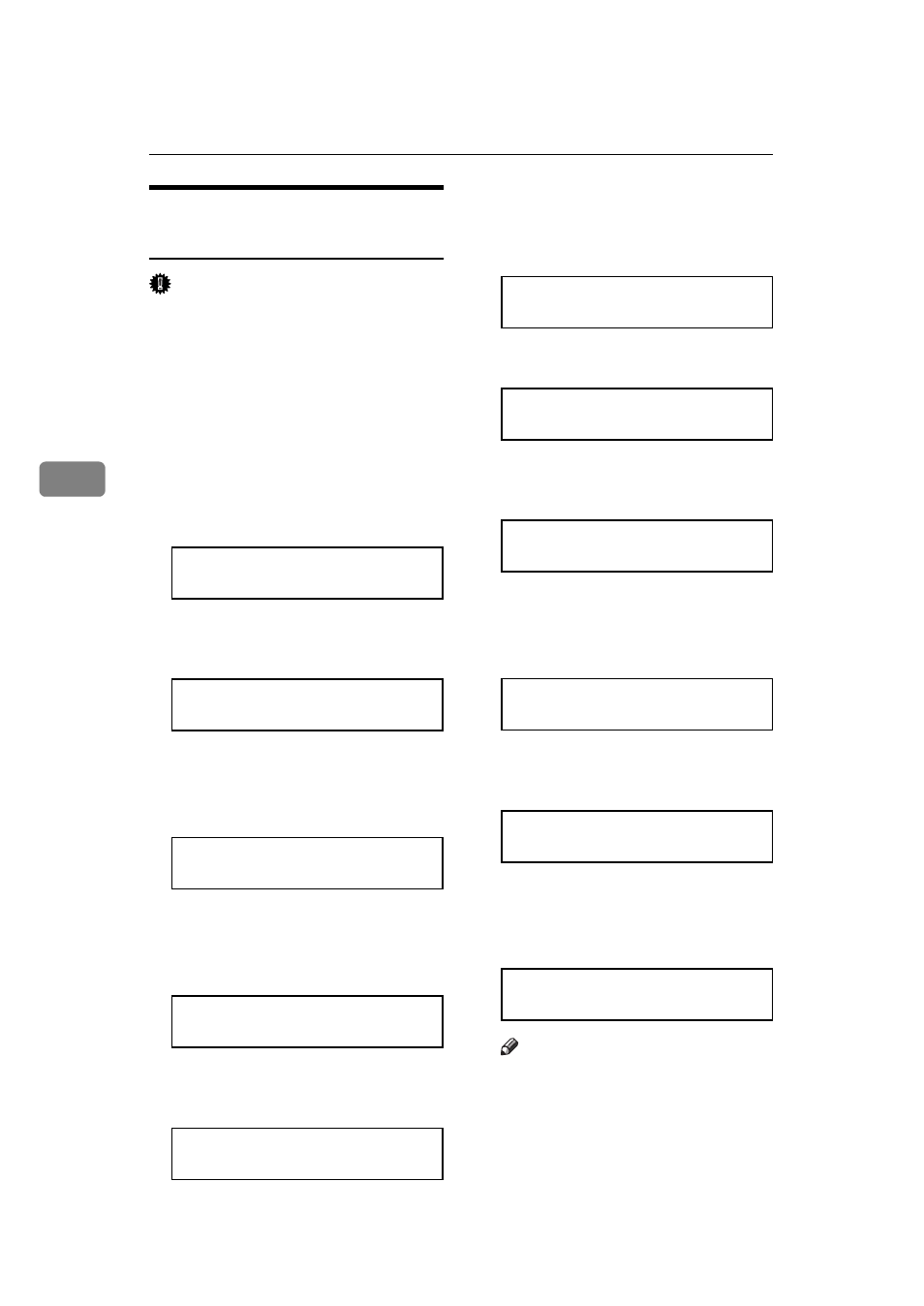
Paper and Other Media
48
4
Specifying the Custom Paper
Size for the Bypass Tray
Important
❒ The paper size specified with the
printer driver overrides the one
specified here.
❒ When you set custom size or thick
paper on the bypass tray, do not
stack paper above the lower limit
mark of the bypass tray.
A
Press {
Menu
}.
The following message appears on
the panel display.
Main Menu:
Proof Print
B
Press {T} or {U} until the follow-
ing message appears.
Main Menu:
Job Control
C
Press {
Enter
}.
The following message appears on
the panel display.
Job Control:
Paper Input
D
Press {
Enter
}.
The following message appears on
the panel display.
Paper Input:
Tray Priority
E
Press {T} or {U} until the follow-
ing message appears.
Paper Input:
Bypass Size
F
Press {
Enter
}.
The following message appears on
the panel display.
Bypass Size:
Standard Size
G
Press {
Enter
}.
Standard Size:
*11 x 8 1/2
H
Press {T} or {U} until the follow-
ing message appears.
Standard Size:
Custom Size
I
Press {
Enter
}.
The following message appears on
the panel display.
Bypass Size:
Standard Size
J
Press {T} or {U} until the follow-
ing message appears.
Bypass Size:
Custom Size
K
Press {
Enter
}.
The following message appears on
the panel display.
Custom Size:
Vert.. 8.00 “
Note
❒ You can change the size unit us-
ing the operation panel, see P.94
“Job Control Menu”.
❒ The vertical size and horizontal
size are described as follows.
