Uninstalling the printer driver and software, Uninstalling the pcl 6/5e printer driver – Ricoh Aficio AP2700 User Manual
Page 29
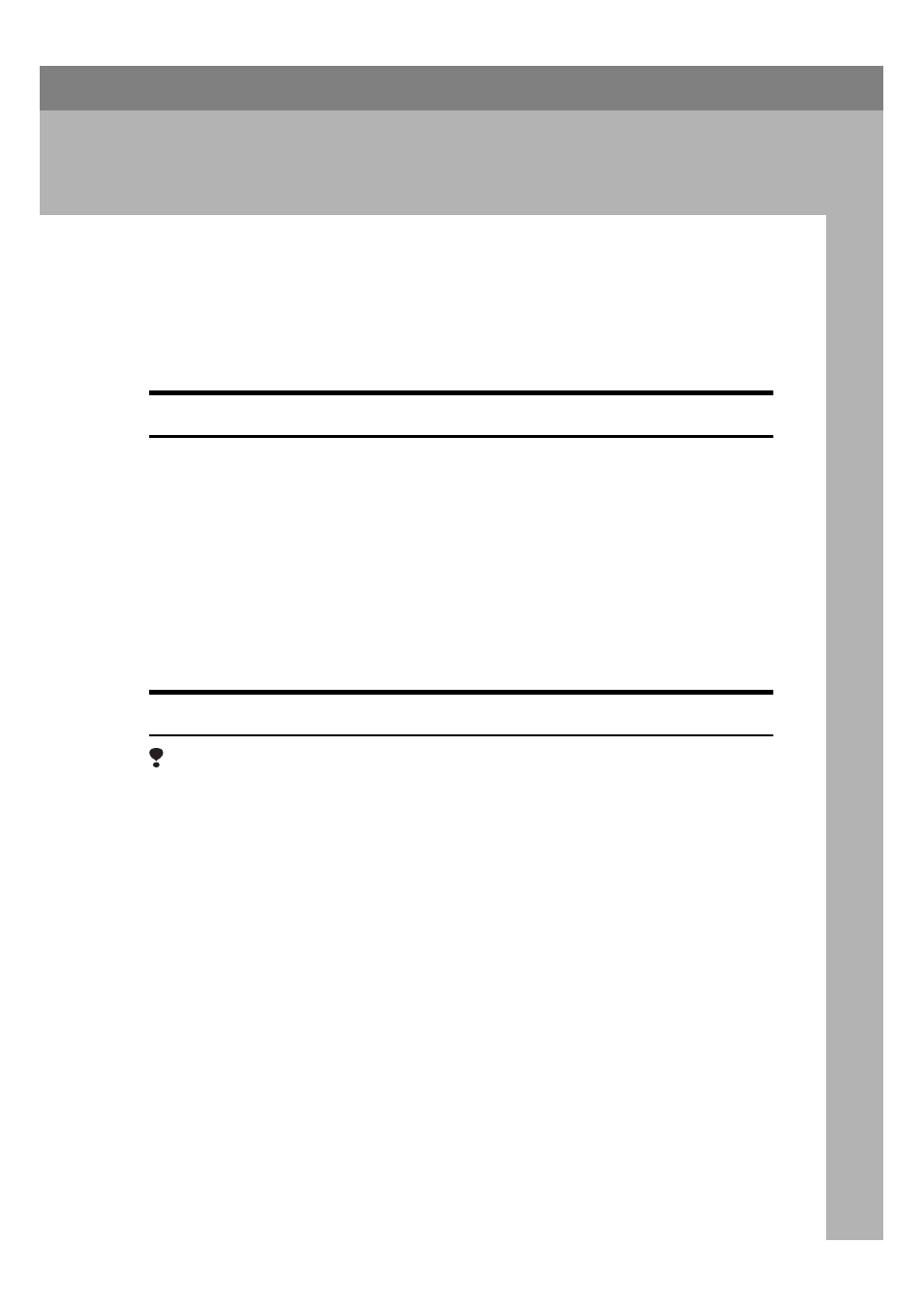
11
2. Uninstalling the Printer
Driver and Software
Uninstalling the PCL 6/5e Printer Driver
This section describes how to uninstall the printer driver. The actual procedure
may differ depending on your operating system.
Follow the appropriate procedure.
Windows 95/98 - Uninstalling the PCL 6/5e Printer Driver
A
Close all the applications that are currently running.
B
Click
[Start]
on the task bar, point to
[Settings]
, and then click
[Printers]
.
The
[Printers]
window appears.
C
Click the icon of the printer you want to remove.
D
On the
[File]
menu, click
[Delete]
.
A confirmation dialog box appears.
E
Click
[Yes]
to uninstall the printer driver.
Windows NT 4.0 - Uninstalling the PCL 6/5e Printer Driver
Limitation
❒ Uninstalling the printer driver requires Full Control access Permission. Mem-
bers of the Administrators, Server Operators, Print Operators, and Power Us-
ers groups have Full Control permission by default. When you uninstall a
printer driver, log on under Full Control permission.
A
Close all the applications that are currently running.
B
Click
[Start]
on the task bar, point to
[Settings]
, and click
[Printers]
.
The
[Printers]
window appears.
C
Click the icon of the printer you want to remove.
D
On the
[File]
menu, click
[Delete]
.
A confirmation dialog box appears.
E
Click
[Yes]
to uninstall the printer driver.
