Ricoh Aficio AP2700 User Manual
Page 36
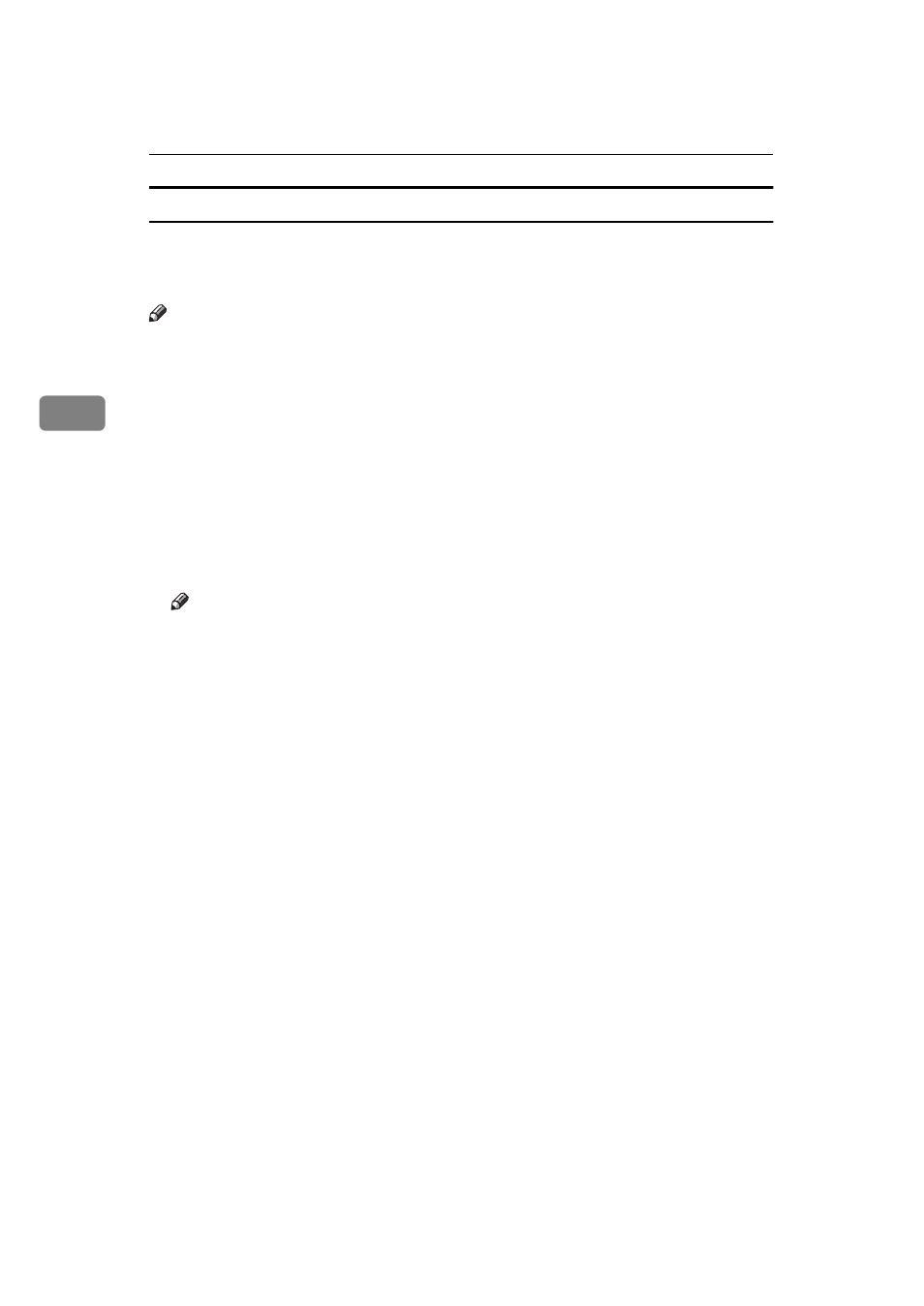
Setting Up the Printer Driver and Canceling a Print Job
18
3
Making Printer Settings from an Application
To make the printer settings for a specific application, open the Printer Setting
dialog box from that application. The following example describes how to make
settings for the Write application that comes with Windows 3.1x.
Note
❒ The actual procedures you should follow to open the Printer Setting dialog
box may differ depending on the application. For details, see the documenta-
tion that comes with the application you are using.
❒ When you use some applications, the driver's initial default settings of the ap-
plications might be applied over the printer driver's setting.
❒ Any settings you make in the following procedure are valid for the current
application only.
A
On the
[File]
menu, click
[Print Setup]
.
The
[Print Setup]
dialog box appears.
B
From the
[Printer]
group, select the printer you want to use.
Note
❒ If the printer you want to use is not specified as the default printer, click
[Specific Printer:]
, and then find the printer you want to use in the list box.
C
Click
[Options]
.
The Printer Setting dialog box appears.
D
Set desired settings and click
[OK]
.
E
Click
[OK]
to close the
[Print Setup]
dialog box.
F
Start your printing.
