Recording audio only – RCA PSVR65 User Manual
Page 47
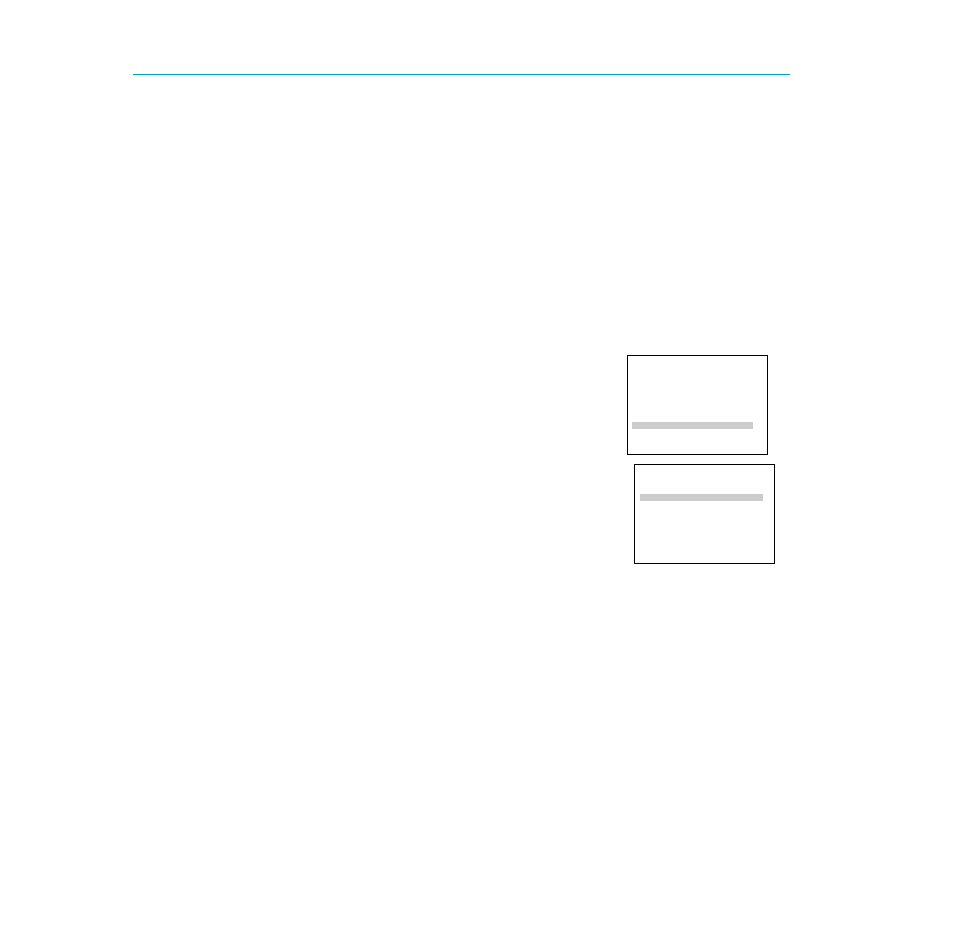
VCR MAIN MENU
1 VCR Plus+
2 Timer Recordings
3 Time
4 Channels
5 Setup
6 Preferences
7 Language/Langue
8 Audio
0 Exit
45
Recording Audio Only
Recording Audio Only
You can record audio only from another audio source connected to the AUDIO IN (MONO L and R) jacks on
the back or front of the VCR.
Any video on the tape will be erased when recording audio only.
To Record Audio Only
1. Press the INPUT button to select a line input.
Press INPUT once to record from the back AUDIO IN jacks.
L1
appears in
the VCRÕs display panel and VIDEO1 appears on the TV screen.
Press INPUT twice to record from the front AUDIO IN jacks.
L2
appears
in the VCRÕs display panel and VIDEO2 appears on the TV screen.
The VCR will record audio from the audio equipment connected to the
AUDIO IN jacks.
2. Use SPEED on the remote to select the recording speed.
The tape speed indicator appears in the VCRÕs display panel and on the TV
screen.
3. Make sure the Reception: STEREO/MONO/SAP feature is set to
STEREO.
A. Press MENU¥PROG to display the VCR MAIN MENU on the TV
screen.
B. Press 8 to display the AUDIO menu.
C. Press 1 to select Reception: STEREO.
4. Start audio source playing and press REC on remote or RECORD on the
VCR to begin recording.
REC
appears in the VCRÕs display panel.
5. Press STOP when you are finished.
To Play Back Audio
Connect the AUDIO OUT of the VCR to the appropriate input on your
amplifier or receiver. Do not use the phono input. Refer to your
amplifier or receiver userÕs guide for information.
AUDIO
1 Reception: STEREO
2 Tape Playback: HI-FI
0 Exit
