View, edit, or delete a saved search – Blackberry 7780 User Manual
Page 30
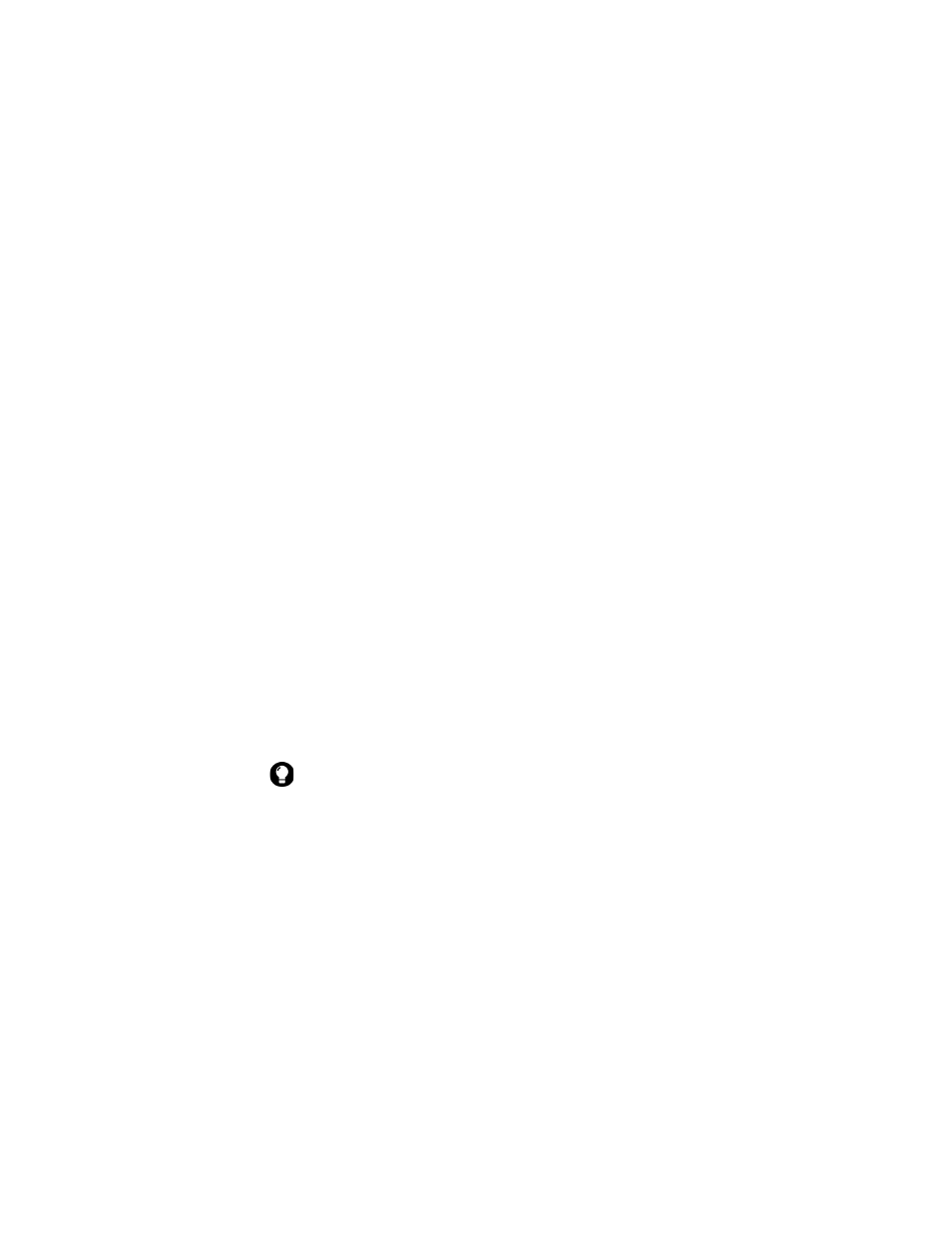
1: Messages
30
User Guide
4. Click the trackwheel. A menu appears.
5. Select one of the following options:
•
To perform a search without saving the search criteria, click
Search.
•
To save the search criteria, click Save. The Save Search screen
appears. Type a name and a shortcut key for your search.
Click the trackwheel. A menu appears. Click Save.
View, edit, or delete a saved search
1. Open the search messages application. The Search screen
appears.
2. Click the trackwheel. A menu appears.
3. Click Recall. Your saved searches appear.
4. Click a search. A menu appears.
5. Select one of the following options:
•
To view the search criteria, click Select Search.
•
To edit the search criteria, click Edit Search. Edit the search
criteria. Click the trackwheel. A menu appears. Click Save.
•
To delete the search, click Delete Search. A dialog box
appears. Click Delete.
Search for a message by sender, recipient, or subject
1. Open the messages application. The Messages screen appears.
2. Click a message. A menu appears.
3. Select one of the following options:
Tip: To view the criteria of your last search quickly, on the Search screen, click
the trackwheel. Click Last. The Search screen displays the criteria of the last
search that you performed.
