Highlighting and selecting menu items, Exiting a menu system, Accessing a menu system – RCA RCU404 User Manual
Page 12
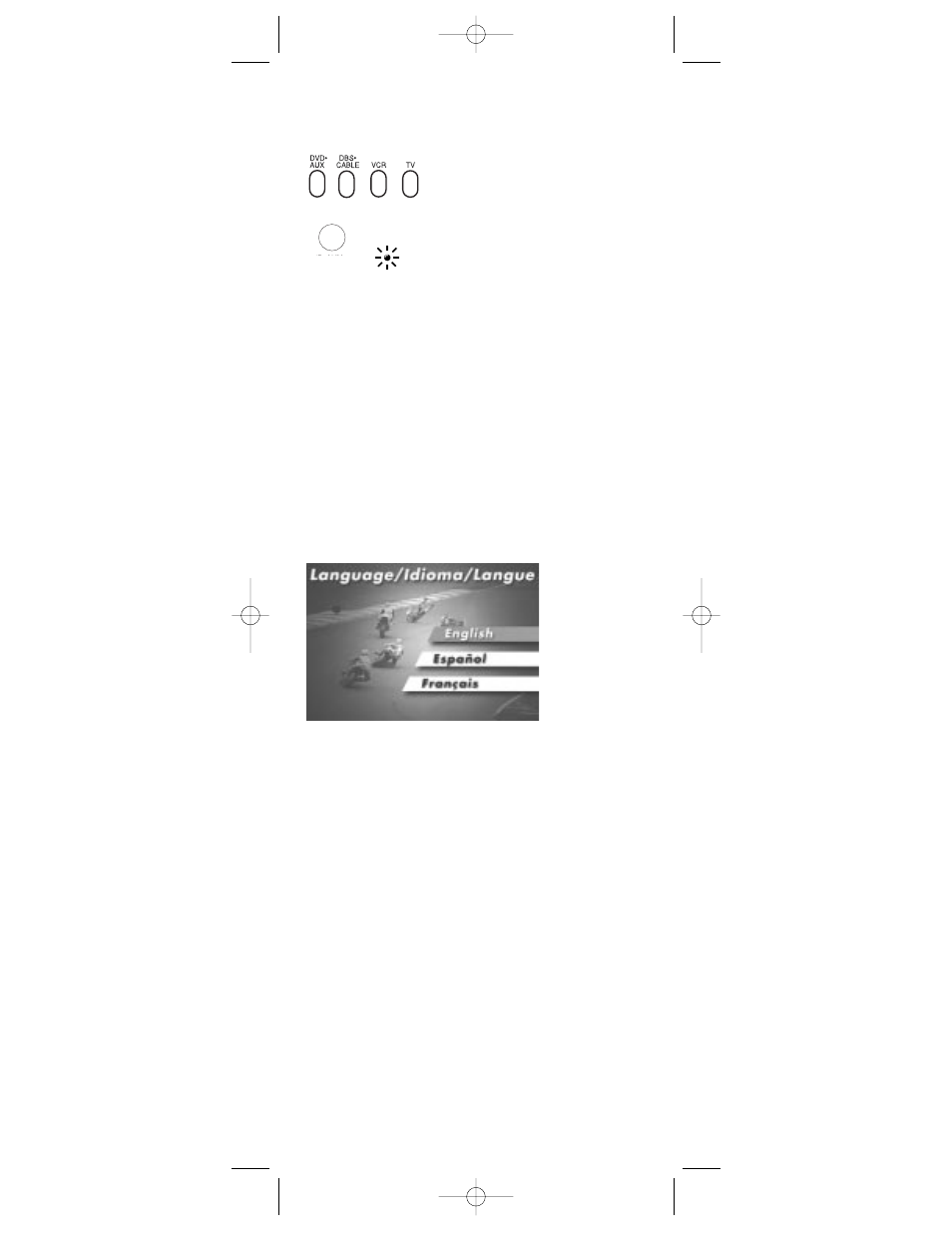
12
Highlighting and Selecting Menu Items
To navigate On-screen Menus, use the
VOL UP/DOWN
and/or
CHAN UP/DOWN
keys.
VOL UP/DOWN
keys move the cursor (or the highlight)
right/left.
CHAN UP/DOWN
keys move the cursor (or the
highlight) up/down.
For RCA, GE or PROSCAN products, press the
MENU
or
ENTER
key to select the highlighted item. If menu items
have numbers next to them, you can use the number keys
to select an item. Additionally, the
ENTER
key can be used
to select menu choices.
For Sony products, pressing the
ENTER
key while
in Menu Mode returns you to the previous menu.
MENU
1. Make sure your components
are turned on and your TV
is set to the component's input.
2. Press the component key on
the remote (
TV
,
VCR
,
DVD•AUX
,
or
DBS•CABLE
).
3. Press the
MENU
key. The indicator
light blinks continuously to indicate
the remote is in Menu Mode and the
component’s menu should appear
on the TV screen.
(BLINK)
Notes:
All functions in competitive models and
brands of products may not be fully supported.
The remote will automatically time out in Menu
Mode and the indicator light will stop blinking after
approximately 10 seconds of inactivity (no keys being
pressed). For DVD menus, the Menu Mode will time
out after approximately 15 seconds.
Because of the wide variety of menu formats,
some experimenting may be required.
Exiting a Menu System
To exit Menu Mode, press the corresponding component
key on the remote (
TV
,
VCR
,
DVD•AUX
, or
DBS•CABLE
).
The indicator light goes out and the remote reverts to its
normal mode of operation.
This is an example of a DVD disc On-screen Menu.
English is the menu choice highlighted. Using this
remote control, you would press the ENTER key
to select English.
To highlight another language, you would press the
CHAN DOWN key (In the example above, the highlight
would move to Español).
Accessing a Menu System
RCU404_US_IB_REVB 7/16/03 15:34 Page 12
