References, Problems with hdmi/dvi connection, The remote control doesn’t work – RCA HD50LPW167 User Manual
Page 86: Problems with v-chip/parental controls
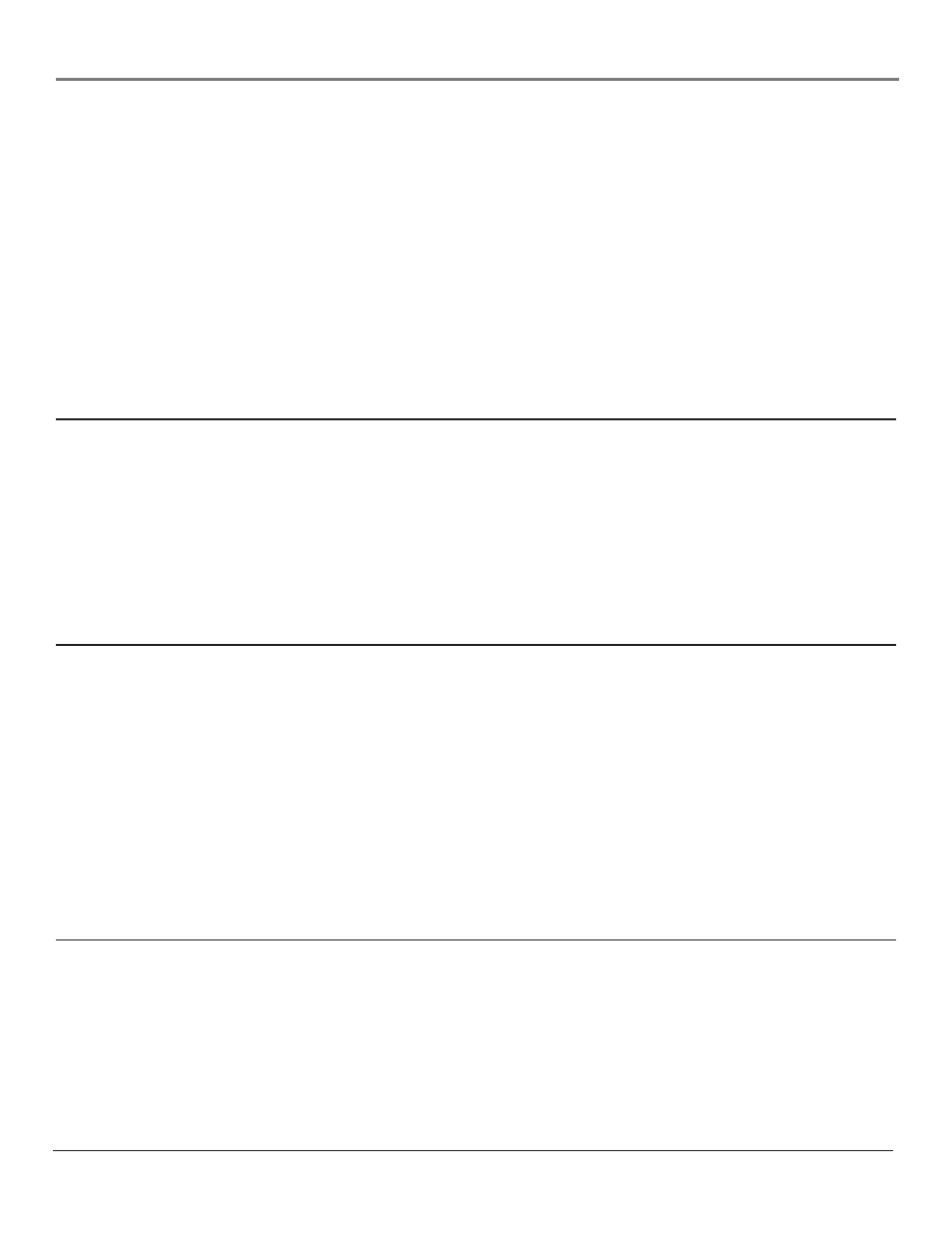
References
84
Chapter 5
Scheduled Reminder or Recording doesn’t occur
•
Check Listings or Schedule for timer confl icts. Go to page 48 or 52 for instructions.
•
Make sure the wands of the G-LINK cable are placed in front of the remote sensor(s) on the component(s).
•
Make sure your VCR is turned off during the time you’ve scheduled to record a program because the system turns the VCR on when
it starts recording (if it’s already on when recording starts, the system will turn it off).
•
Make sure there is a tape in the VCR and that the VCR is connected properly and tuned to the line input. Don’t change channels.
•
Be sure that you set up the VCR in the TV Guide Setup menus. If you don’t complete the Confi guring for a VCR steps successfully,
recordings won’t work. Go to page 24 for detailed instructions.
•
If a cable box is attached to your TV, make sure you set it up correctly in the TV Guide Setup menus. Go to page 22 for detailed
instructions.
Doesn’t tune to correct antenna input
•
Because of occasional irregular data, the Guide may inadvertently tune to the incorrect antenna input in the video window or when
using CLEAR to exit the Guide.
Problems with HDMI/DVI Connection
•
The HDMI/DVI jack is not intended to be used with a computer. Disconnect the computer if it’s connected to the jack.
•
Make sure the HDMI or DVI device is turned on and the cables are fi rmly connected. If problems still occur, turn off your device. Re-
connect your device. Reset the power by unplugging the power cord and plugging it back in.
•
If you are tuned to the HDMI/DVI input and you’re receiving Unusable Signal message on-screen, press the INFO button on the
remote. If Acquiring Channel appears in the channel banner, the HDMI or DVI device isn’t responding. Contact the manufacturer of
the HDMI or DVI device for further assistance.
•
If you tune to the HDMI/DVI input and you see snow, the video goes in and out, or the video takes a long time to appear, your
HDMI or DVI device is having trouble sending video information to the TV. Re-connect your device. Reset the power by unplugging
the power cord and plugging it back in. Contact the manufacturer of the HDMI or DVI device for further assistance.
•
480i signals aren’t supported by the HDMI/DVI input.
The Remote Control Doesn’t Work
•
Something might be between the remote and the remote sensor on the component. Make sure there is a clear path.
•
Maybe the remote isn’t aimed directly at the component (TV or VCR) that you’re trying to operate.
•
Maybe remote is not in TV Mode. Press the TV button so the remote controls the TV.
• Maybe
batteries in remote are weak, dead, or installed incorrectly. If batteries are weak, you will not be able to activate backlighting
on the remote; instead, backlight will blink once when activated. Put new batteries in the remote. (Note, if you remove the batteries,
you may have to reprogram the remote to operate other components.)
•
When using the Learning feature, do the learning process in low light areas to prevent natural light and fl uorescent light interfering
with the infrared signals.
• For
Volume
Punchthrough, remember to program the AUDIO button on the TV’s remote control to operate your audio receiver or
amplifi er. Go to page 36 for instructions. If you can’t program this remote to operate your audio receiver, Volume Punchthrough
won’t work.
•
Remote Setup might be set to the wrong option. Press MENU/OK on the front panel. Select Connections, then Special Features, then
Remote Setup. Choose TV (default).
Problems with V-Chip/Parental Controls
The rating limits don’t work
•
You must lock the settings. Go to the Main Menu (press MENU on your remote), select Parental Controls (press 3 on your remote),
select Lock TV (press 1 on your remote).
I don’t remember my password and I want to unlock the TV
•
If you forget your password, put the remote in TV mode. Simultaneously press and hold MENU/OK on the television and VOL down
on the remote for 3 seconds. Nothing appears on the screen, Parental Controls simply unlock and you can re-enter a password via
Lock TV.
The V-Chip won’t let me watch a program even though it’s not rated as violent.
•
Maybe the movie was given an NR (Not Rated) status. After you block movie ratings, you must set V-Chip Unrated to View separately
in order to view movies with an NR rating.
