Connections & setup, Ab c, Hdmi/dvi connection – RCA HD50LPW167 User Manual
Page 18: 16 chapter 1, Viewing the picture from the connected device, Input channel appears here input button tv button
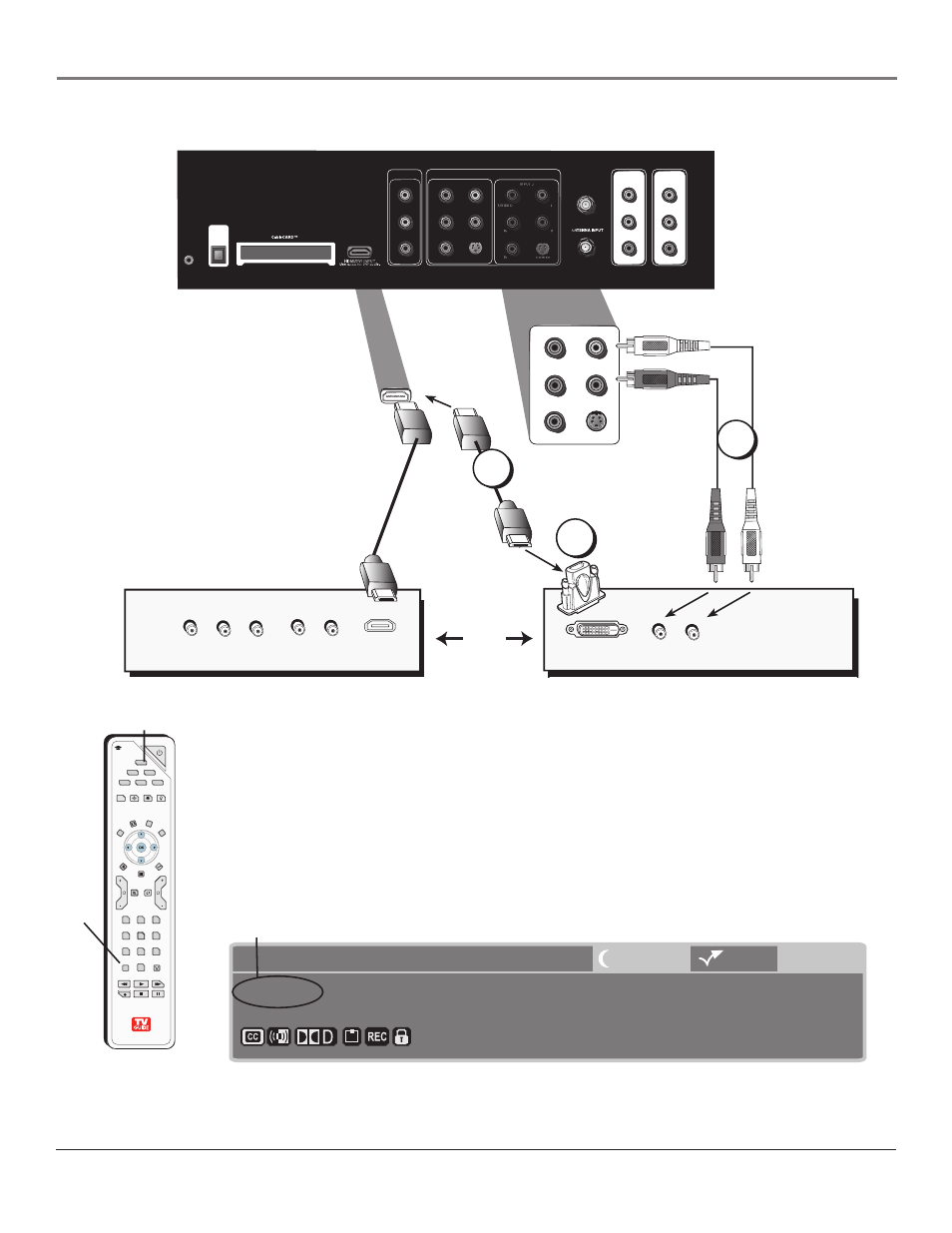
Connections & Setup
16
Chapter 1
ON-OFF
TV
DVD
VCR
AUX
AUDIO
SAT
SKIP
PRESETS
CC
SOUND
CLEAR
FORMAT
INFO
MENU
GUIDE
MUTE
MUTE
GO
BACK
GO
BACK
VOL
VOL
CH
INPUT
INPUT
0
0
2
2
5
5
1
1
4
4
7
7
8
8
3
3
6
6
9
9
PLAY
PLAY
FORWARD
FORWARD
REVERSE
REVERSE
STOP
STOP
PAUSE
PAUSE
RECORD
RECORD
FREEZE
i
learning
LIGHT
CAB
/
ANT•CAB
CC
CC
CC
M
M
IN
IN
COMPOSITE INPUT
COMPONENT (1080i/720p/480p/480i)/COMPOSITE INPUTS
INPUT 1
VIDEO
L
R
INPUT 2
Y/VIDEO
P
B
P
R
L
R
S-VIDEO
CABLE INPUT
VIDEO
L
R
SUBWOOFER
L
R
AUDIO/VIDEO
OUTPUT
FIXED/VARIABLE
AUDIO OUTPUT
G-LINK
DIGITAL
AUDIO
OUTPUT
(OPTICAL)
INPUT 3
Y/VIDEO
P
B
P
R
L
R
S-VIDEO
OR
Device with DVI
L
R
Device with HDMI
Audio Out
DVI Out
Pb
Y
Video Out
Pr
HDMI Out
L
R
Audio Out
Viewing the Picture from the Connected Device
The device in this connection is connected to the HDMI/DVI jack. To view this device:
1. Turn on the TV and the device you want to view.
2. Press the TV button on the remote control to put the remote in TV mode.
3. Press the INPUT button on the remote control to scroll through the Video Input Channels until
you see HDMI/DVI displayed in the channel banner. See picture below for location.
Note:
You can set up the TV to automatically tune to the correct device you want to view. This
is called Auto Tuning. See Chapter 3 for more information on Auto Tuning.
HDMI/DVI
Cable Input
16:9 Normal 1080i HD
Listening to English in SRS
MPAA - Not Rated
12:39 PM
12:30 AM
00:30
Program Title/Acquiring Channel
Input channel appears here
INPUT
button
TV button
A
B
C
HDMI/DVI Connection
Use these buttons
to view the picture
of the device you’ve
connected to the TV.
