Connections & setup – RCA HD50LPW167 User Manual
Page 25
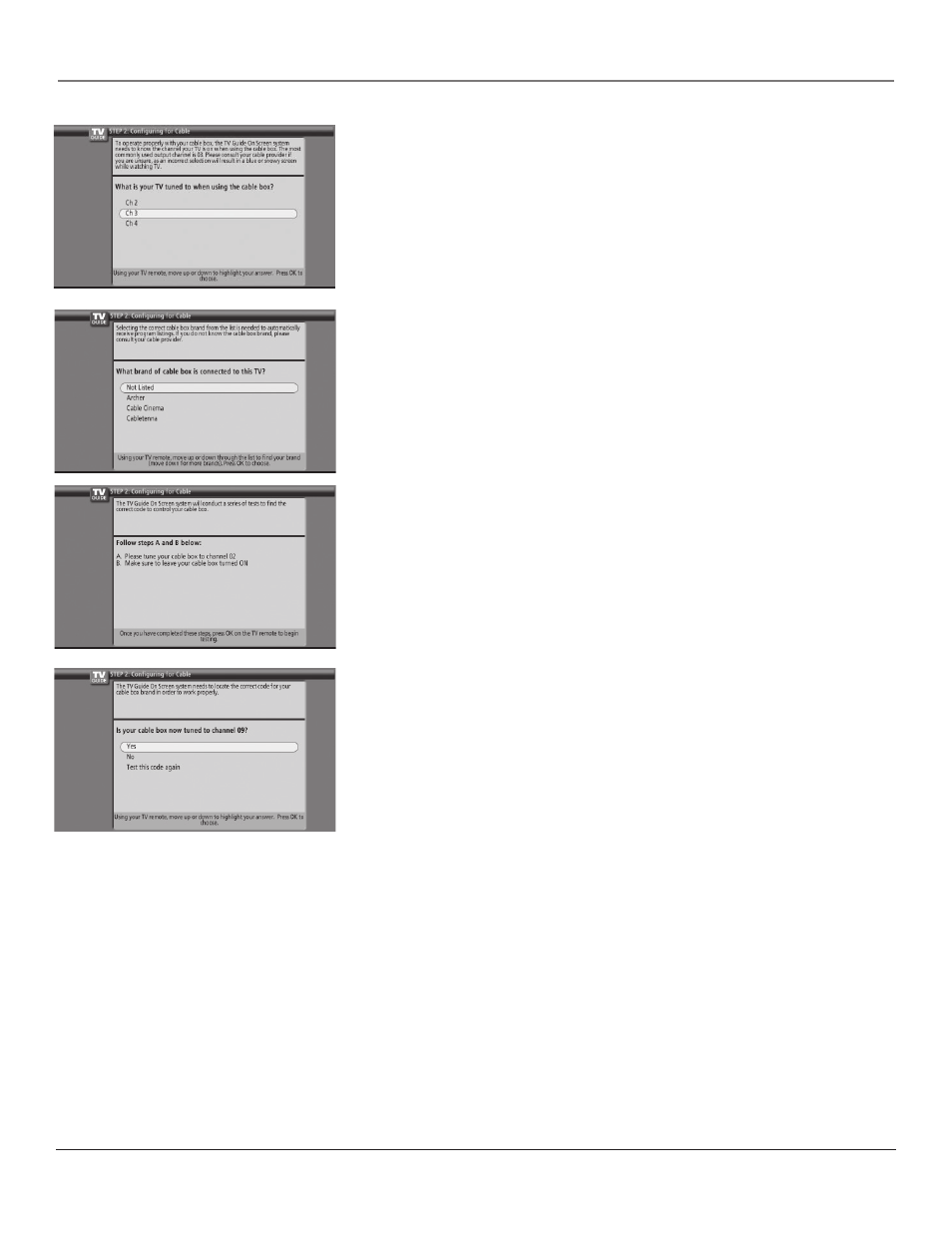
Connections & Setup
Chapter 1
23
4. Highlight the channel you have to tune your TV to see cable box
programming, and press OK (a screen appears reminding you to connect
your G-LINK cable to your TV and cable box).
Notes:
This screen only appears if Cable Input was selected in the
previous screen.
Channel 03 is the most common.
5. Highlight your brand of cable box, and press OK.
If your brand isn’t listed, highlight Not Listed and press OK.
6. Make sure your cable box is on.
Tune the cable box to channel 02 (use the remote control that came with
your cable box, or press the channel buttons on the cable box).
Press OK (the TV Guide On Screen system starts testing codes).
Important Note:
When code testing is in progress, don’t touch your TV,
cable box or any of the remote controls for these products. Make sure
the placement of the G-LINK wand is in front of the remote sensor on the
cable box. Go to page 19 for more information.
7. Look at your cable box. If it is still on and changed to channel 09, the
test was successful. Highlight Yes, and press OK (STEP 3: Confi guring for
Antenna appears).
If your cable box didn’t change to channel 09 or turned itself off, you have
two choices: No and Test this code again.
Test this code again: If the G-LINK wand is out of place, position it
correctly (go to page 19 for an example). If you think the TV, the cable
box, or any of the remote controls might have been touched or bumped
during the test, highlight Test this code again and press OK (the TV Guide
On Screen system runs the same set of codes).
No: If you don’t think the test was interrupted, highlight No and press OK
(TV Guide On Screen system tests the next code).
Repeat the previous instructions until the TV fi nds the correct cable box
code. Follow the instructions on the screen.
Note
: If the TV can’t fi nd your cable box code, a troubleshooting
checklist appears. Carefully review the checklist and follow the
instructions on the screen.
