Connections & setup, Explanation of jacks, 28 chapter 1 – RCA HD50LPW167 User Manual
Page 30
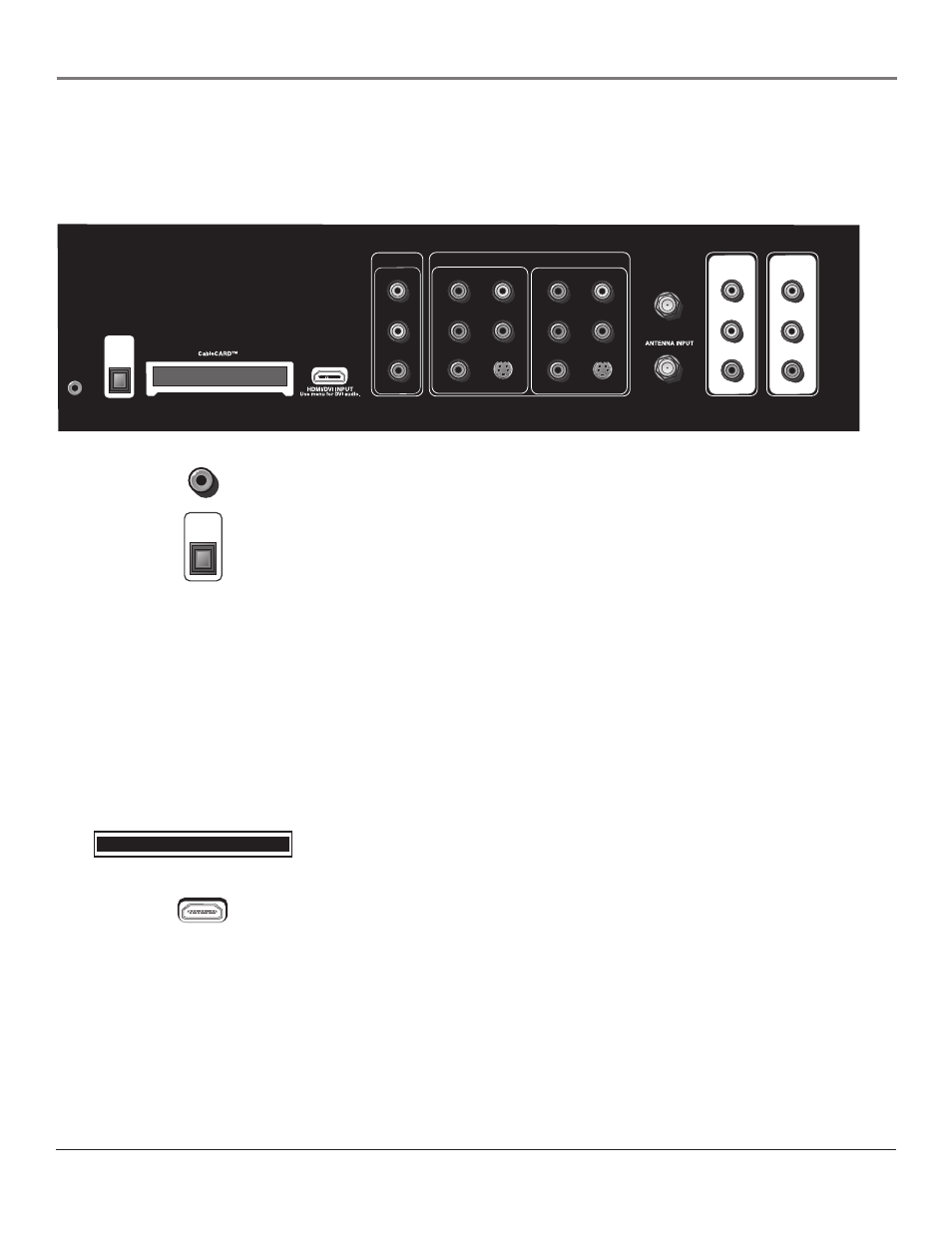
Connections & Setup
28
Chapter 1
Explanation of Jacks
The diagrams below illustrate jacks found on the back of the TV. When connecting cables, be
sure to connect corresponding outputs and inputs (video input into video out, right audio input
into right audio out, etc.).
COMPOSITE INPUT
COMPONENT (1080i/720p/480p/480i)/COMPOSITE INPUTS
INPUT 1
VIDEO
L
R
INPUT 2
Y/VIDEO
P
B
P
R
L
R
S-VIDEO
INPUT 3
Y/VIDEO
P
B
P
R
L
R
S-VIDEO
CABLE INPUT
VIDEO
L
R
SUBWOOFER
L
R
AUDIO/VIDEO
OUTPUT
FIXED/VARIABLE
AUDIO OUTPUT
G-LINK
DIGITAL
AUDIO
OUTPUT
(OPTICAL)
HDMI/DVI INPUT
Use menu for DVI audio.
CableCARD™
DIGITAL
AUDIO
OUTPUT
(OPTICAL)
G-LINK Connect the G-LINK cable for VCR one-touch recording and/or cable
box control with the TV Guide On Screen system.
DIGITAL AUDIO OUTPUT (OPTICAL) Use a digital optical cable (or SPDIF
cable) to connect your TV to a compatible Dolby Digital or PCM receiver or
decoder. Dolby Digital Technology offers theatre-quality sound (six audio
channels). If you own a receiver that uses an optical cable input, you can use
an optical cable to connect the TV to that receiver for the best sound quality.
Go to the Digital Audio Out screen in the Audio menu to select Auto Select or
PCM as the output for this jack. Go to page 71 for more information.
Note:
This TV’s optical digital output jack fully complies with the
international standard governing this type of jack (IEC958), and is
designed for connection to a Dolby Digital (AC-3
®
or PCM) receiver or
decoder. Older equipment, some of which is not fully compliant with
IEC958, may not be compatible with the Dolby Digital bitstream. Such
a connection using anything other than a Dolby Digital (AC-3 or PCM)
receiver or decoder could create a high noise level, causing damage to
headphones or speakers.
CableCARD Allows you to use a digital cable television card to receive digital
cable services, including premium and HDTV cable channels, without the need
for a set-top box. Go to page 10 for information on using the CableCARD slot.
HDMI/DVI INPUT (High-Defi nition Multimedia Interface/Digital Visual
Interface) Provides an uncompressed digital interface that carries both video
and audio data by way of an integrated mini-plug cable. Since HDMI is based
on Digital Visual Interface (DVI), the jack on the back of your TV is also
compatible with DVI devices.
Notes:
The HDMI/DVI jack is not intended to be used with a computer.
If you connect a device with a DVI jack to the HDMI/DVI input, you’ll
need an HDMI to DVI adapter. Also, since DVI only carries the video
signal, you’ll need to connect audio cables to an input that is not in use.
An example is shown on page 16. Then go to the Audio Connections
menu and select DVI Audio Input to choose the input you’re using to
receive audio.
G-LINK
