Using the tv’s features, Schedule – RCA HD50LPW167 User Manual
Page 54
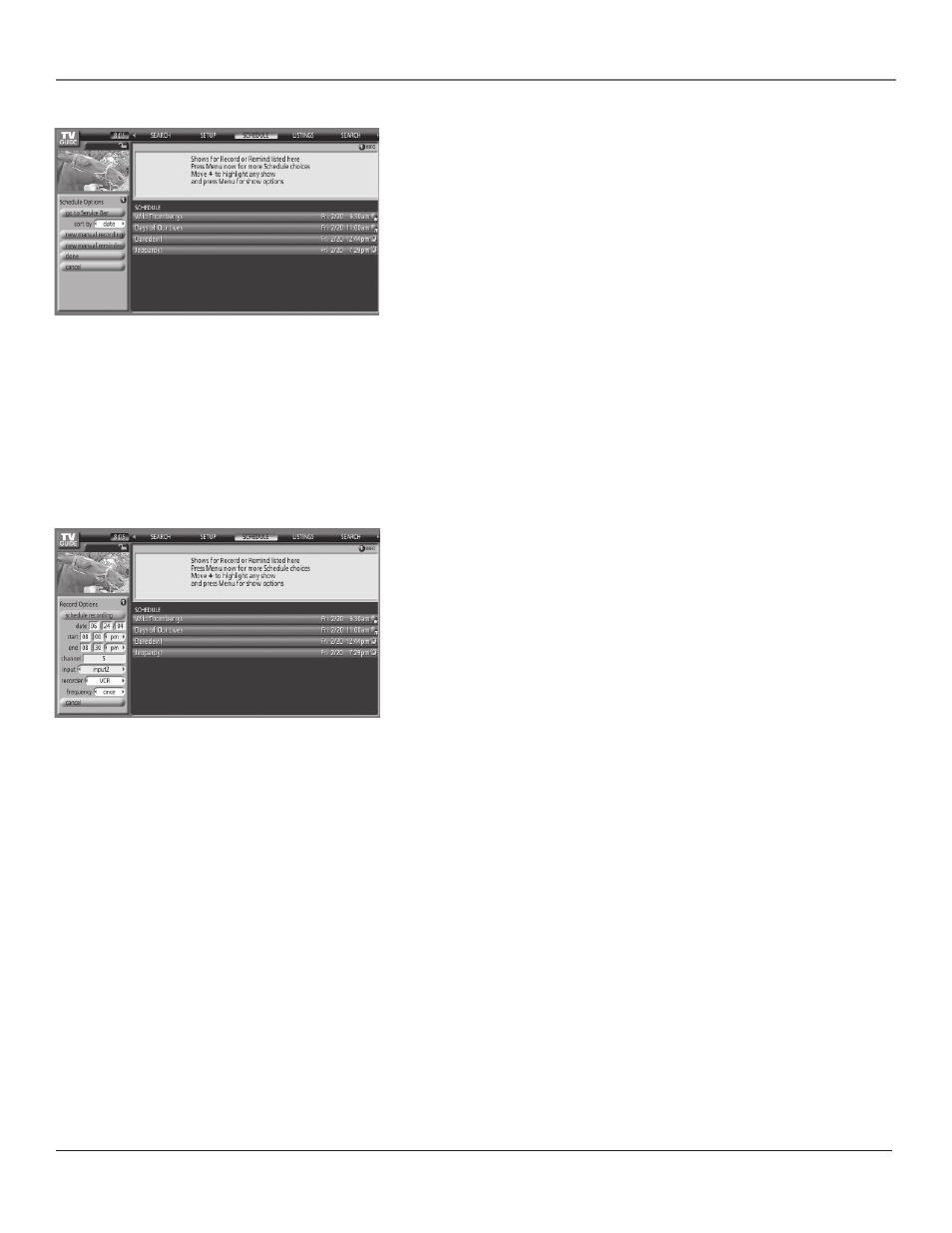
Using the TV’s Features
52
Chapter 3
Schedule
The Schedule service item allows you to alter the programs for either
viewing or recording programs. Highlight Schedule to display the
programs. To select a different way to sort the schedule, highlight
Schedule and press MENU. The Schedule Options panel menu appears
with sort by highlighted. Choose date to display the programs by date
and time with the most recent date and time fi rst. Choose title to display
programs in alphabetical order. Choose event to display programs by
recordings grouped together and reminders grouped together. Look
at the icon to tell if it’s a recording or a reminder. See Set Recording
Icons and Set Reminder Icons explained earlier in this section for more
information.
To edit a recording set in the schedule, highlight the program and
press MENU. The Schedule Options panel menu appears with options
watch now, delete recording, and edit recording and set reminder (if no
reminder has been set).
To edit a reminder set in the schedule, highlight the program with the
reminder and press MENU. The Schedule Options panel menu appears
with options watch now, delete reminder, and edit reminder.
Set Manual Recording
You can also set manual recordings through Schedule. Highlight Schedule
and press MENU.
1. Press the down arrow button to highlight new manual recording and
press OK. The Record Options panel menu appears.
2. Use the number buttons to enter the date. Enter 0 and 2 for the
month of February, for example. Press the right arrow button to
highlight the day option, and use the same method as entering the
month. Press the right arrow button to highlight the year option.
Press the right arrow button when the date is entered to highlight
start.
3. Use the number buttons to enter the time you want the recording to begin. If the time is 1:30,
enter the hour by pressing 0 and 1. Press the right arrow button to highlight the minute option
and press 3 and 0. Press the right arrow to highlight am/pm option and continue to press the
right arrow button to toggle between the choices. Press the down arrow button when the start
time is entered to highlight end.
4. Follow the previous steps of entering the start time to enter the end time. Press the down
arrow button when the end time is entered to highlight channel.
5. Use the number buttons to enter the channel you want to record from and press the right
arrow button to highlight input.
6. Select the input where your recording device is connected and press the down arrow button to
highlight recorder, if available.
7. If your recording device is a VCR, press OK once it’s selected and the highlight moves to
schedule recording. Press OK to save the recording.
8. Press the left or right arrow button to select a frequency. Choose once to record the show
one time; weekly to record every Monday-Friday the show is on at the current day, time and
channel; daily to record the show every day at that time and channel; or off if you want to set
a recording to be stored in the schedule but don’t want it recorded. When the frequency is
selected, press the down arrow to highlight schedule recording. Press OK again to keep the set
manual recording.
