ROUTE 66 Mini Maxi User Manual
Page 121
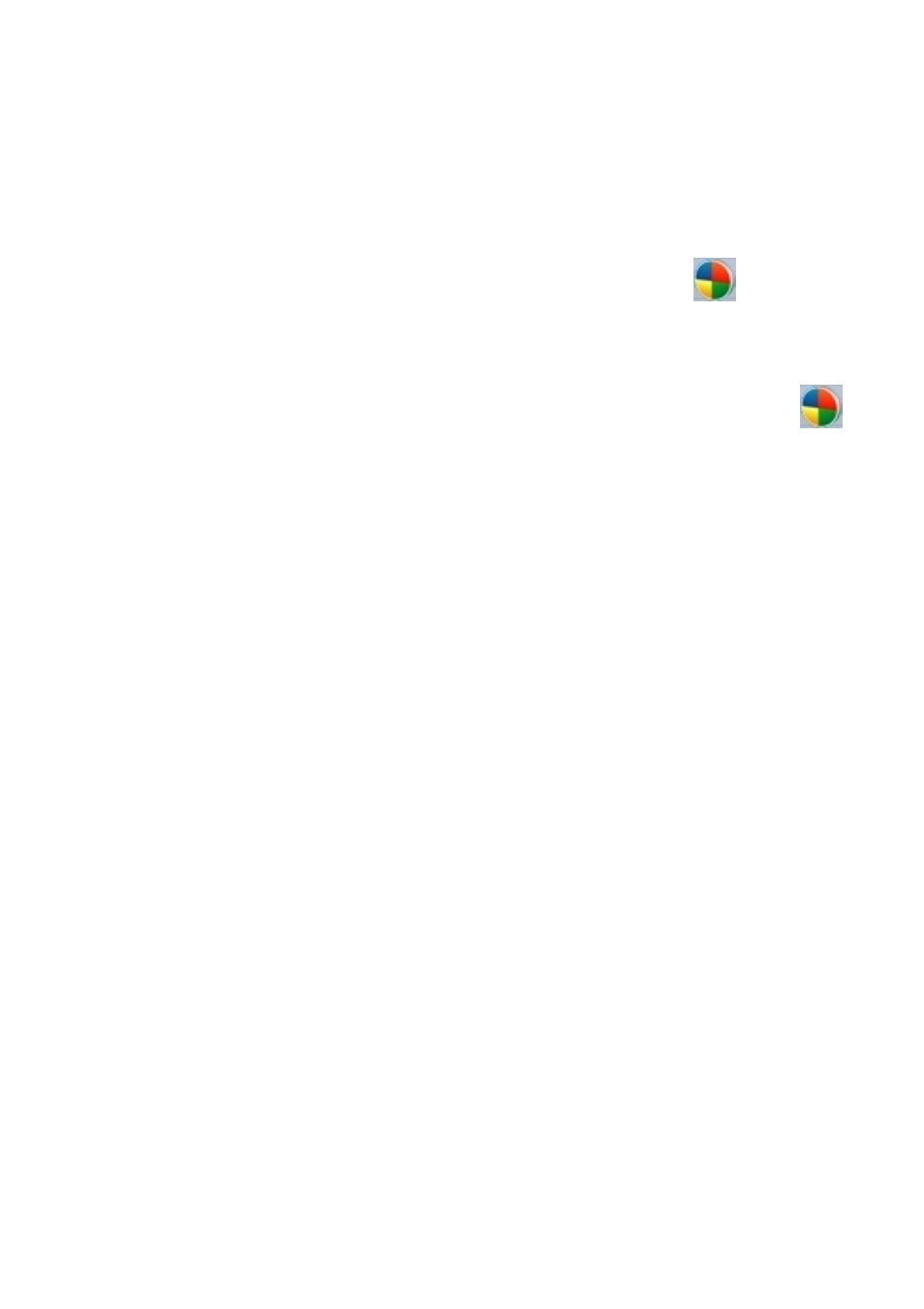
ROUTE 66 MINI & MAXI User Manual
121
Foreground colour - to set, for example, the text colour of a
warning.
5.
Use the red / green / blue sliders to choose a different colour. The
Previous colour box displays the colour currently used on the map.
The Current colour displays the colour that will be used after you
save your changes. Optionally, select the Reset icon
to restore
the default settings for this item.
6.
Save the new colour.
7.
Save all changes in this section. Optionally, select the Reset icon
to restore all default settings for Legend.
Date & Time
Set the current date and time used by the application and the device. The
time is used when a route is calculated and the estimated time of arrival is
approximated.
1.
Select Main menu >
Settings > Date & time.
2.
In the Time zone section select the correspondent GMT (Greenwich
Mean Time) region. You can browse the time zones by selecting the
side arrows. Use the left arrow to go westwards and the right arrow to
go eastwards
.
Depending on your current GPS position, the time zone
will be automatically set when selecting Synchronise with GPS.
3.
In the Date (yy-mm-dd) section, select the year / month / day index
to specify the current date. Use the up arrow to increase the value.
Use the down arrow to decrease the value.
4.
In the Time (h:m:s) section, select the hours / minutes / seconds for
the current time. Use the up arrow to increase the value. Use the
down arrow to decrease the value.
5.
Optionally, select the Synchronise with GPS icon to reset your date
and time, based on the current GPS values.
6.
Save all changes.
