Automatically generating style data (ez convert) – Roland WORKSTATION GW-8 User Manual
Page 22
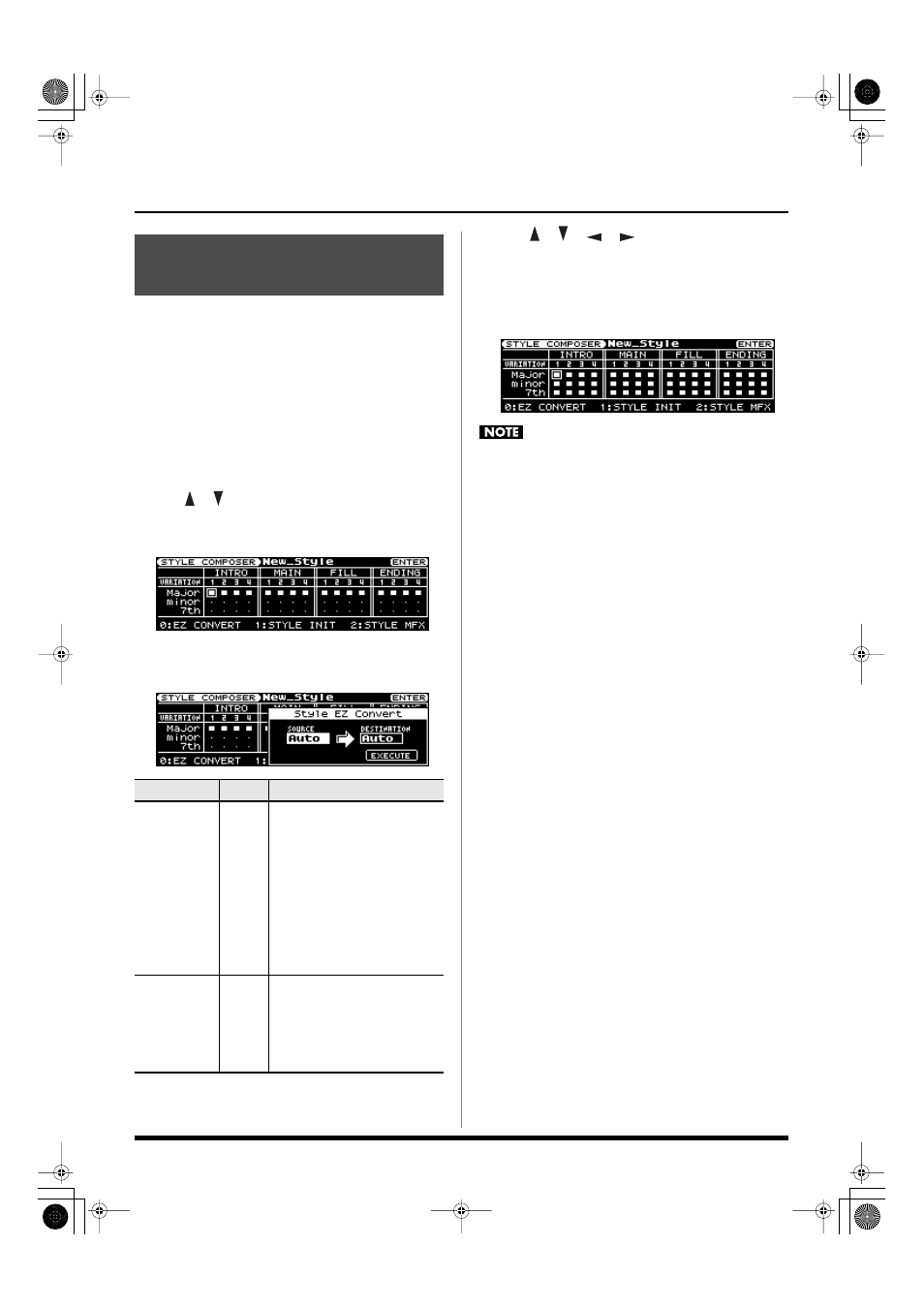
22
Creating a New Style
Using the Style data of a chord, you can automatically
generate Style data for a different chord. This is called the “EZ
Convert” function.
For example, you could create performance data for each of
the Major divisions, and then use the EZ Convert function to
automatically generate data for the minor and 7th divisions.
1. Select a Style (p. 26 in Owner’s Manual).
2. Press [MENU] so the button is lit.
3. Use [
] [
] to select “Style Composer,” and press
[ENTER].
The STYLE COMPOSER screen will appear.
4. Press [0] (EZ CONVERT).
The Style EZ Convert window will open.
5. Use [
] [
] [
] [
] to move the cursor to
“EXECUTE” and press [ENTER].
EZ Convert will be executed, and Style data will be
generated for the divisions of the specified chord.
The Style data in the divisions of the specified
DESTINATION chord will be overwritten.
If the selected SOURCE chord has divisions that don’t contain
performance data, the corresponding divisions in the
DESTINATION will be overwritten as a division that contains
no performance data.
Automatically Generating
Style Data (EZ CONVERT)
Parameter
Value
Explanation
SOURCE
Major,
minor,
7th,
Auto
Select the chord that will be used
as the basis for EZ Convert.
If you select “Auto,” this function
will search for performance data
in the divisions of each chord, in
the order of 7th
→
Major
→
minor, and if performance data
is found, will use that chord as
the Source to automatically
generate Style data for the other
chords.
DESTINATION
Major,
minor,
7th
Selects the chord for which Style
data will automatically be
generated.
If SOURCE is Auto, the
DESTINATION will also be set to
Auto.
GW-8_Ver2.book 22 ページ 2009年6月8日 月曜日 午前11時55分
