2 troubleshooting tips, Table 5-1 . troubleshooting chart, Troubleshooting tips – Runco PLASMAWALL SP-60DHD / SP-60DHDXA User Manual
Page 60: Pre l iminar y
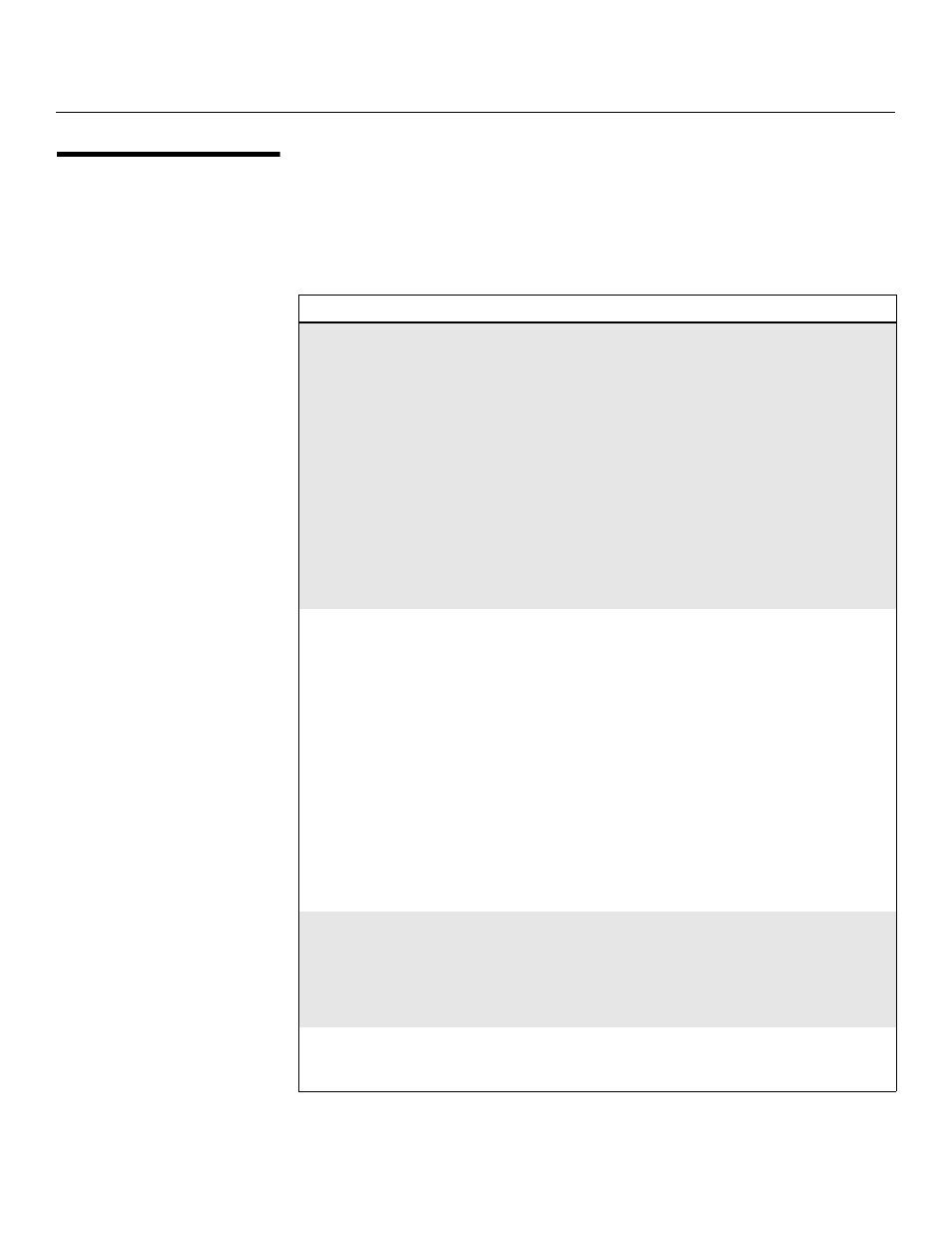
Maintenance and Troubleshooting
50
PlasmaWall SP Series Owner’s Operating Manual
PRE
L
IMINAR
Y
5.2
Troubleshooting Tips
Table 5-1 provides some general guidelines for troubleshooting problems you may
encounter with the PlasmaWall. If the suggested solutions fail to resolve the problem or if
you encounter an issue not described here, please contact your Runco dealer or Runco
Technical Support.
Table 5-1. Troubleshooting Chart
Symptom
Possible Cause(s)
Solution
The display does not turn on
after initial installation.
• The PlasmaWall is not
plugged in or the AC outlet
is not active.
• The DHD Controller is not
plugged in or the AC outlet
is not active.
• The remote control
batteries have run out.
• The serial connection from
the DHD Controller to the
PlasmaWall is incorrect.
• Ensure that the
PlasmaWall is plugged in
and that the AC outlet is
active.
• Ensure that the DHD
Controller is plugged in
and that the AC outlet is
active.
• Replace the batteries.
• Ensure that the RS-232
output from the DHD
Controller is properly
connected to the RS-232C
input on the PlasmaWall
(see Figure 3-3).
The PlasmaWall and DHD
Controller are both on, but
there is no picture and
on-screen menus do not
appear.
• Faulty or incorrect video
connection between the
DHD Controller and the
PlasmaWall.
• Incorrect input source
selection.
• Display Device input
source is set to RGB, DHD
Controller input is set to
DVI 1 or DVI 2 and DVI
source is
HDCP-encrypted.
• Ensure that the DVI and/or
RGBHV outputs from the
DHD Controller are
properly connected to the
video inputs on the
PlasmaWall (see Figure
3-3).
• Choose the correct input
source on the display (refer
to Selecting the Input
Source on page 32).
• Set the Display Device
input source to DVI/HDMI
or use a different input on
the DHD Controller for the
encrypted source material.
The display is on and menus
appear, but there is no
picture.
• Incorrect source selection.
• Source component is not
turned on.
• Source component is
connected incorrectly or
not at all.
• Select the correct source.
• Turn on the source
component.
• Check connections from
source component to DHD
Controller.
Image is too bright and/or
lacks definition in the bright
areas of the image.
• Contrast is set too high.
• Lower the contrast setting.
