Analog out mode, Display device, Hd format – Runco PLASMAWALL SP-60DHD / SP-60DHDXA User Manual
Page 56: Pre l iminar y
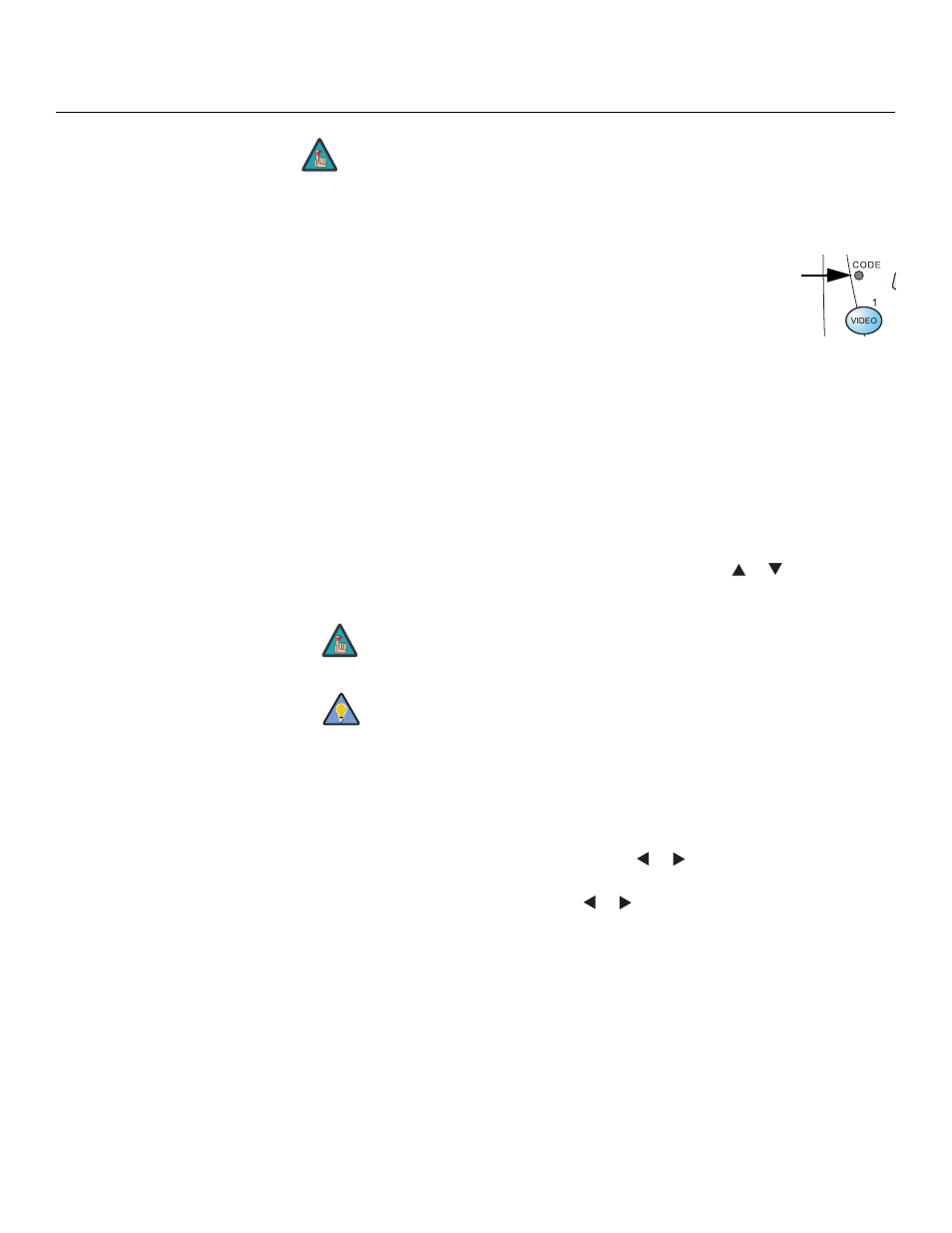
46
PlasmaWall SP Series Owner’s Operating Manual
PRE
L
IMINAR
Y
When you change a remote code on the DHD Controller, you must re-program your
remote control to send that same code. To do this:
1.
Using a straightened paper clip or similar object, press and hold the
CODE button on the remote control for approximately three
seconds, or until the red LED on the remote lights solid red.
2.
Enter a new two-digit code between 00 and 31 inclusive. Include a
leading zero for single-digit codes; for example, enter 9 as “09.”
3.
The LED turns off to confirm the code change. If you enter an invalid code, the LED
flashes for three or four seconds. Try again, entering a valid code.
Analog Out Mode: Select Analog Out Mode from the Service menu to change the
characteristics of the analog output signal from the DHD Controller. The choices are
RGB-- (separate sync with negative polarity), RGB++ (separate sync with positive polarity)
or RGBS (composite sync).
Display Device: The options in the Display Device menu allow you to perform certain
adjustments at the plasma display.
• Input Source: Select Input Source from the Display Device menu to switch from one
DHD Controller output/PlasmaWall input to the other. Use the
or
button to select
RGB or DVI/HDMI, then press ENTER.
• Configure: Select Configure from the Display Device menu to perform the following
display device adjustments (these are global, independent of any input):
• Select Left/Right or Up/Down and use the
or
buttons to fine-tune the
displayed image position.
• Select Width or Height and use the
or
buttons to fine-tune the display device
aspect ratio.
HD Format: If the characteristics of the incoming signal on the HD1 or HD2 inputs are
known, select HD Format from the Service menu and set them as described below. Doing
so can reduce the time it takes the DHD Controller to switch from HD to 480i signals or
vice versa.
This is generally not necessary unless the DHD Controller – for whatever reason – has
difficulty determining the color space (RGB or YUV), bandwidth or resolution of the
incoming HD signal. In most situations, the Auto settings work well.
• HD/RGB 1 and HD/RGB 2 (Color Space): Select Auto, RGB or YUV.
• ADC Bandwidth: Select Auto, 75 MHz, 150 MHz or 300 MHz.
Do not change the “Type” setting in this menu.
If the DVI 1 or DVI 2 DHD Controller input is active and the input signal is
HDCP-encrypted, the RGBHV output of the DHD Controller is disabled.
Use the serial command DISPLAY 1 or DISPLAY 2 to set the Input
Source to RGB or DVI/HDMI respectively, so that the DHD Controller
retains this setting after a System Reset. (This is not the case when you
change the Input Source in the Display Device menu.) For more
information, refer to Miscellaneous Commands on page 57.
Note
Note
Tip
