Troubleshooting – RCA RCU600M User Manual
Page 13
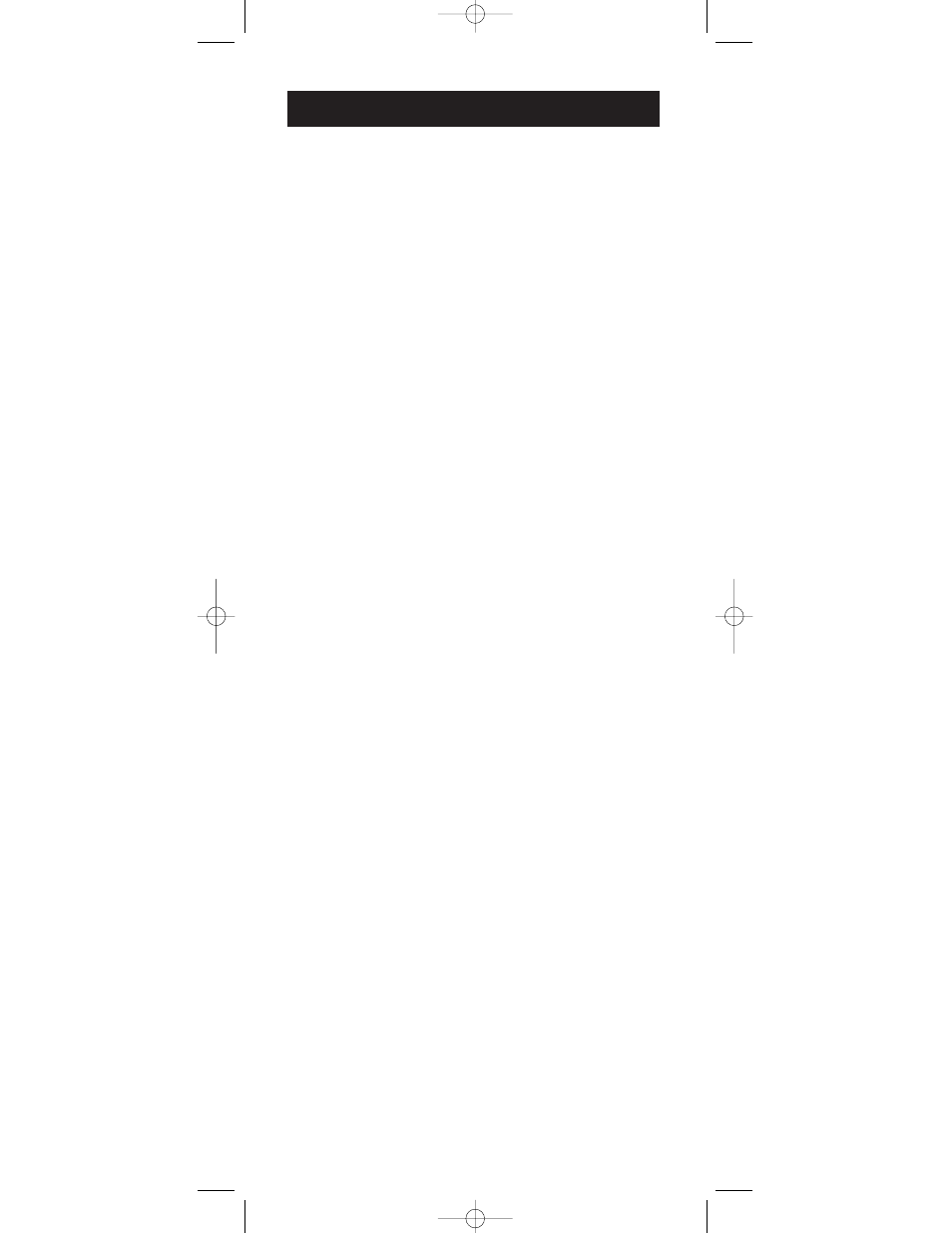
13
Problem: The remote can’t be programmed to operate
your component.
• You may be too far away from the component or at a wrong angle. This remote
uses IR (infrared) technology to communicate with components. The remote
sends the code and the component’s IR sensor reads the code.
Therefore, there must be an unobstructed path between the remote and
the IR sensor on the component. Move closer and make sure you point
the remote at the component (VCR when programming the VCR key;
DVD when programming the DVD key; TV when programming
the TV key; CABLE box when programming the CABLE key;
SATELLITE receiver when programming the DBS•SAT key).
• If you’ve entered all of the codes for your brand that are in the enclosed
Code Lists and followed the instructions, try one of the Code Search
methods (See Code Search on page 10).
• You must put the remote in the correct mode by pressing the
corresponding component key (TV, VCR, DVD, DBS•SAT, CABLE,
AUDIO
) so the remote knows which component you want to operate.
• To program the six-component universal remote to operate a
combination unit (TV/VCR or TV/DVD), first try the VCR or DVD
codes for your brand. Some units, however, require that you program
both the TV key (using the TV codes) and the VCR or DVD key (using
the VCR or DVD codes) for full operation.
• To program the six-component universal remote to operate a combination
unit (VCR/DVD), program the VCR key using the VCR codes and then
program the DVD key using the DVD codes.
Problem: The indicator light does not light when you press a key.
• You must put the remote in the correct mode by pressing the
corresponding component key (TV, VCR, DVD, DBS•SAT, CABLE,
AUDIO
) so the remote knows which component you want to operate.
• You may have pressed an invalid key for the mode the remote is in
(e.g., the RECORD key only works in VCR Mode).
• Make sure the batteries are properly installed. (See Battery Installation
on page 3).
• Replace the batteries with two new AA batteries. Reprogramming may
be required.
Problem: The remote does not operate your component.
• You must put the remote in the correct mode by pressing the
corresponding component key (TV, VCR, DVD, DBS•SAT, CABLE,
AUDIO
) so the remote knows which component you want to operate.
• Remove any obstacles between the remote and the component. Make
sure to aim the remote at the IR sensor on the component.
• Make sure the batteries are properly installed. (See Battery Installation
on page 3).
• Replace the batteries with two new AA batteries. Reprogramming may
be required.
• Reset the remote. Remove the batteries. Then press and hold the number
1 key on the remote for several seconds to reset the microprocessor
inside the remote. Release the number 1 key, reinstall the batteries, and
try the remote again. Reprogramming will be required.
Problem: The remote is not performing commands properly.
• You must put the remote in the correct mode by pressing the
corresponding component key (TV, VCR, DVD, DBS•SAT, CABLE,
AUDIO
) so the remote knows which component you want to operate.
• Make sure the component is “ready” (e.g., DVD player has disc loaded;
VCR has tape loaded, etc.).
• You may have pressed an invalid key for the mode the remote is in
(e.g., the RECORD key only works in VCR Mode).
• If you are trying to turn on an RCA, GE or PROSCAN component, press
the component key (TV, VCR, DVD, DBS•SAT, CABLE, AUDIO) instead
of the ON•OFF key.
• If operating a VCR to record, you must press the RECORD key twice.
• If you’re trying to change channels, try pressing the ENTER key after
entering the channel number as this is a requirement of certain models
and brands.
• There is a possibility that a programmed code may only be able to
control some of your component features (e.g., only turns a component
on and off). Follow the steps provided for programming the remote (See
Programming sections on pages 5-9). If the component can be turned on
and off, make sure you press the CH+/CH- key to see if the component
responds. If not, try the next code from the list.
Troubleshooting
RCU600M_IB_resized.qxd 3/24/04 4:10 AM Page 13
