Figure 3-23: new waypoint screen, Figure 3-24: waypoint position screen (loran tds), Ee figure 3-23 – Raymarine 320 User Manual
Page 49
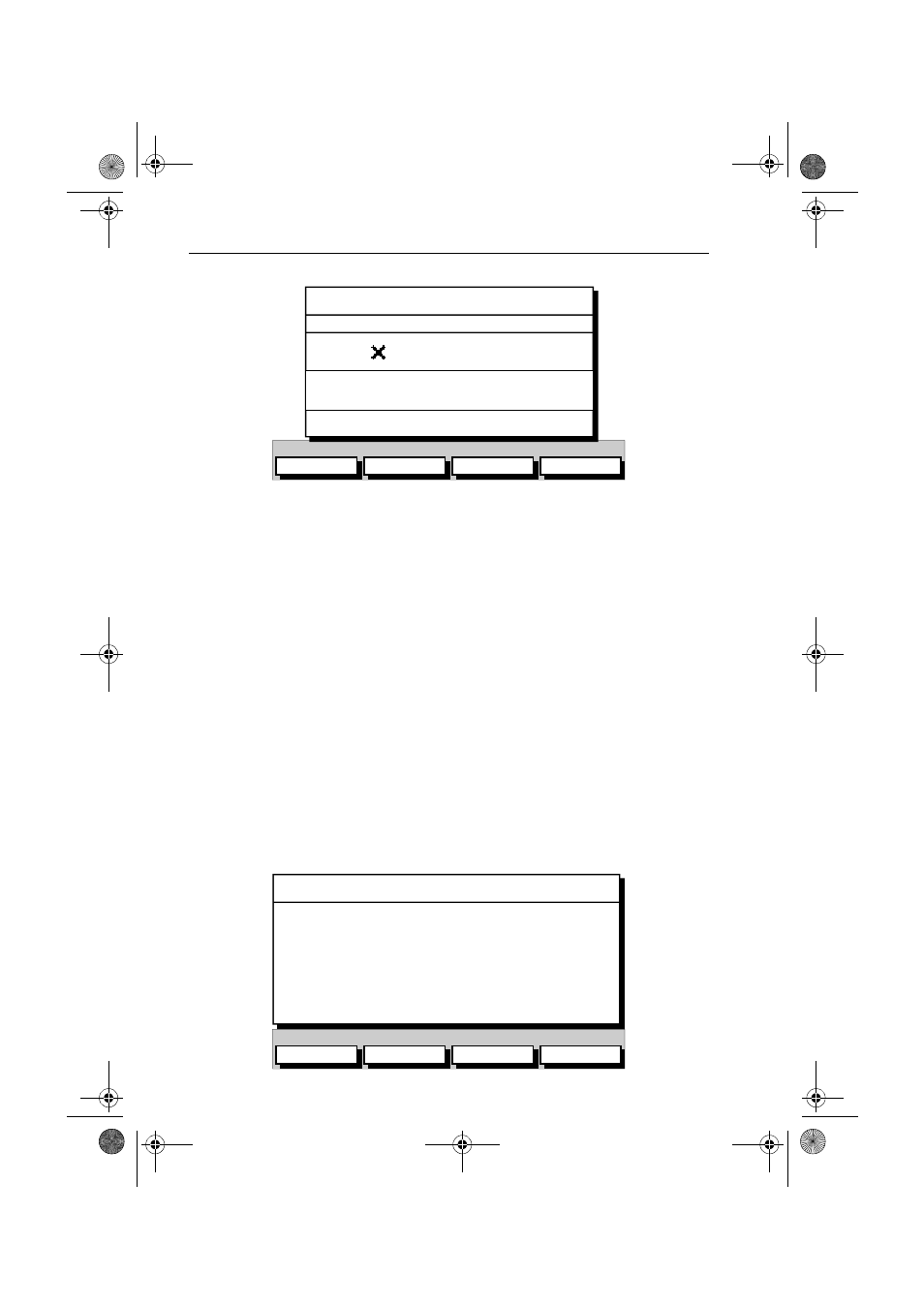
3-20
Raychart 320 Chartplotter
Figure 3-23: New Waypoint Screen
3. The new waypoint is listed at the vessel’s current position or, if not
available, the cursor’s current position; The waypoint is named with
the next available number.
If required, edit the waypoint using the LAT/LONG, SYMBOL and
NAME soft keys. Operation of these soft keys is identical to the SYM-
BOL, NAME and POSITION soft keys described in Editing Waypoint
Details on page 3-23.
4. When editing is complete, press ENTER to place the waypoint in the
waypoint list (or CLEAR to abort the operation).
5. When complete, press CLEAR as required to exit to the default dis-
play.
➤
To place a waypoint as Loran TDs:
1. Press MARK, followed by the WAYPOINT LIST soft key; the Waypoint
List and associated soft keys are displayed as shown previously
(Figure 3-22):
2. Press the MAKE NEW WAYPOINT followed by the LORAN TDs soft key;
the WPT POSITION (LORAN TDs) screen is displayed, together with it’s
associated soft keys, see Figure 3-24.
Figure 3-24: Waypoint Position Screen (Loran TDs)
SYMBOL
NAME
LAT/LONG
LORAN TDs
SYMBOL NAME
WPT 005
N 50°50^000
W 001°06^000W
POSITION
BRG 124°m
RNG 12.6nm
NEW WAYPOINT
D5518-1
CHAIN
ASF1/ASF2
SET TD 1
SET TD 2
CHAIN 6731 - NELS Lessay
SLAVES Y - Z (24 -39)
TD 1 29138.0 us
TD 2 44713.8 us
ASF 1 +0.0
ASF 2 +0.0
WPT POSITION (LORAN TDs)
D5519-1
81167_3.BOOK Page 20 Wednesday, November 21, 2001 2:12 PM
