Press h or i to choose yes and press the k button, Daylight saving time – Nikon Coolpix S9300 User Manual
Page 41
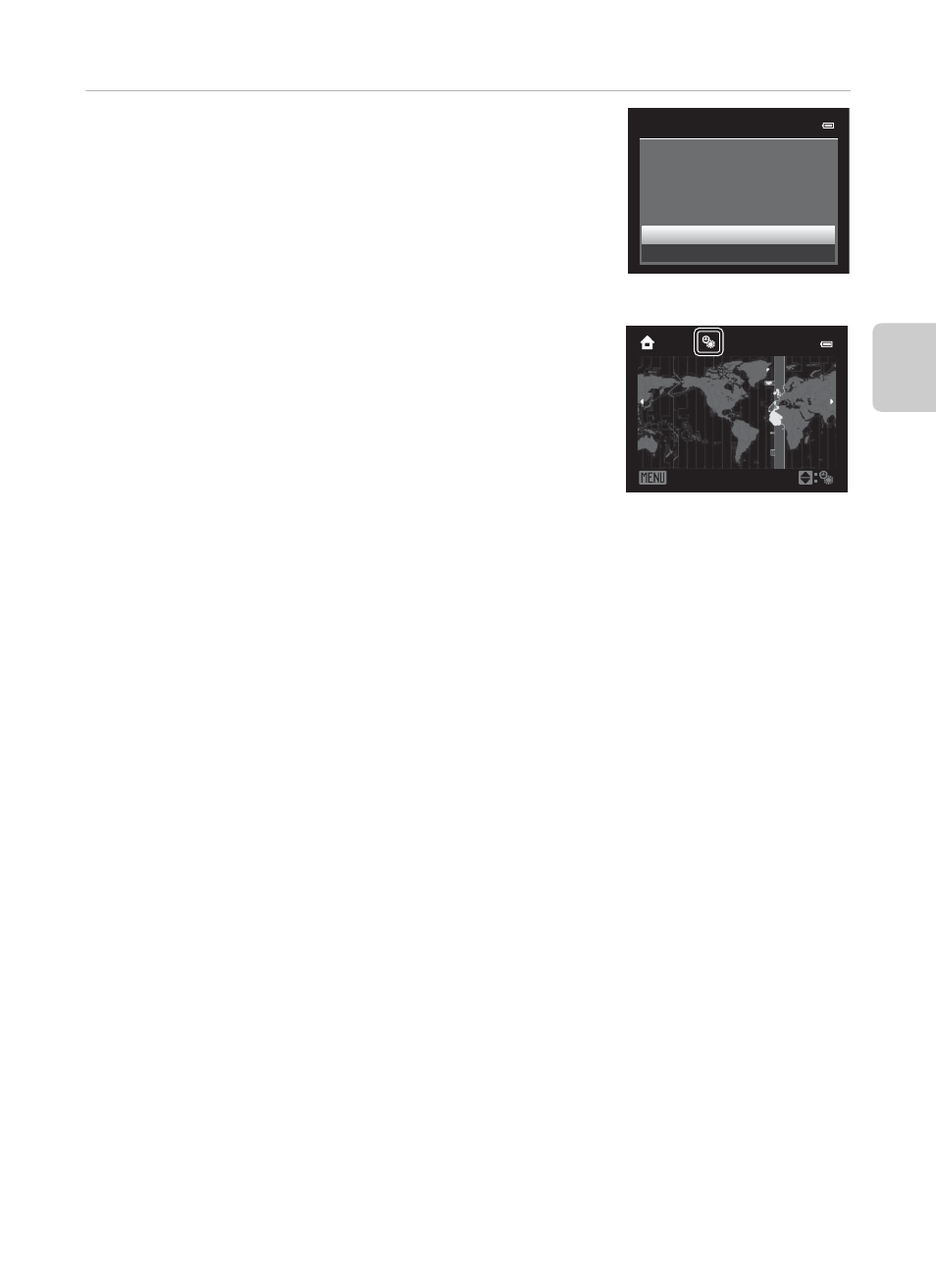
23
Step 1 Turn the Camera On
Th
e
Bas
ics of Shoo
ting and
Pl
a
y
b
a
ck
6
Press
H or I to choose Yes and press the k
button.
• After finishing the setting, the lens extends and the
shooting screen is displayed.
Daylight Saving Time
If daylight saving time is in effect, press the multi selector
H to enable the daylight saving time function while
setting the region in step 3.
W is displayed at the top of the monitor.
Press
I to disable the daylight saving time function.
C
Changing the Language Setting and the Date and Time Setting
• You can change these settings using the Language and Time zone and date settings in z setup
menu (
• In the Time zone setting of Time zone and date in z setup menu, when the daylight saving
time function is enabled, the camera’s clock is set forward by one hour, and when disabled, set
back by one hour. When the x travel destination is set, the camera automatically calculates the
time difference between the travel destination and the w home time zone, and saves images
using the date and time of the travel destination.
• If you exit without setting the date and time, O flashes when the shooting screen is displayed. Use
the Time zone and date setting in the setup menu (
A100) to set the date and time.
C
The Clock Battery
• The camera’s clock is powered by a backup battery that is separate from the camera’s main
battery.
• The backup battery charges after about ten hours of charging when the main battery is inserted
into the camera or when the camera is connected to an optional AC adapter, and can store the set
date and time for several days.
• If the camera’s backup battery becomes exhausted, the date and time setting screen is displayed
when the camera is turned on. Set the date and time again. See step 2 of “Setting the Display
Language, Date, and Time” (
A22) for more information.
C
Imprinting the Shooting Date in Printed Images
• Set the date and time before shooting.
• You can imprint the shooting date in images as they are captured by setting Print date in the
setup menu (
• If you want the shooting date to be printed without using the Print date setting, print using the
ViewNX 2 software (
A83).
No
Yes
OK?
Date and time
15:10
15/05/2012
Back
London
Casablanca
