Printing multiple images, E28) – Nikon Coolpix S9300 User Manual
Page 148
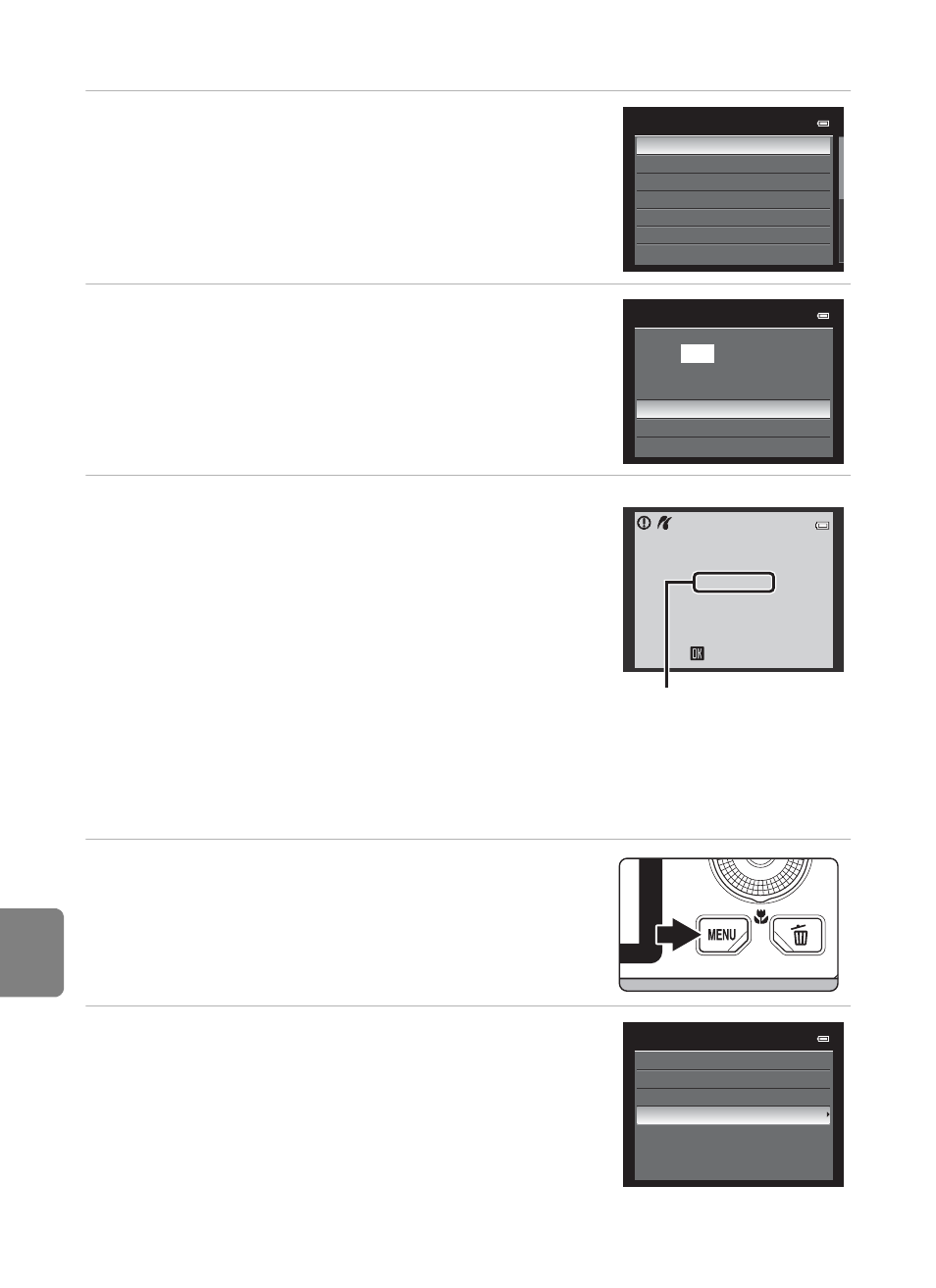
E
28
Connecting the Camera to a Printer (Direct Print)
Re
fere
nce
S
e
cti
o
n
5
Choose the desired paper size and press the
k button.
• To specify the paper size using the printer settings,
choose Default in the paper size menu.
6
Choose Start print and press the
k button.
7
Printing starts.
• The monitor display returns to that shown in step 1
when printing is complete.
• To cancel before all copies have been printed, press
the
k button.
Printing Multiple Images
After connecting the camera to the printer correctly (
E26), print pictures by
following the procedure below.
1
When the Print selection screen is
displayed, press the
d button.
2
Use the multi selector to choose Paper size,
and press the
k button.
• To exit the print menu, press the
d button.
Paper size
Default
3.5×5 in.
5×7 in.
4×6 in.
8×10 in.
Letter
100×150 mm
PictBridge
004
prints
Start print
Copies
Paper size
Current print/total
number of prints
002 / 004
Printing
Cancel
Print menu
Print selection
Print all images
DPOF printing
Paper size
