Nikon Coolpix S9300 User Manual
Page 149
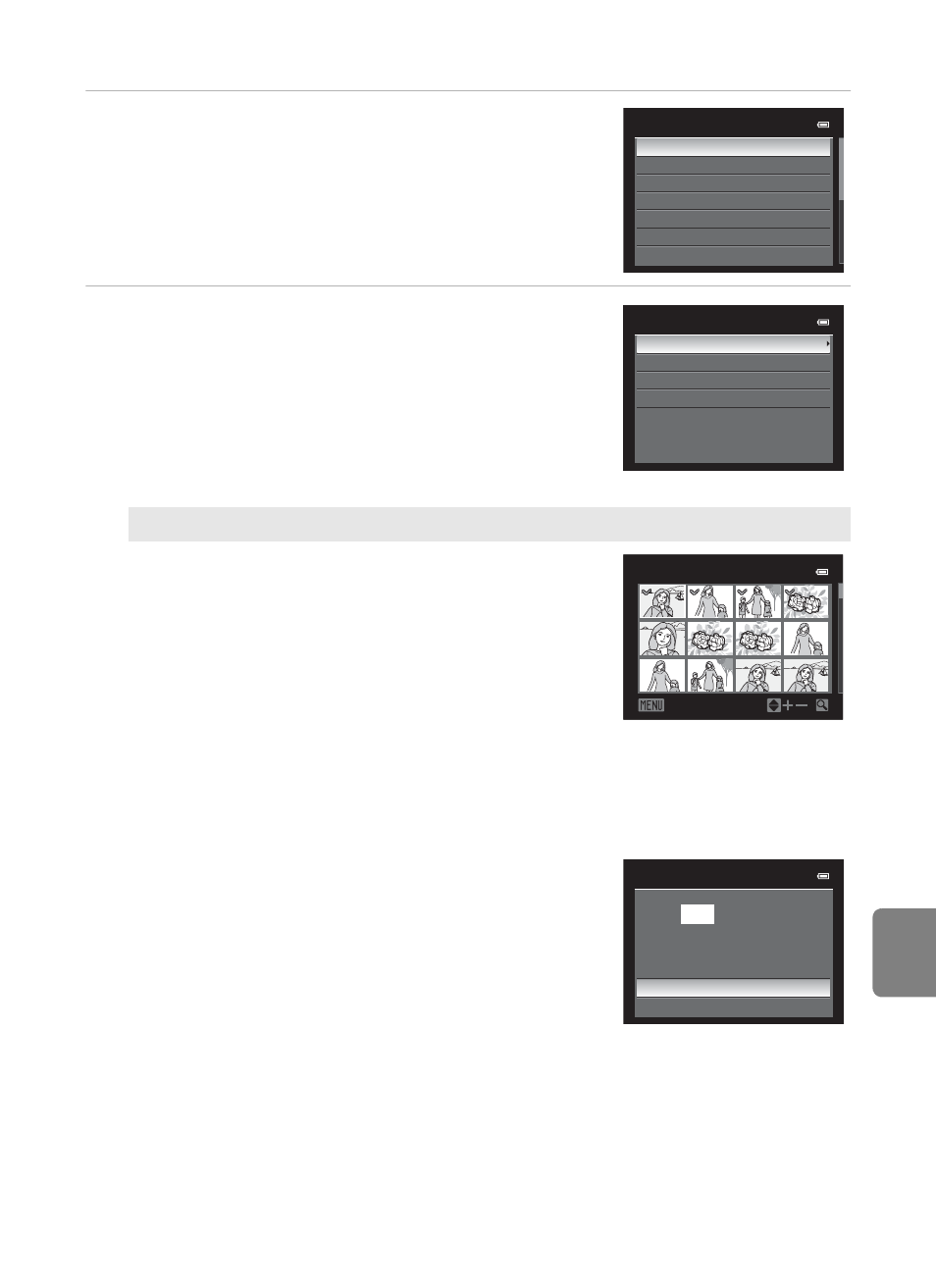
E
29
Connecting the Camera to a Printer (Direct Print)
Re
fere
nce
S
e
cti
o
n
3
Choose the desired paper size and press the
k button.
• To specify the paper size using the printer settings,
choose Default in the paper size menu.
4
Choose Print selection, Print all images or
DPOF printing and press the
k button.
Print selection
Choose the pictures (up to a maximum of 99)
and number of copies (up to nine per picture).
• Press the multi selector
J or K to choose the
pictures, and press
H or I to set the number
of copies for each.
• Pictures selected for printing can be
recognized by the check mark icon and the
numeral indicating the number of copies to be
printed. A check mark is not displayed with pictures for which no copies have
been specified and these pictures are not printed.
• Rotate the zoom control toward
g (i) to switch to full-frame playback mode,
or
f (h) to switch to 12 thumbnail display.
• Press the
k button when setting is complete.
• When the menu shown on the right is
displayed, choose Start print and press the
k button to start printing.
• Choose Cancel and press the
k button to
return to the print menu.
Paper size
Default
3.5×5 in.
5×7 in.
4×6 in.
8×10 in.
Letter
100×150 mm
Print menu
Print selection
Print all images
DPOF printing
Paper size
Print selection
Back
1
1
1
1
1
1
3
3
2
2
2
10
3
Print selection
010
prints
Start print
Cancel
