Network Technologies SM-8X4-HDA User Manual
Page 42
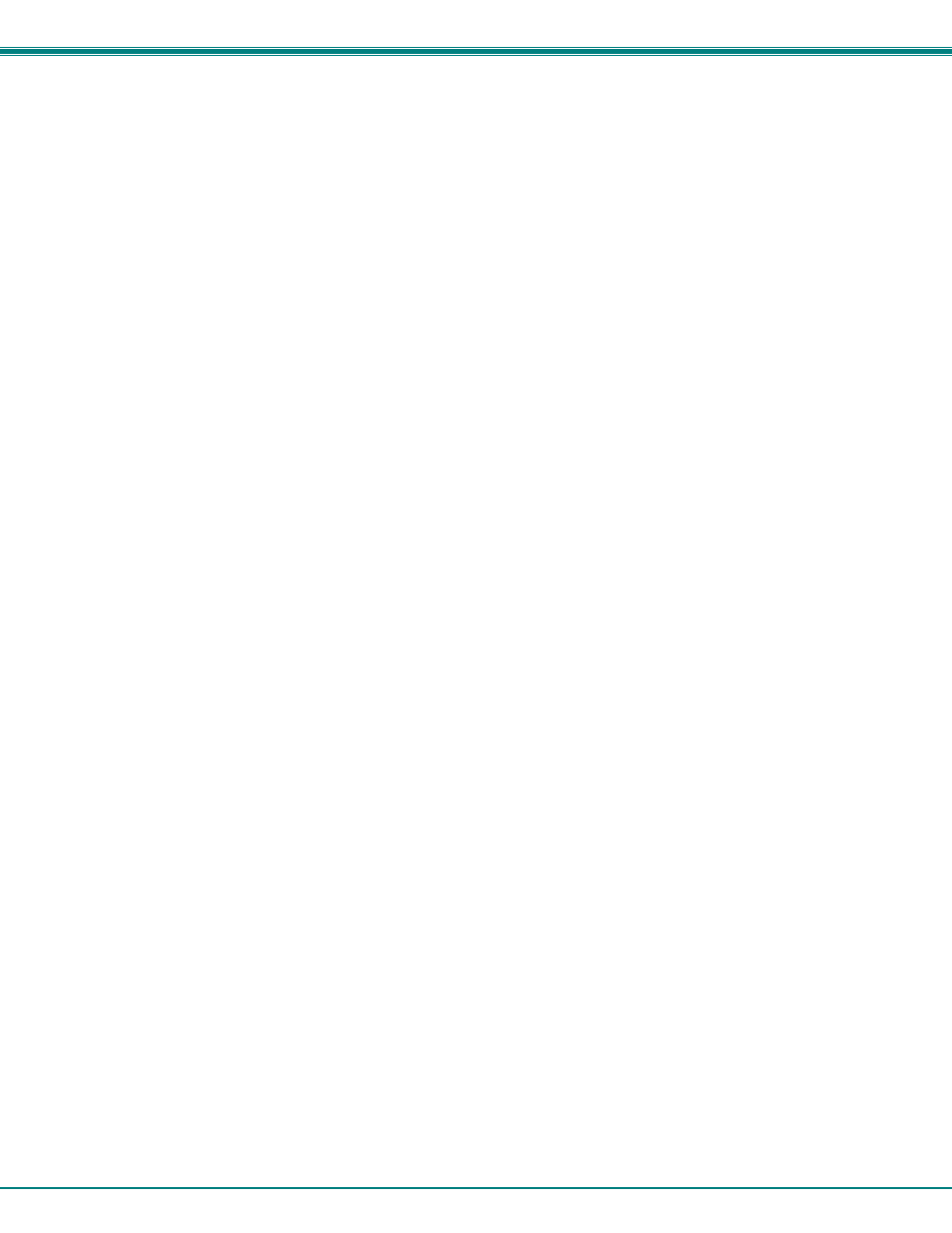
NTI AUDIO/HD VIDEO MATRIX SWITCH
38
5. Press <L> to load the firmware (hex) file. This will prepare the file for transfer to the VEEMUX-A.
If the file fails to load, press the <C> key to clear the old firmware, and press <L> to load it again.
6. When the message “Start sending file via Xmodem protocol..”' appears, the VEEMUX-A is waiting for the Firmware file to
be uploaded.
A box or some other characters may be displayed repeatedly on the line below this message while the VEEMUX-A waits;
this is normal.
7. Click “Transfer” > “Send File...” from the HyperTerminal menu bar
8. Select “Xmodem” from the Protocol drop-down menu,
9. Click “Browse”. Go to the directory containing the firmware to load into the VEEMUX-A. Select to highlight the hex file,
click “Open”, then click “Send”.
10. A window will appear displaying information about the upload operation, including the upload process. It may take a few
seconds for the upload to begin.
DO NOT DISRUPT POWER while the firmware is uploading to the VEEMUX-A.
11. When the upload is completed, the command prompt will return. Power the VEEMUX-A OFF, then ON again. Upgrading
is complete, and the VEEMUX-A is ready to use.
