Adjusting the screen (alignment) – NEC GT2000 User Manual
Page 49
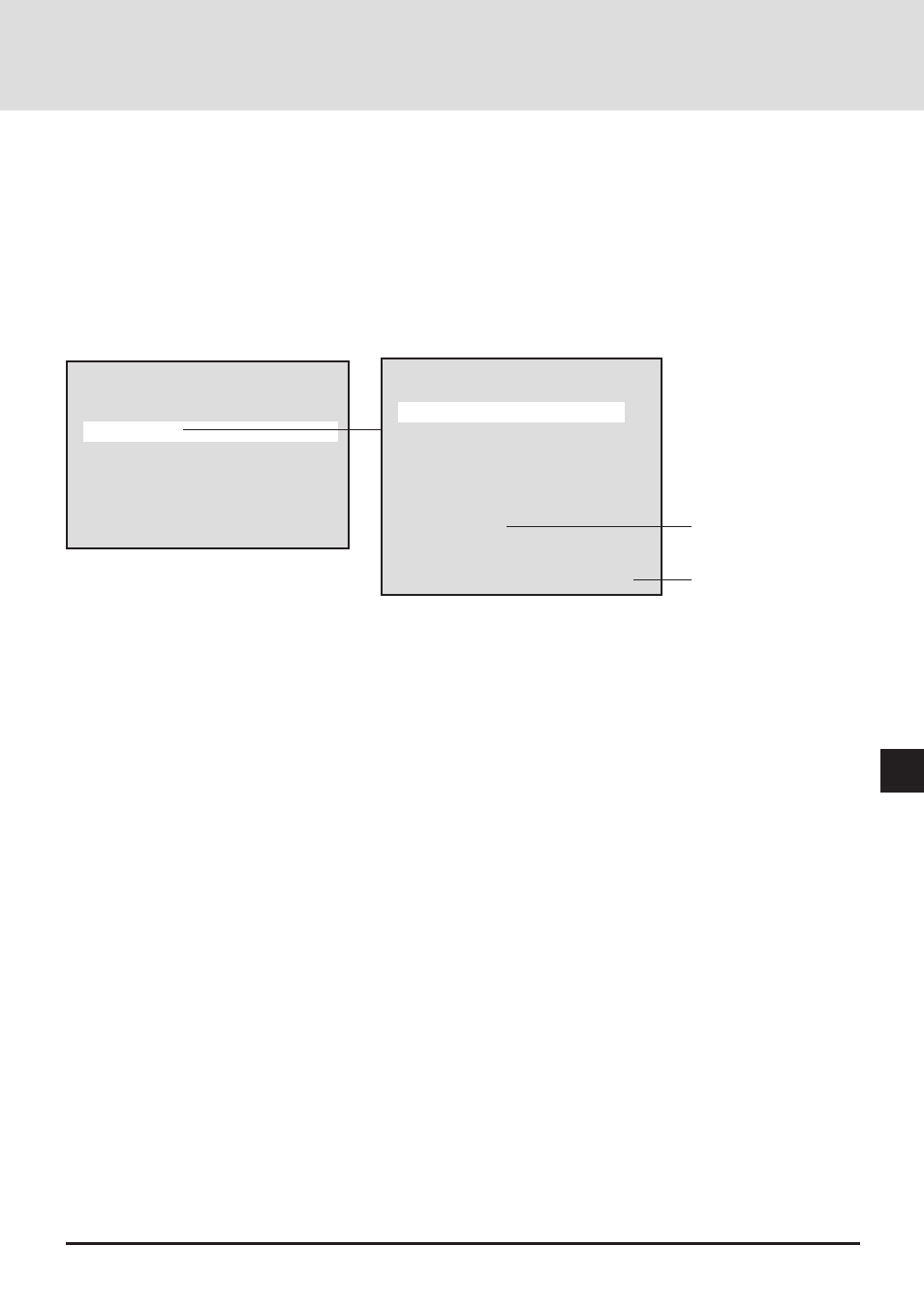
E-49
50
Main Menu
Picture
Alignment
Memory
Switcher
Display Menu
Settings Menu
Source
Alignment
H Position
V Position
Picture Adjust
Fine Picture
H Amplitude
V Amplitude
Image Filter
Option
Auto Alignment
Adjustment values and set-
ting conditions of the se-
lected item are displayed.
Settings at the Time of
Shipping from the Factory
ADJUSTING THE SCREEN (Alignment)
When the input signal is selected with the user memory or the channel memory and the auto memory save function is set to [On],
the adjustment data is overwritten.
Default Screen Adjustment Settings
Settings at the time of shipping from the factory are as described below.
Please set required items.
Press the MENU button to display [Main Menu], select [Alignment] with the cursor button, then press the ENTER button to
display the alignment.
Screen Adjustment Procedure
1. Input an RGB signal.
It will be projected as a standard signal.
2. Set Digital Zoom function to OFF.
Press the EXPAND button to set this to OFF. See Page E-42
3. Adjust the clock frequency and the horizontal phase. See Page E-51 and E-52.
4. Set Digital Zoom function to ON.
Press the EXPAND button to set this to ON.
5. Adjust the screen size and the display position.
When the screen size is not suitable, adjust it with the horizontal amplitude and the vertical amplitude. See Page E-53.
When the position is off, adjust the horizontal position and the vertical position. See Page E-50.
OFF
