Displaying the ncd terminal properties panel, Making changes to terminal properties, Modifying – Network Computing Devices 300 User Manual
Page 39: Mouse right or left handedness
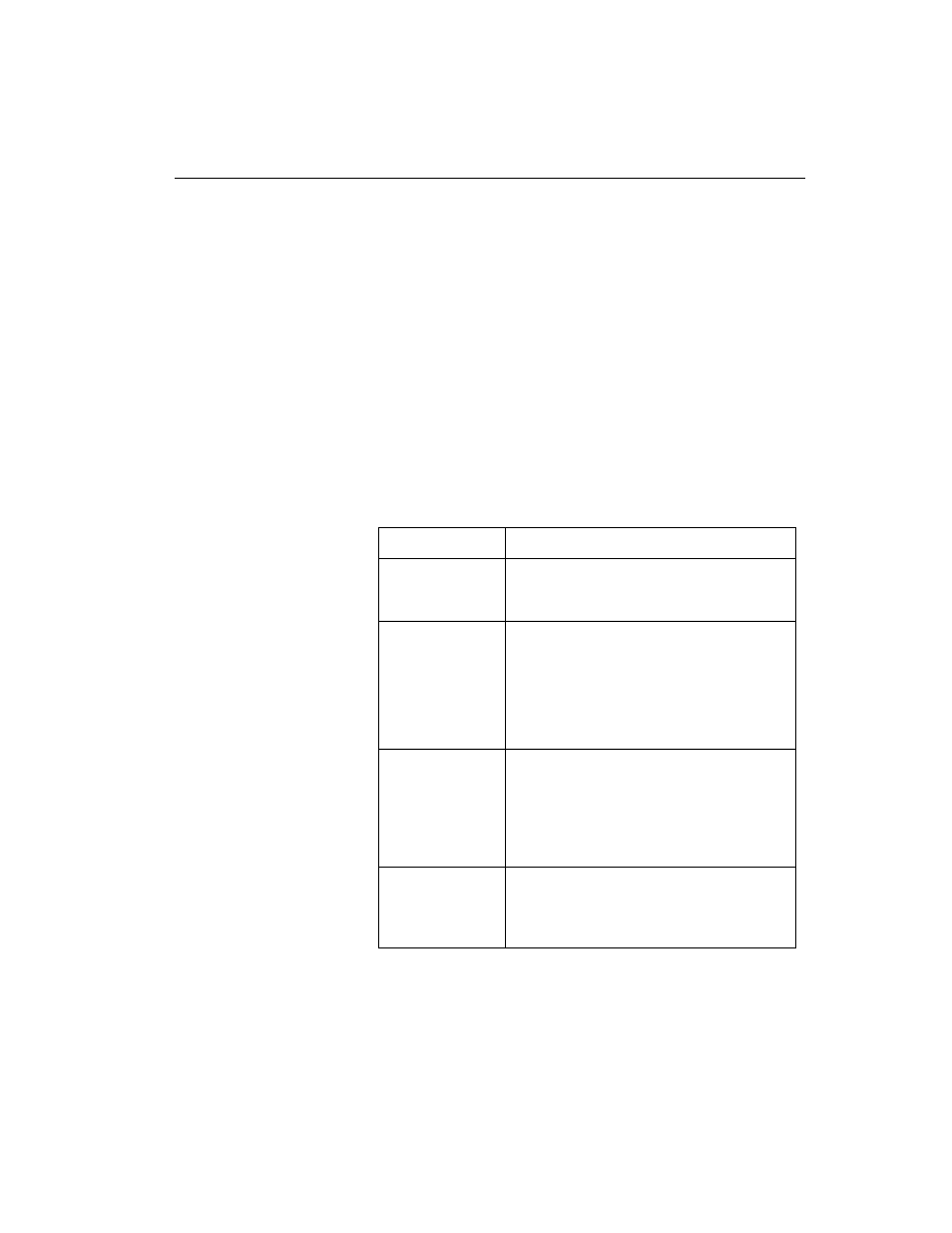
Advanced Users Configuration Notes
NCD ThinSTAR 300 User’s Guide
A-7
Note
Your system administrator may have set a
password in order to prevent you from
making changes to Terminal Properties. In
that case, the
OK
and
Apply
buttons are
grayed out (non-active), until you enter
the password through the Terminal
Properties > Management tab > Security...
panel.
If no password has been set, the
OK
and
Apply
buttons are enabled and you can
make your changes without entering a
password.
Table A-2 Terminal Properties Tasks
Task
Action
Displaying the
NCD Terminal
Properties panel
Press
CTRL+ALT+END
, (displays the
NCD ThinSTAR Connection Manager),
then press F2.
Making changes
to Terminal
Properties
❏ Click
Apply
to apply changes
without closing the panel
❏ Click
OK
to apply changes and close
the panel
❏ Click
Cancel
to close the panel
without applying changes
Making changes
to Terminal
Properties when
password
protected
You must enter the password each time
you make a change. Go to the
Management tab Security panel, enter
the password and click
OK
. The
Apply
and
OK
buttons are enabled and you can
make your changes.
Modifying
mouse right or
left handedness
Do not use Terminal Properties. Make
these adjustments on the Terminal Server
through
Start > Settings >
Control Panel > Mouse
.
