Taskbar, Figure 2-2 desktop taskbar – Network Computing Devices 300 User Manual
Page 22
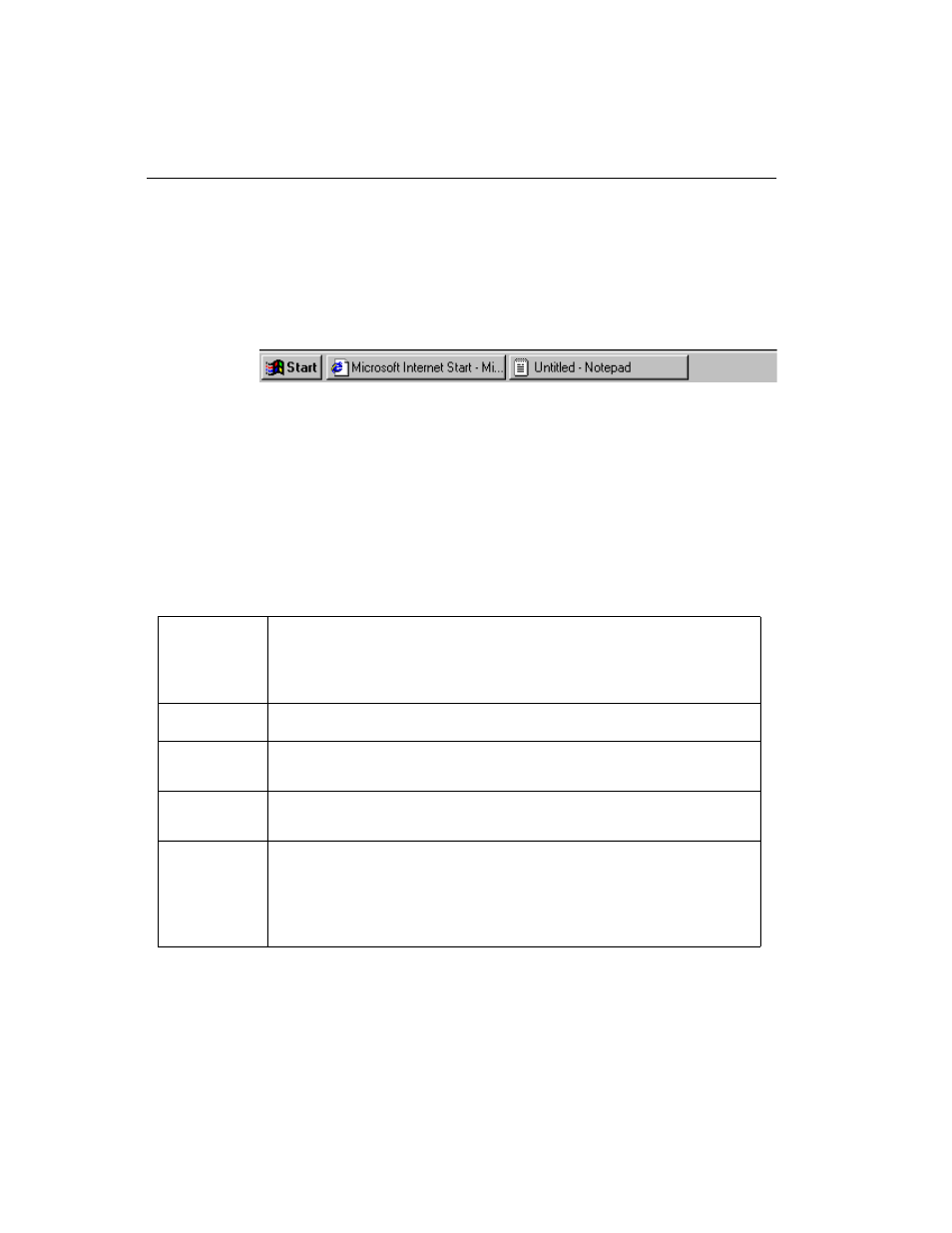
Windows NT Basics
2-4
NCD ThinSTAR 300 User’s Guide
Taskbar
The taskbar at the bottom of the desktop displays a
button for each program or window you open, allowing
you to run multiple programs simultaneously and easily
switch between them.
By clicking a taskbar button, you bring a program
window to the front. To close a program, click the Close
button ([X]) in the upper-right corner of the window.
When you close a program or window, its button
disappears from the taskbar. Other indicators can display
on the taskbar, such as printing status.
When you click the
Start
button in the taskbar, the
following commands are displayed:
Figure 2-2 Desktop Taskbar
Programs
Displays a list of programs or program folders. This list always
contains Windows NT Explorer and the Accessories provided with
Windows (such as WordPad, a simple text processor). Most programs
installed on the server appear in the list of programs.
Documents
Displays a list of documents that you’ve opened recently.
Settings
Displays a list of system components, including the Control Panel,
for changing system settings.
Find
Helps you find a folder, file, shared computer, or mail message. You
can use Find to locate resources on any accessible network server.
Help
Provides help on how to do a task in Terminal Server. Click the
Contents tab to expand the list of topics. Click the Index tab to find
topics listed alphabetically. You can scroll through the index topics or
type the first few letters of an entry to jump to the topic. Click the
Find tab to find all topics that contain a specific word or phrase.
