Running application programs, Manipulating windows – Network Computing Devices 300 User Manual
Page 24
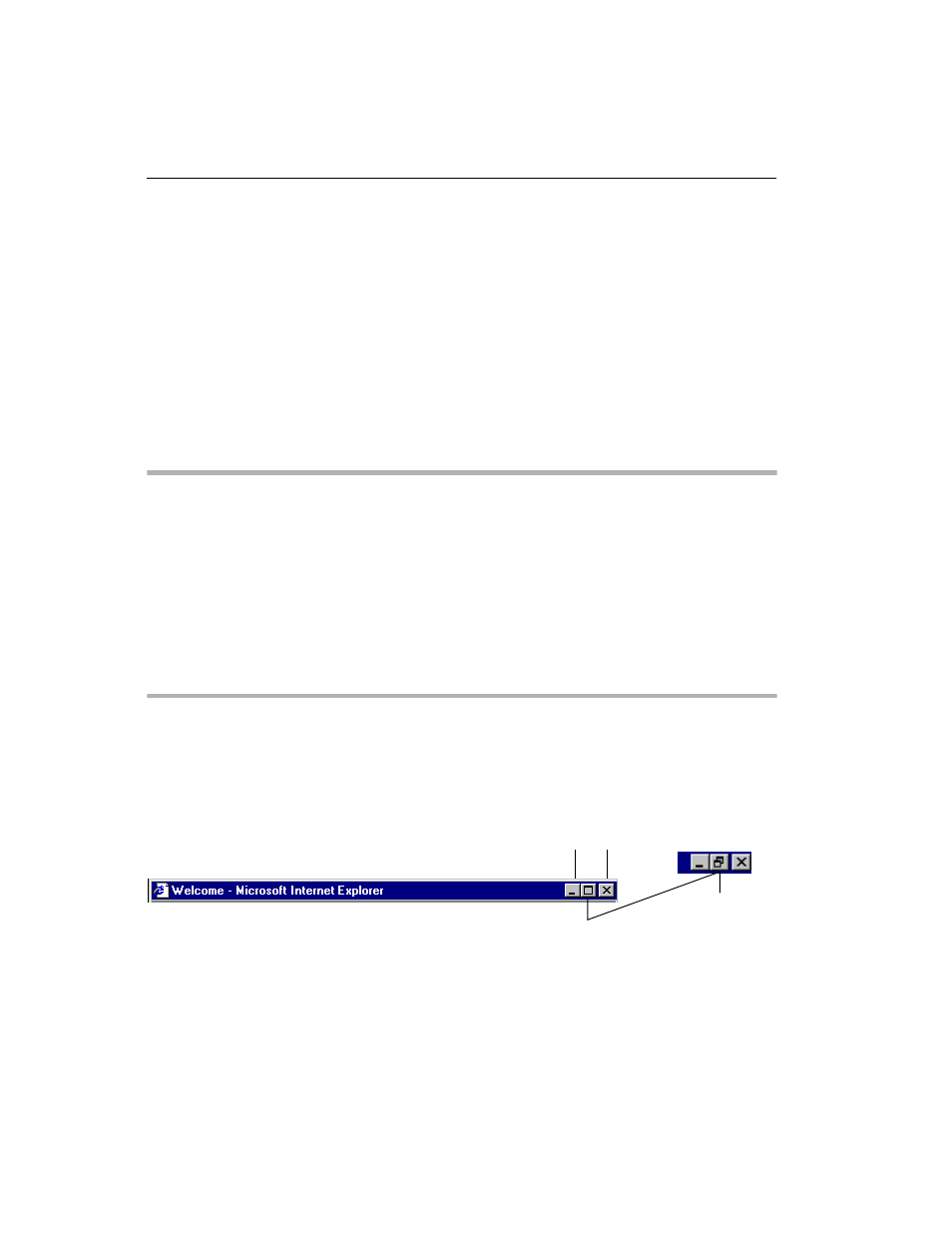
Windows NT Basics
2-6
NCD ThinSTAR 300 User’s Guide
Windows
NT
explorer displays My Computer, Network
Neighborhood, and Recycle Bin as a tree, or hierarchy, in
a double-paned window. The left pane lists the names
and icons for disk drives and for the files and folders they
contain. The right pane lists the contents of any icon that
you click in the left pane.
Click a plus or minus symbol in the left pane to expand or
contract the tree, and scroll up or down to view more
icons. Note that the contents of an object in the left pane,
such as a folder, are only displayed in the right pane
when you click the icon.
Running Application Programs
You can start most programs from
Start > Programs
.
You can also start programs from
Start > Run
, which
displays a dialog in which you can type the name of a
program or browse to find a program.
In My Computer, Network Neighborhood, and Windows
Explorer, double-click a program’s icon or name to start
it.
Manipulating Windows
To resize windows, you can use the buttons in the
upper-right corner of the window or use the pointer. The
window buttons have the following functions:
Enlarges the window
to fill the desktop.
When clicked,
changes as indicated.
Closes the
window
Shrinks the window to
a button on the taskbar
Returns the window
to its previous size
