Give the dial-up connection a name and click next, Switching the terminal to dial-up mode – Network Computing Devices 300 User Manual
Page 14
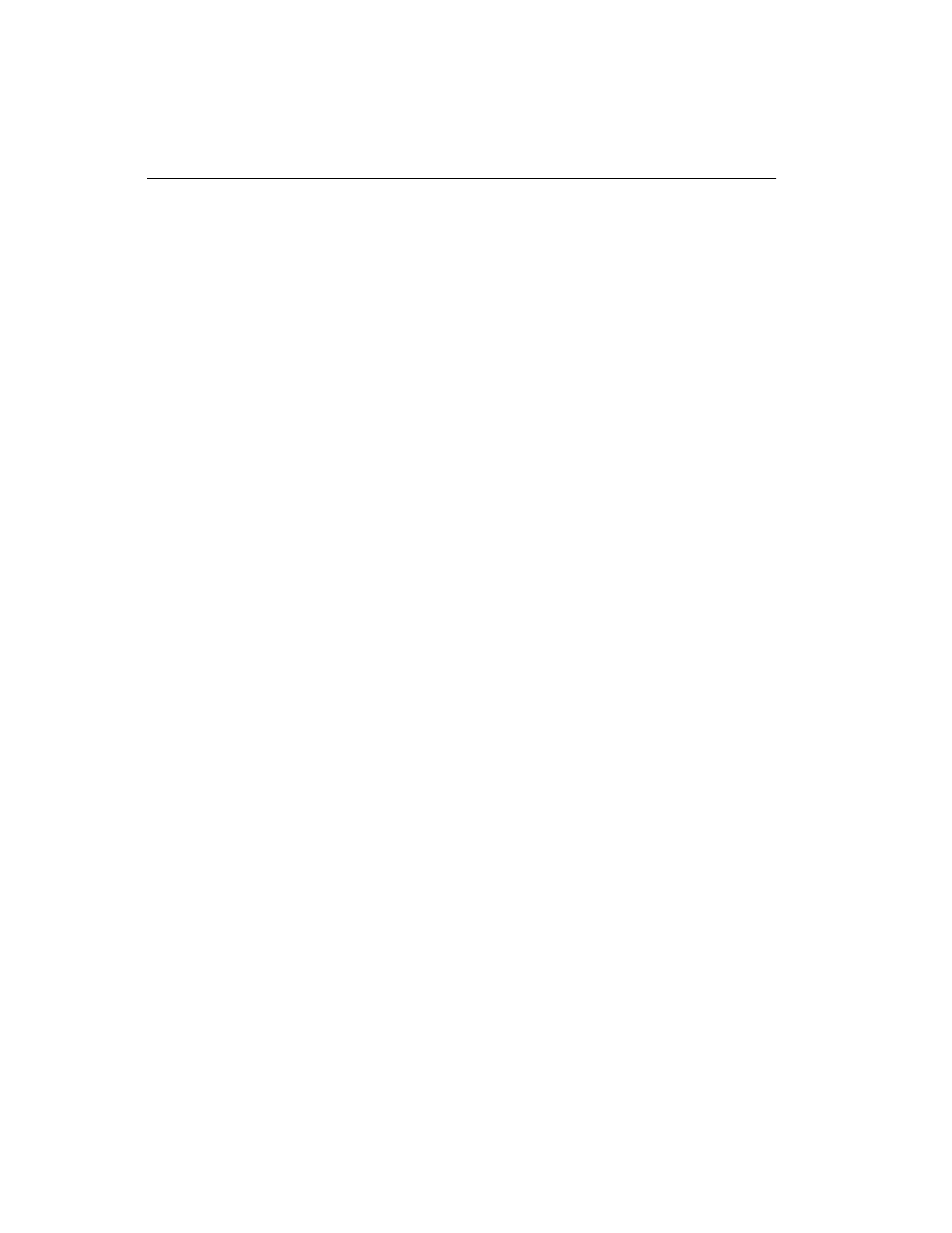
NCD ThinSTAR 300 Basics
1-10
NCD ThinSTAR 300 User’s Guide
To create a dial-up connection follow these steps:
1. Give the dial-up connection a name and click
Next
.
2. Click
Next
to accept the default modem, or select a
modem and configure it, if necessary.
3. Enter the phone number of the modem to which you
wish to connect. Click
Next
.
4. Associate a protocol (RDP or ICA) with your dial-up
connection by selecting a session to start. This
selection is optional. Click
Finish
, the Connection
Manager displays.
5. Select the dial-up connection and click
Connect
. A
logon panel displays, complete the data fields and
click
Connect
. A “Connecting to...” panel displays,
followed by a “Successful Connection” panel, and
then a “Duration of Connection” panel.
6. Press
CTL+ALT+END
to bring up the
NCD
Connection
Manager, select a connection to a server and click
Connect
(or simply double-click the Name). A logon
panel may display before you are connected.
Note
The server must be defined with its FQDN
(fully qualified domain name, for
example, accthydra.ncd.com) or IP
Address for the connection to complete.
Switching the Terminal to Dial-Up Mode
Set the terminal to dial-up mode in the Setup Wizard or
in the Terminal Properties > Management tab > Network
Options panel.
Once the terminal is set to dial-up mode (the terminal
restarts for the setting to take effect), the Connection
Manager displays, or, if a dial-up connection has not been
previously defined, the Make New Dial-Up Connection
Wizard displays.
