Manipulating files and folders, Online help for programs – Network Computing Devices 300 User Manual
Page 25
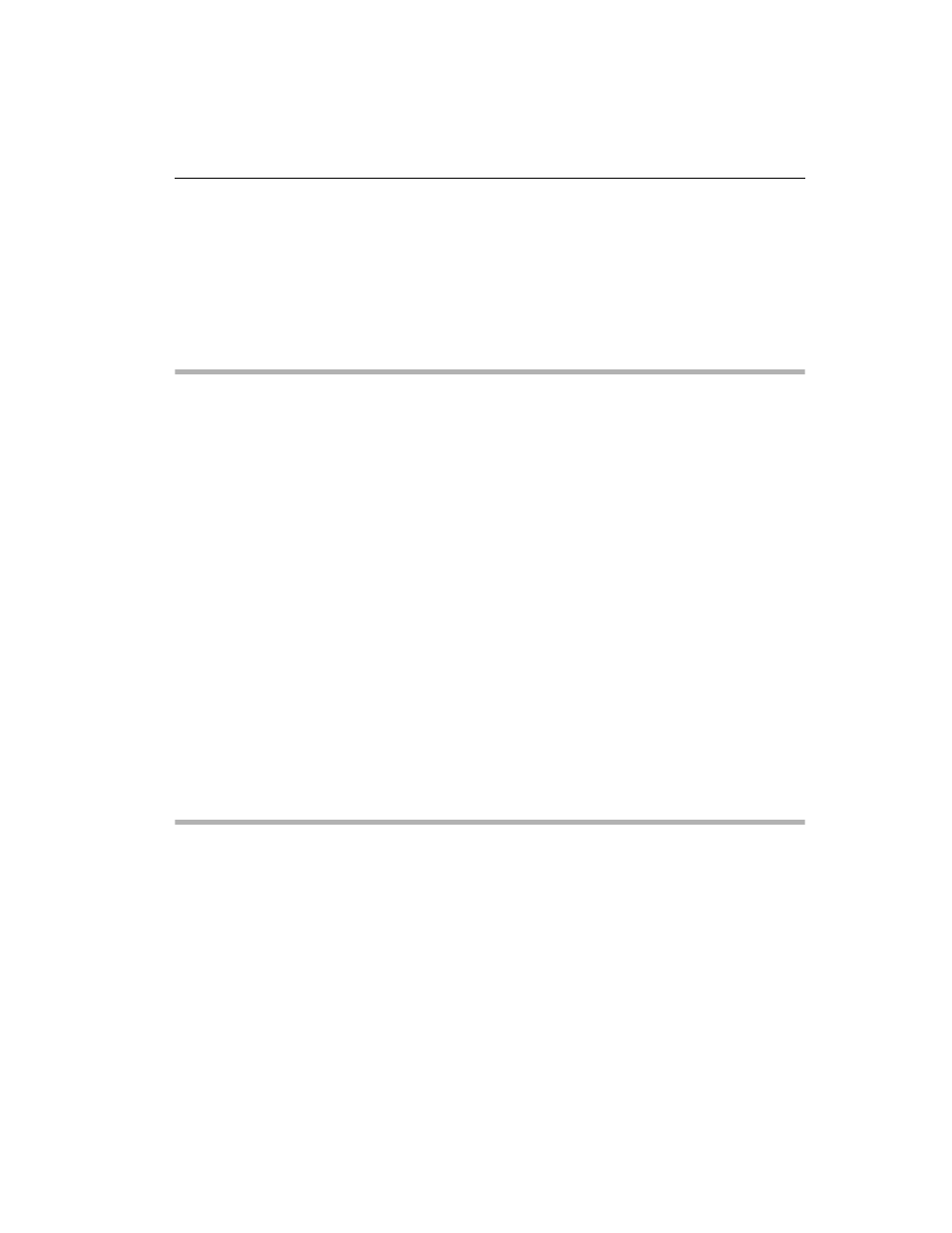
Windows NT Basics
NCD ThinSTAR 300 User’s Guide
2-7
To resize a window using the mouse, move the pointer to
a window’s border or corner. When the pointer changes
shape, drag the window border to enlarge, reduce, or
change the shape of the window.
To move a window, place the pointer on the title bar, click
and hold the left mouse button, and drag the window.
Manipulating Files and Folders
You can create new folders in My Computer and
Windows
NT
Explorer. To create a new folder,
double-click the drive or folder in which you want to
place the new folder. In the
File
menu, select
New >
Folder
. Then type the name of the new folder and press
Enter
.
One way to move or copy a file or folder is to drag it from
one place to another using the mouse. For example, in the
left pane of Windows NT Explorer, click the folder that
contains the file or folder you want to copy. In the right
pane, point to the file or folder to be copied. Press and
hold the right mouse button while you drag the icon to its
destination folder in the left pane. Release the mouse
button. In the menu that displays, select
Move Here
or
Copy Here
.
For other ways of moving and copying files, see the
Terminal Server online help—by selecting
Help
from the
Start menu.
Online Help for Programs
Many applications have a Help item in the menu bar,
which displays a help facility similar to the Terminal
Server online help in the Start menu.
